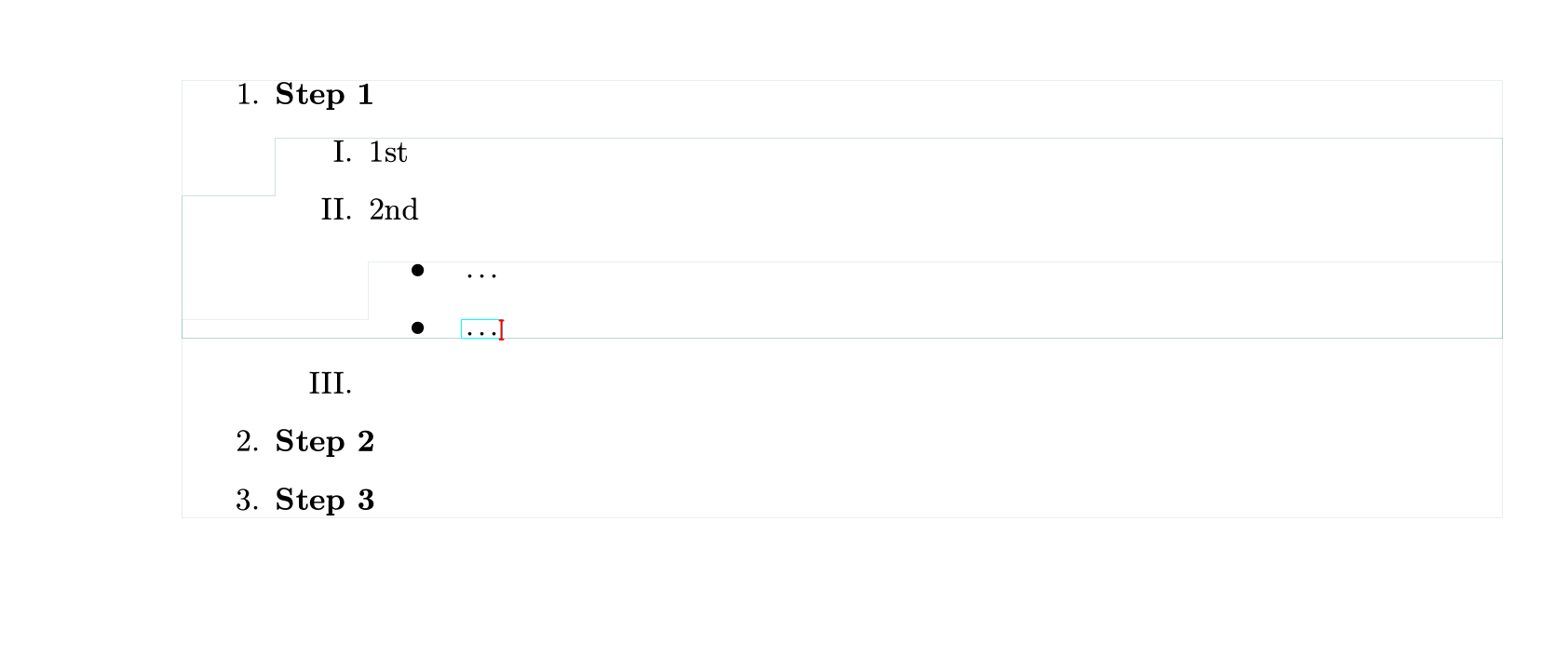Appearance
Itemize and Enumerate list
Liii STEM supports inserting Itemize and Enumerate lists.
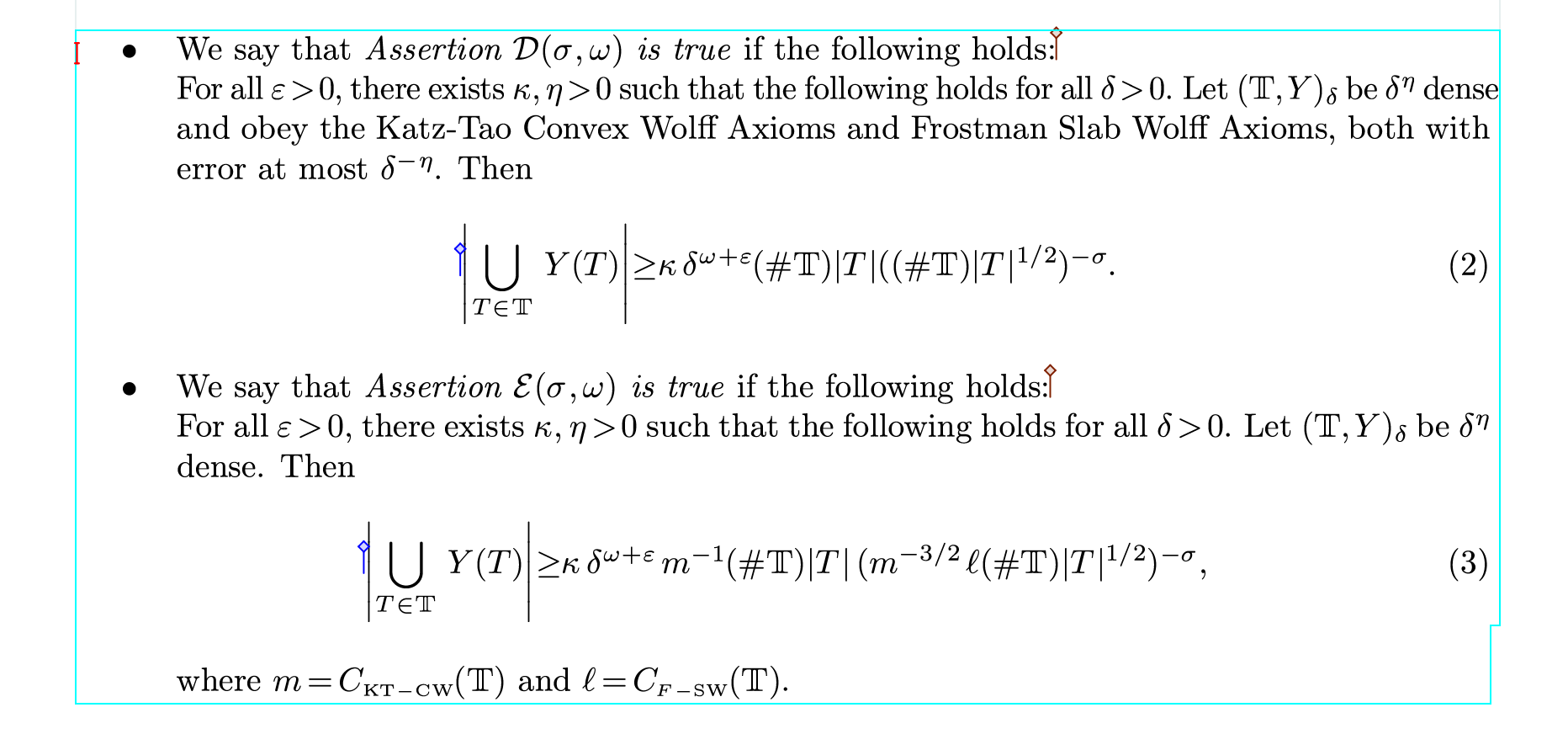
1. Itemize and Enumerate Environments
a. Click Insert →Enumerate in the menu bar. You can choose different formats.
b. In text mode, click the button in the focus toolbar to insert the needed type of list.
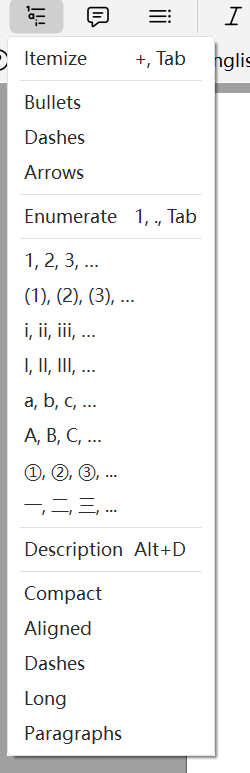
c. Enumerate list can be inserted by shortcut: 1 . Tab.
- The method for inserting itemize lists is essentially the same as for ordered lists (Shortcut:
+Tab).
2. Editing Text in the List Environment
After entering an enumerate list (or itemize list) environment, enumerate and itemize lists are rendered as shown in the picture below:

The focus toolbar shows that the cursor is currently positioned within a sub-environment named "item".
You can edit your content within this sub-environment.
Press Enter on Windows or Return on macOS to move to the next entry for editing.
For enumerate list, Liii STEM automatically numbers subsequent entries with the appropriate numbers or letters.
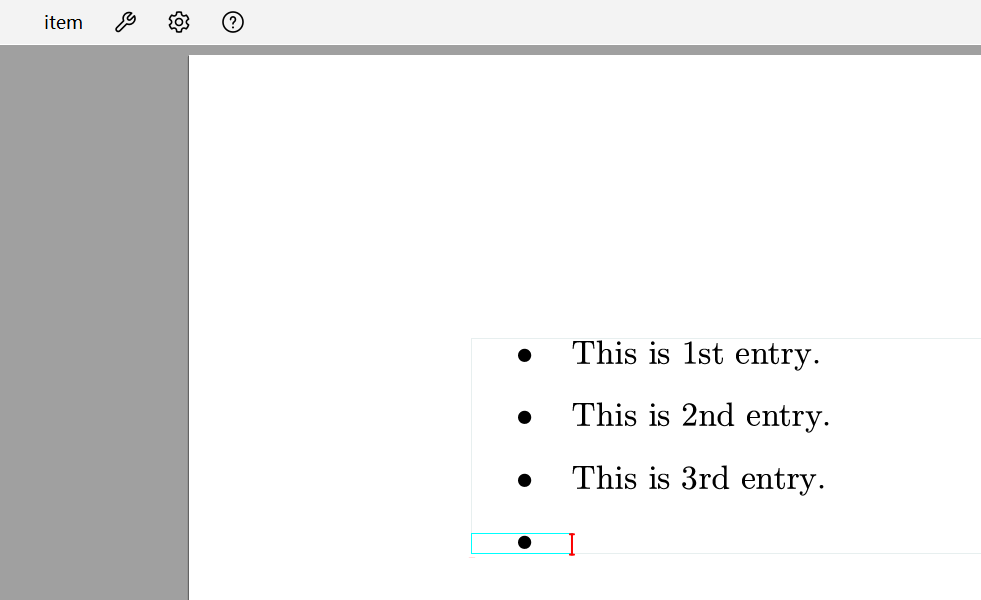
After returning the "item" sub-environment to the ordered list environment, the focus toolbar will update accordingly.
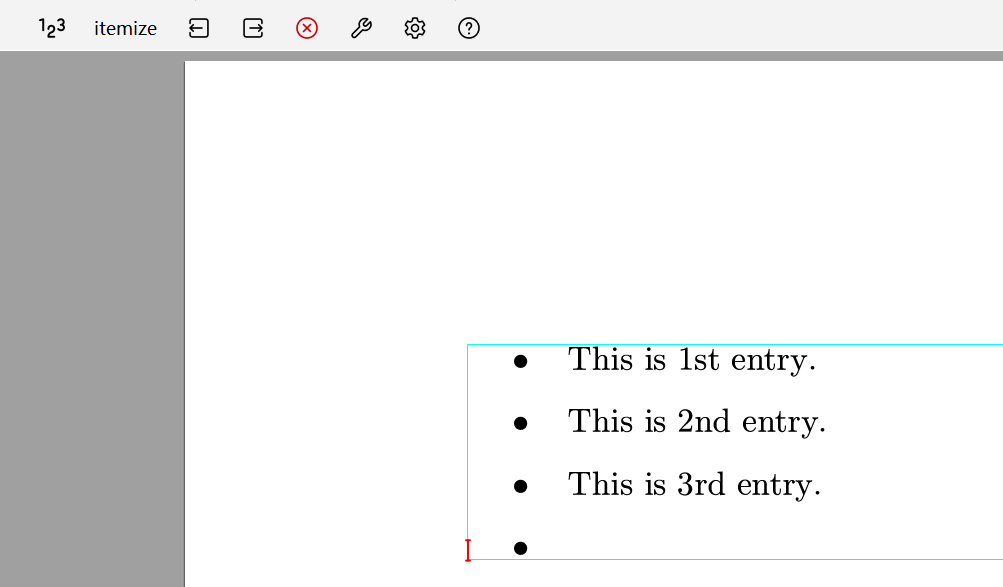
3. Changing Numbering or Bullet Type
In the list environment, you can click the Structured variant option in the focus toolbar to change the numbering style for enumerate lists, or the bullet type for itemize lists. For example, you can change the numbering from Arabic numerals to lowercase Roman numerals.
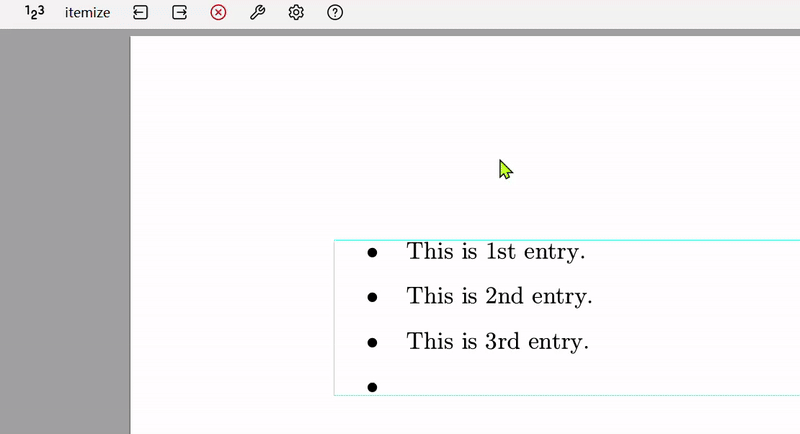
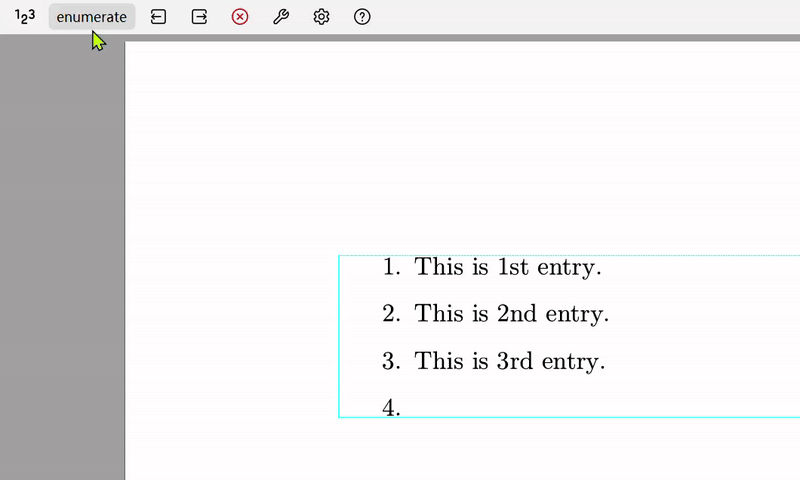
4. Converting Between the Two List Environments
Within a list environment, by clicking the Toggle numbering in the focus toolbar, you can switch between an itemize list and an enumerate list.
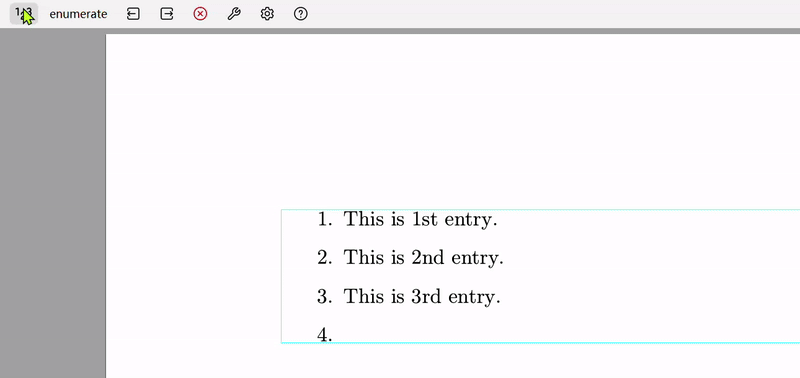
5. Nesting Enumerate and Itemize Lists
Enumerate and itemize list environments support nesting. Liii STEM automatically handles indentation, numbering, and markers for different levels.