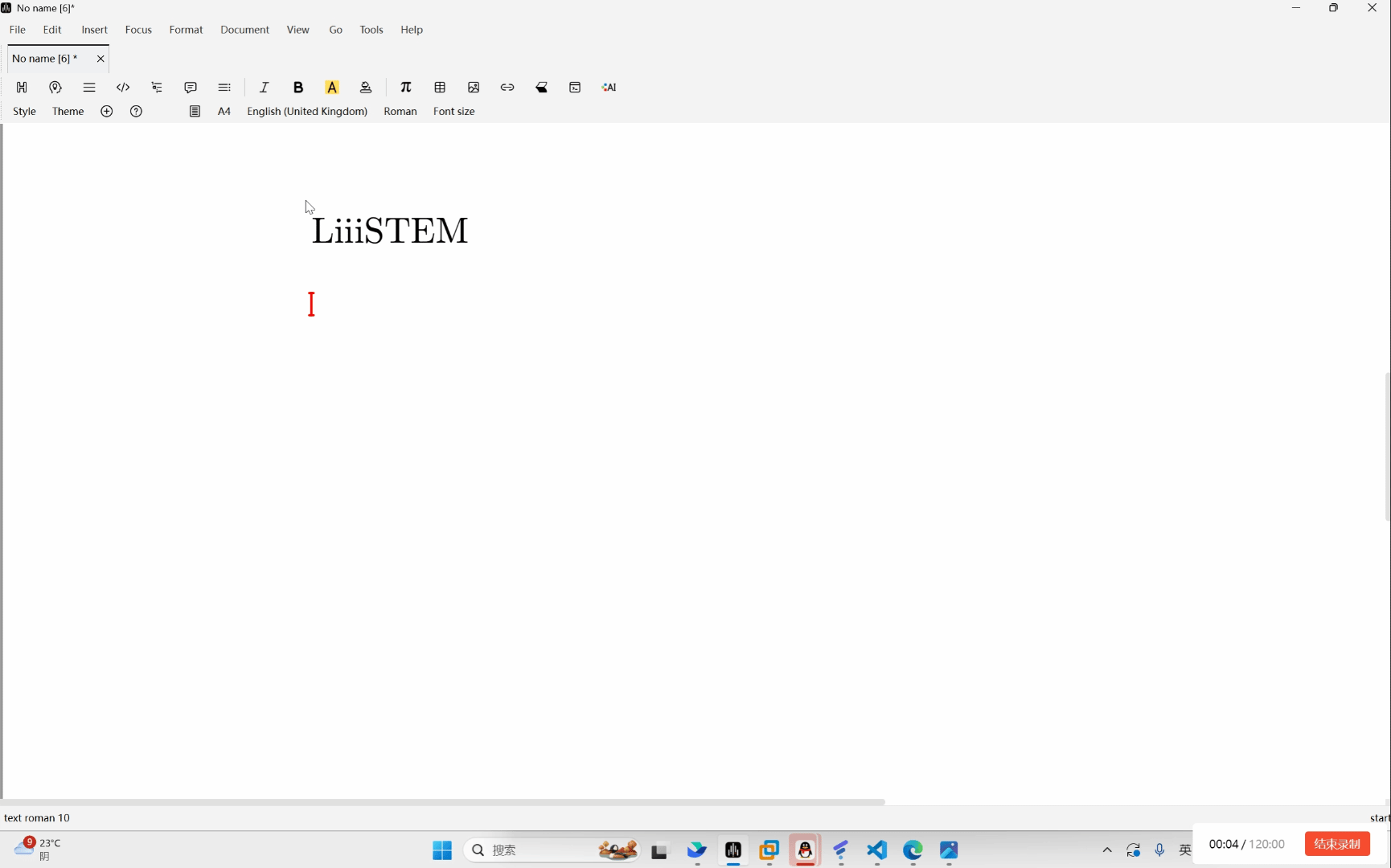Appearance
DIY "Any" Shortcuts!
Liii STEM support DIY shortcuts, the guide uses the theorem macro as a starting point to introduce this feature.
1 DIY Plain Shortcuts
In the document,click \ to enter command mode,type theorem and press Enter (as shown in Figure1), we create a theorem semantic block (as shown in Figure2).
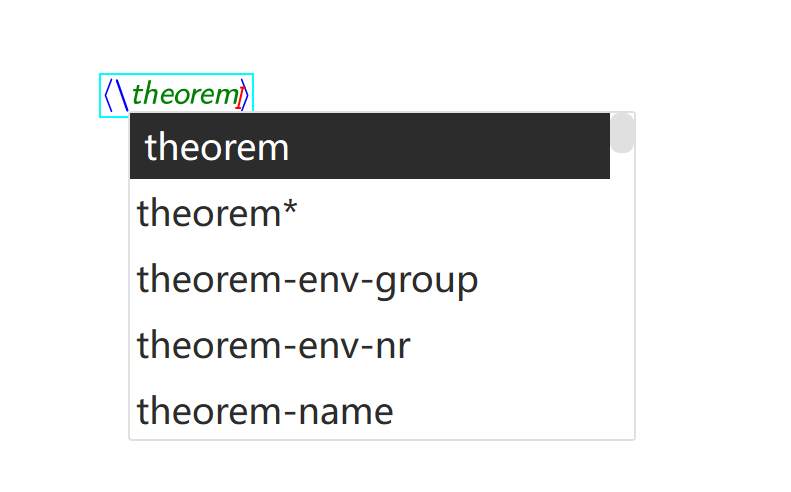
Figure1
Figure2
Click the wrench button in the top menu bar, click Edit shortcut to enter the shortcut-edit page.
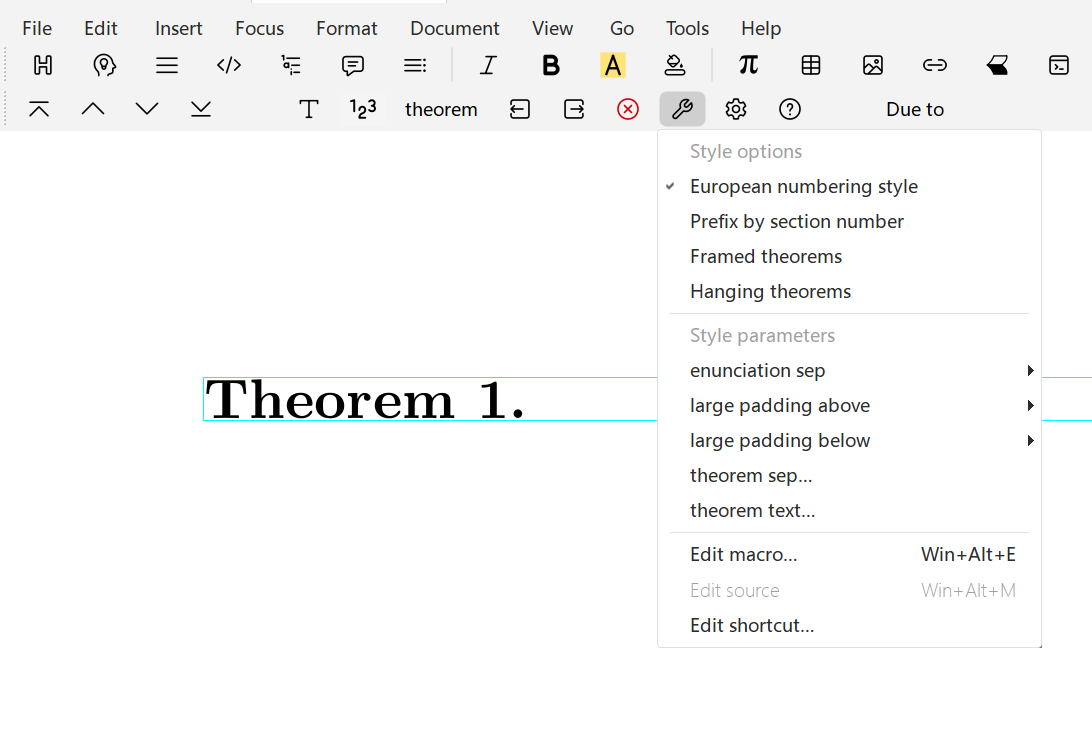
We can see the macro command \theorem corresponds to the Scheme code (make 'theorem).Input the key you want to DIY (as shown in Figure3) and click Ok, we complate the DIY shortcut. In the document, type t and press Space, create a theorem semantic block using the DIY shortcut (as shown in Figure4).
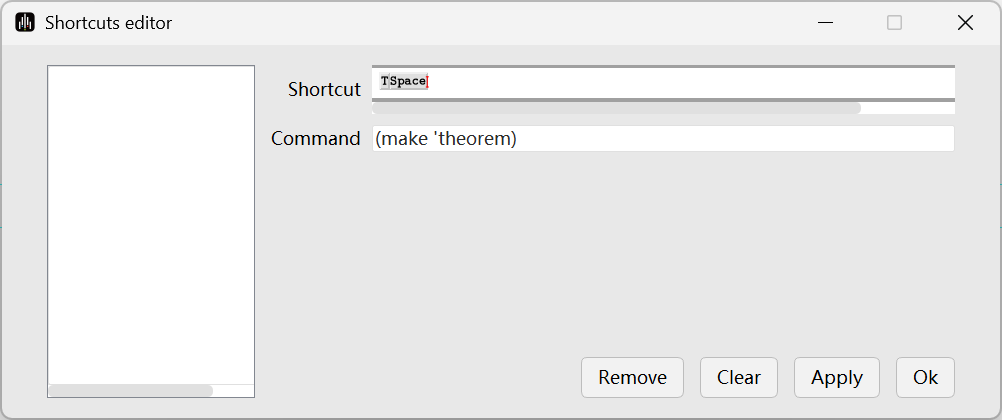
Figure3
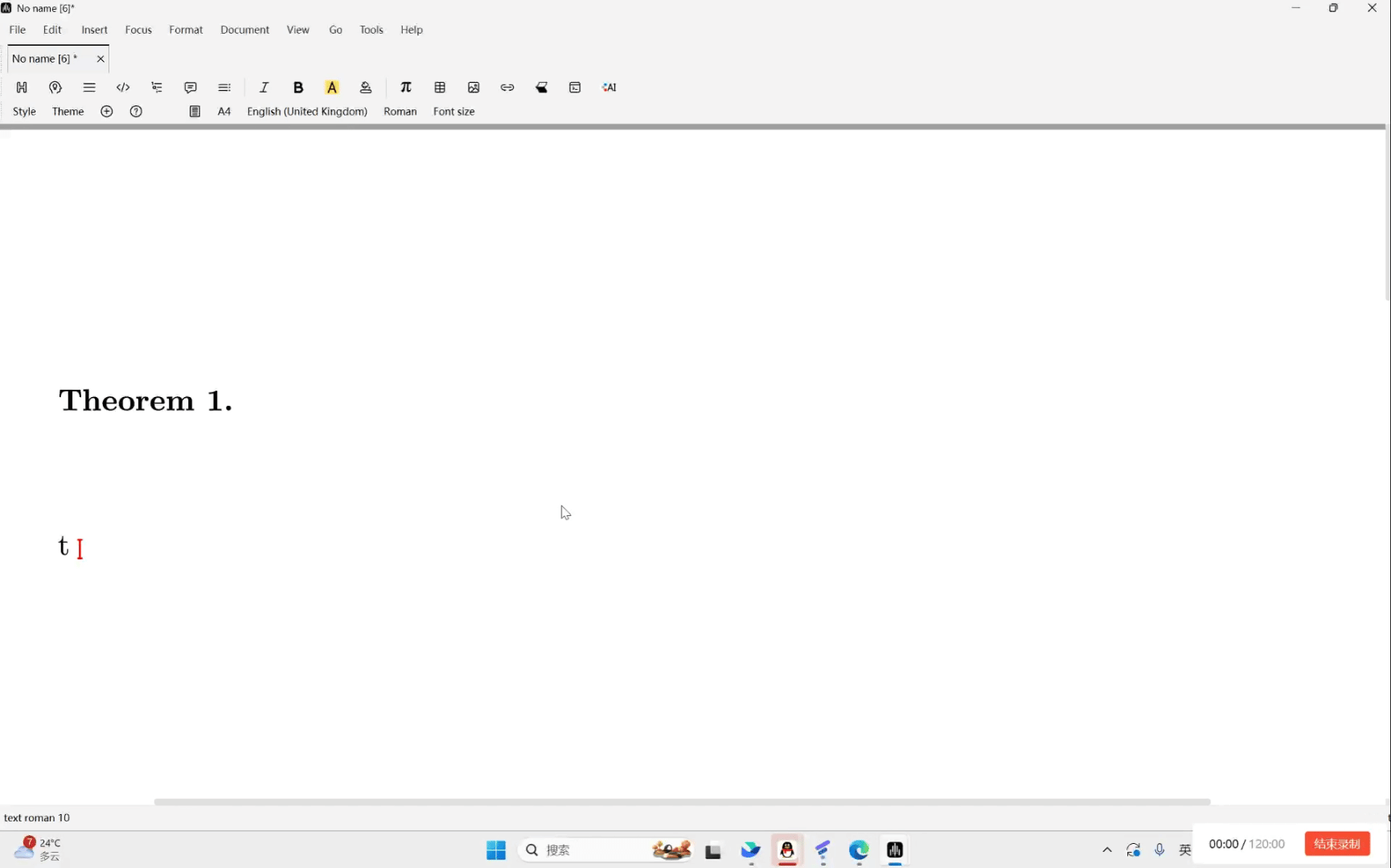
Figure4
2 DIY "Any" Shortcuts!
Liii STEM support shortcut-edit, in the menu bar go to tool ➔ Keyboard➔ Edit kyeboard shortcut,open the shortcut-edit page.
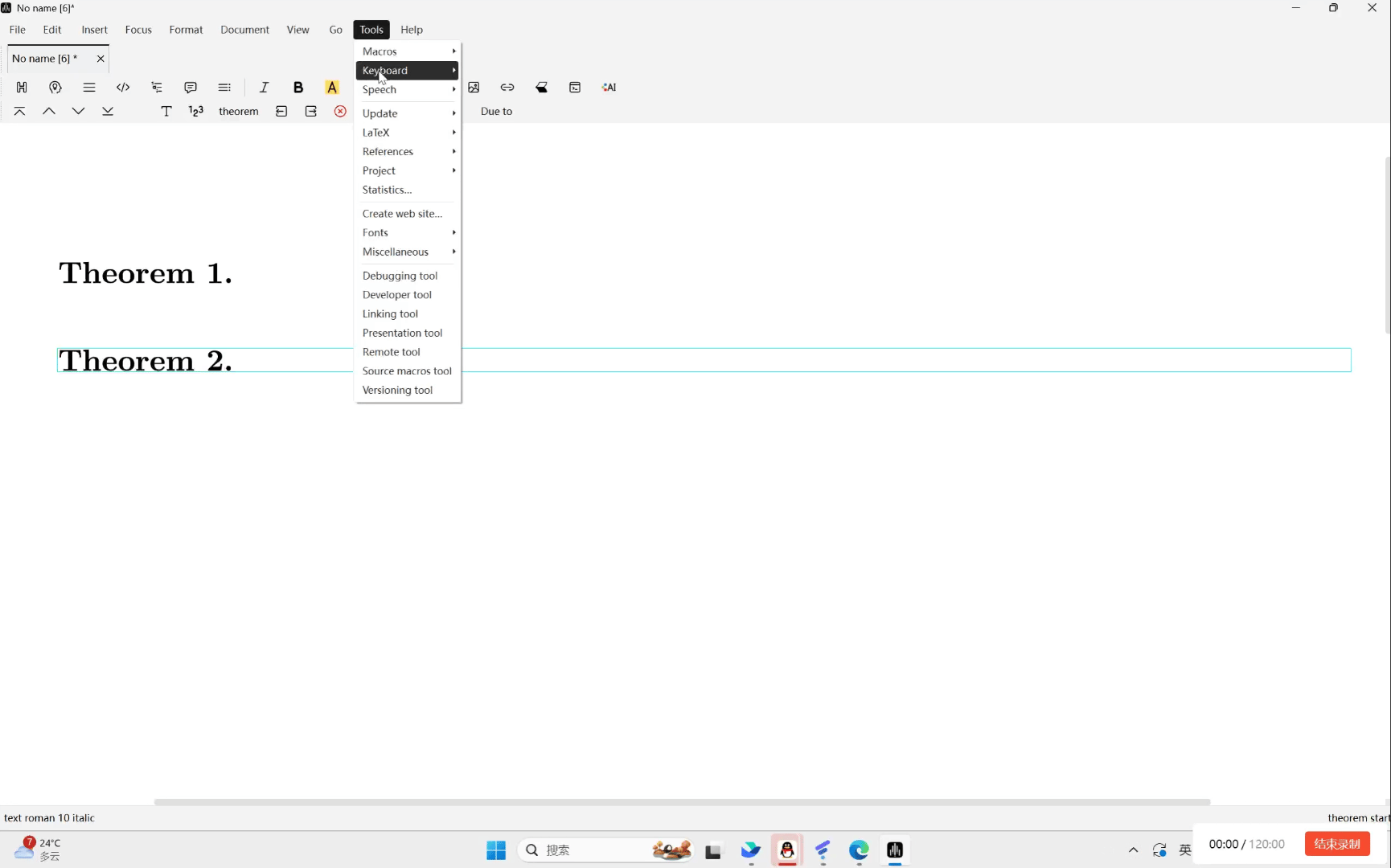
- DIY text shortcuts
Refer toMacro, we learn how to create a new macro command for any content (as shown in Figure5). Using the same method, we complate DIY a shortcut for this "any content" (as shown in Figure6).
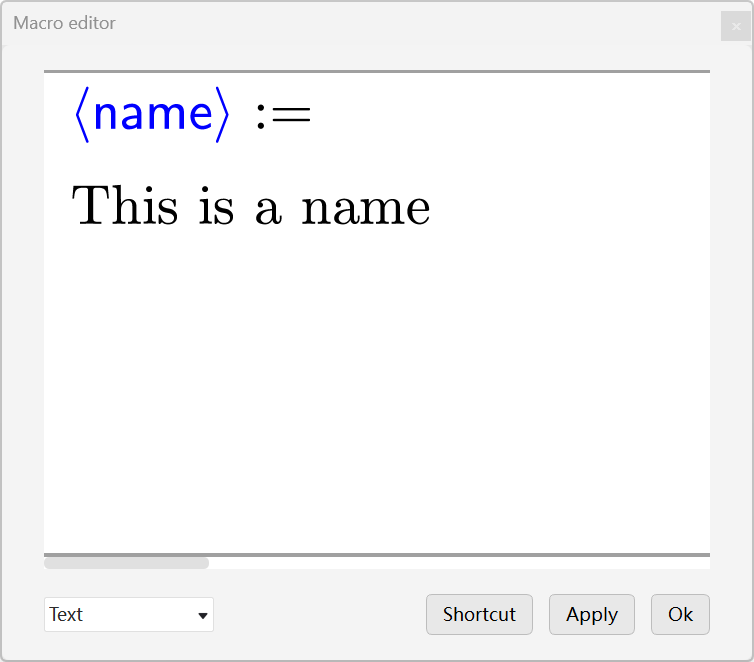
Figure5
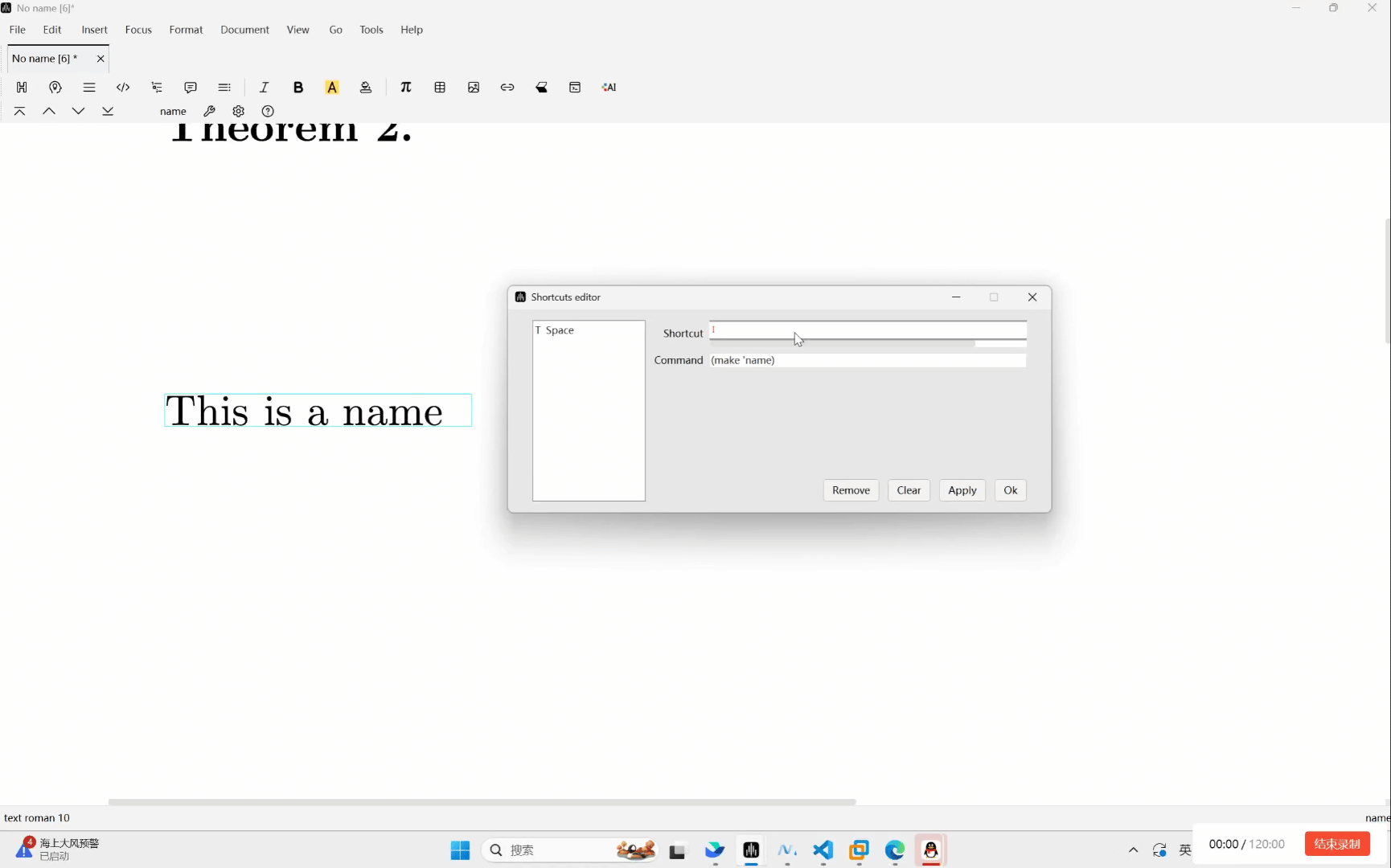
Figure6
- DIY math formula shortcuts
We learn how to create a new macro command for math formula (as shown in Figure7).Using the same method, we complate DIY a shortcut for this "any content" (as shown in Figure8).
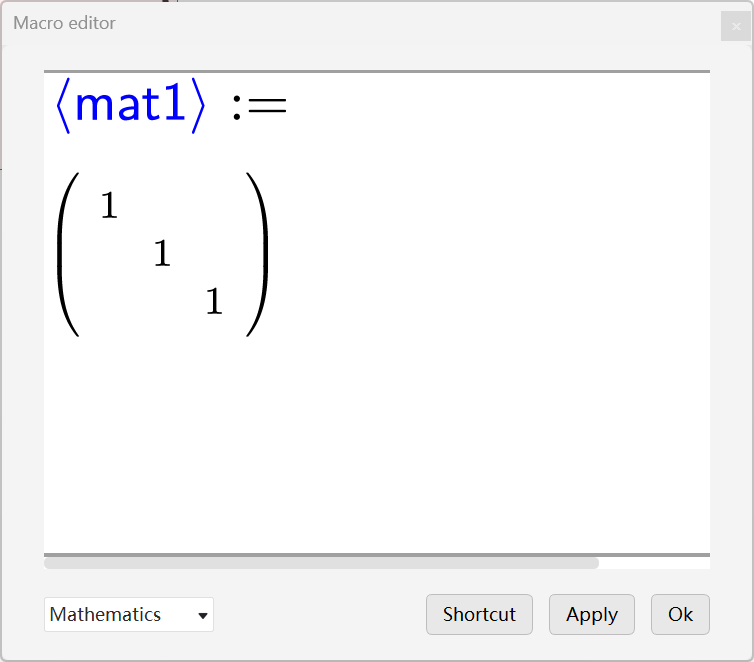
Figure7
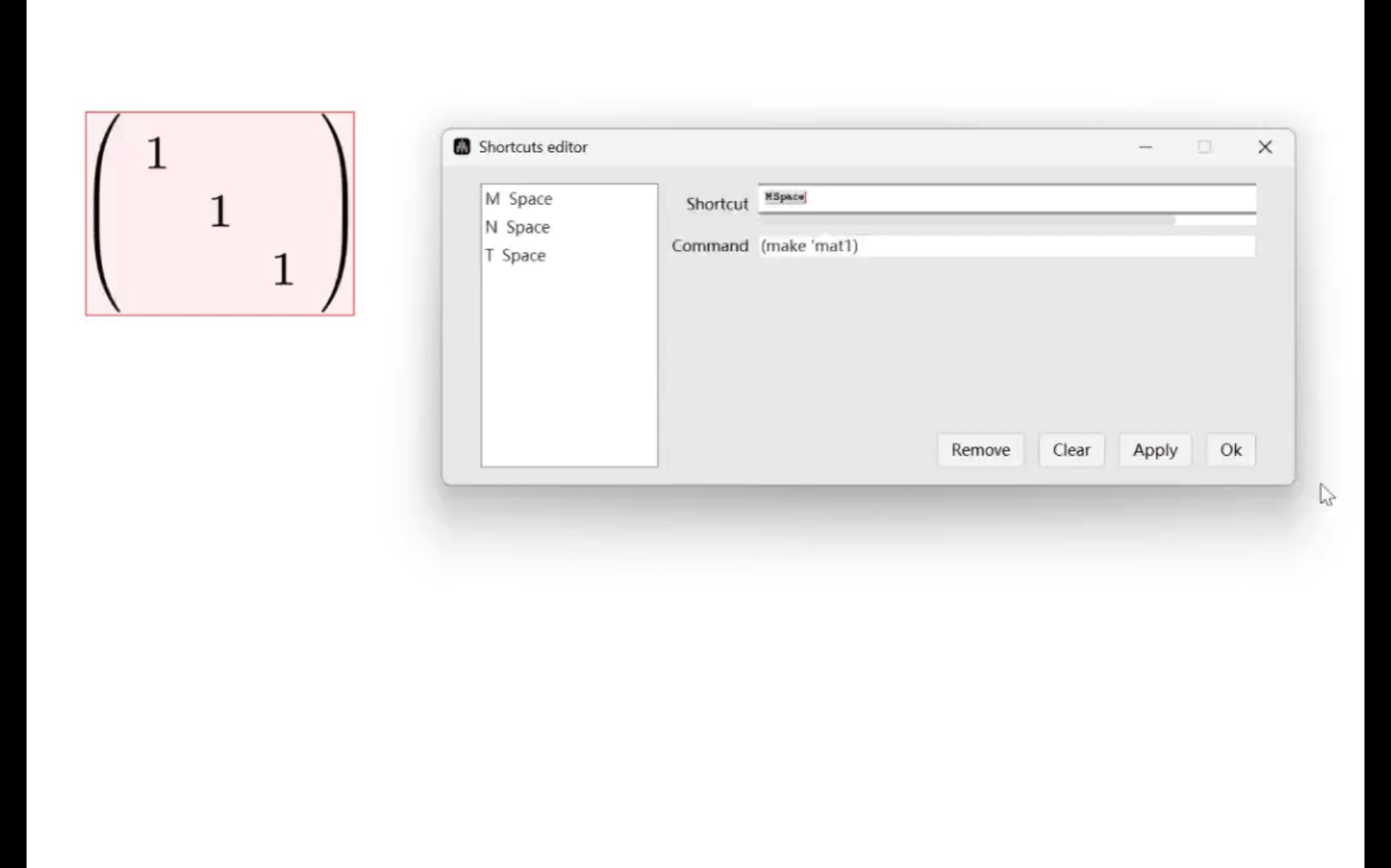
Figure8
Productivity tip: Liii STEM support create a macro command and shortcut by selected content! Using the mouse or keyboard
Shift+←(↑,↓,→,Home,End) to select the content.Go to
tool->Macros->New macro, you will see a window as the image below, set the name and shortcut, we complete DIY shortcut for the selected content.
- DIY text highlight shortcuts
In the document, click the hightlight button,you will see a small wrench button appear in the enviromnment bar, click wrench button, then click Create shortcut to DIY shortcut (as shown in Figure9), you can to highlight the selected text by DIY shortcut.
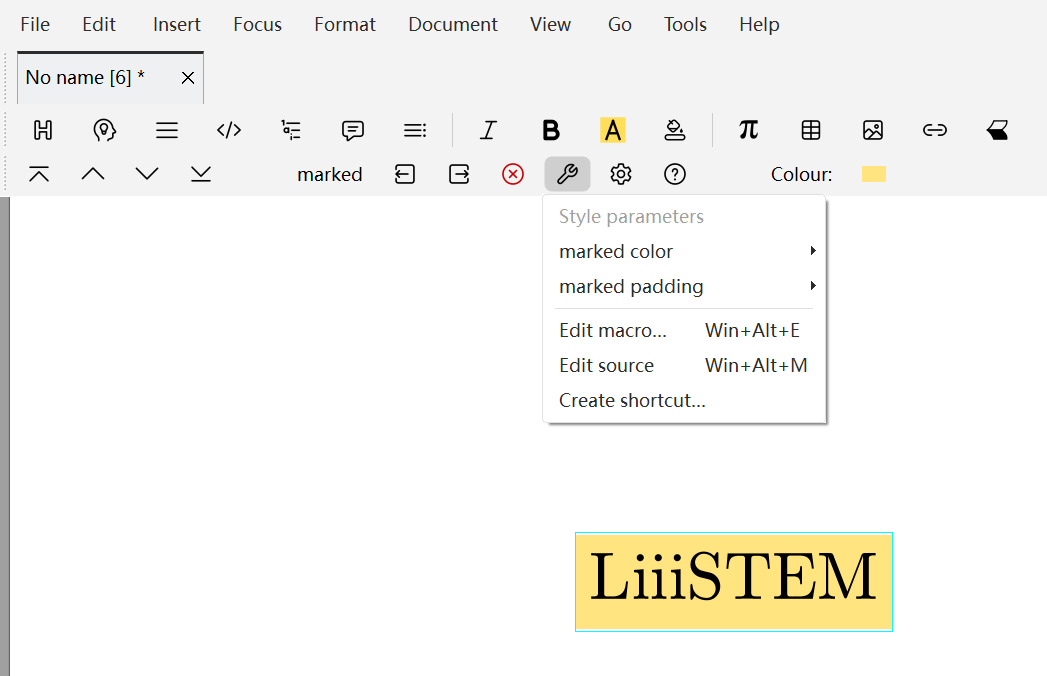
Figure9
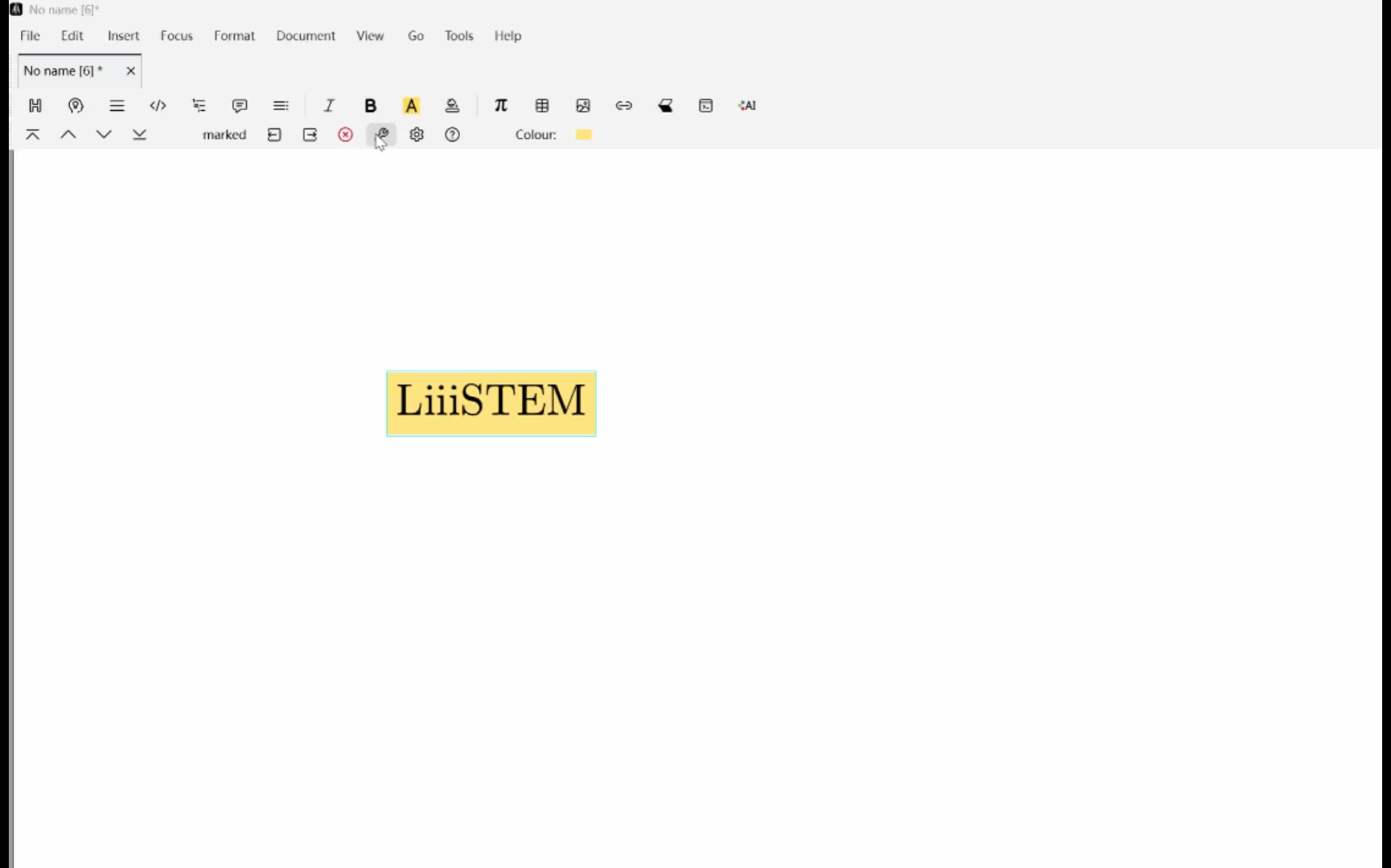
Figure10