Appearance
Quick Start
You will be able to quickly edit documents like the one shown below, after completing this tutorial.

First, learn notion convention of our guide
- The Shift+I represents capital I, where I represents non-capital i. When no plus sign is shown between different keyboard keys, it means they should be pressed in sequence. Alternatively, a plus sign between them means they should be pressed at the same time.
- All Tab keys represents tab varient. For example, to insert ∇ , press Shift+v and press Tab twice. To insert Φ , press Shift+v and press Tab once. In the rest of this tutorial, we do specify the exact number of Tab we used, i.e., the keyboard expression for both ∇ and Φ is Shift+v Tab.
- For modifier keys Shift, Ctrl, Alt (Windows) or Option (Mac), and Cmd (Mac), the plus sign after them means to hold down the modifier key while pressing the next key. For example, Ctrl + s means to hold down the Ctrl key and press the s key.
0. Magic paste and AI
Magic paste: Copy content directly from web sources like DeepSeek, ChatGPT, and more. Simply paste the contents (Ctrl/Cmd+V) into Liii STEM! All the formats will be kept!
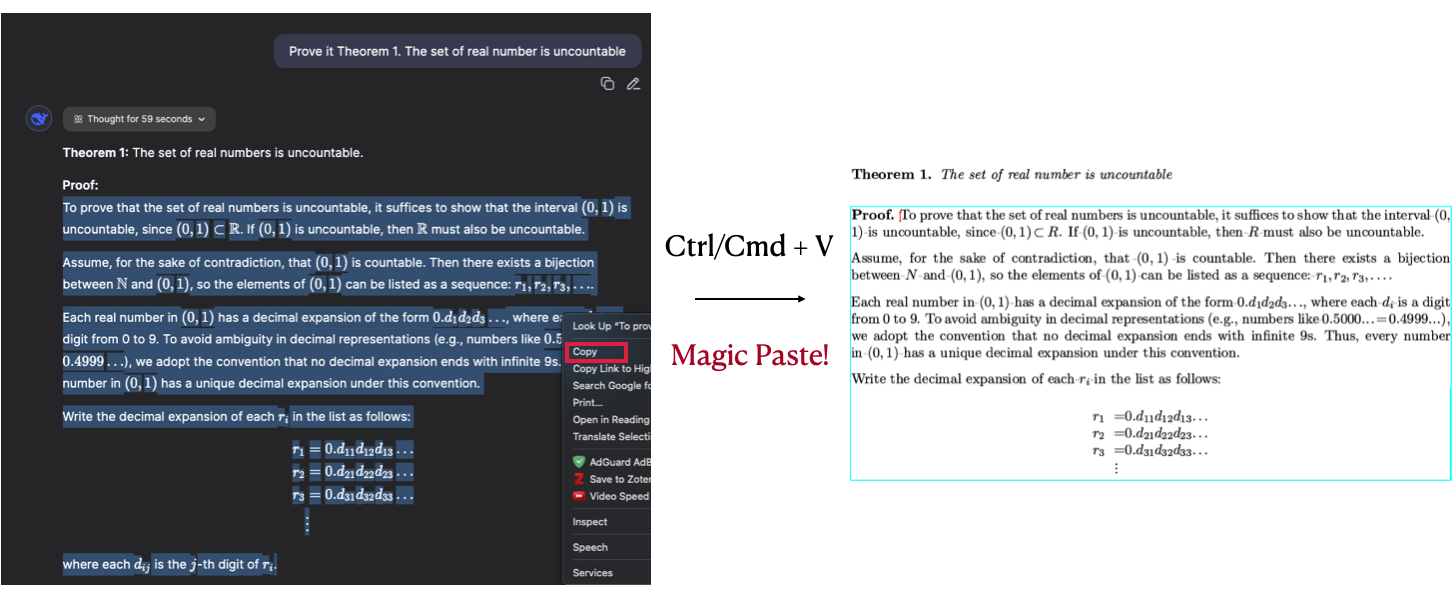
AI features:
Liii STEM has built-in LLMs. You can insert an LLM session as shown in the picture below:
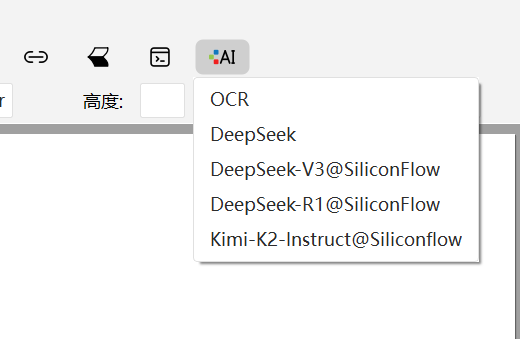
- Liii STEM recognizes your handwritten formulas!
Additionally, LLMs in Liii STEM accept all types of environments as prompts! Such as enunciations and mathematics.
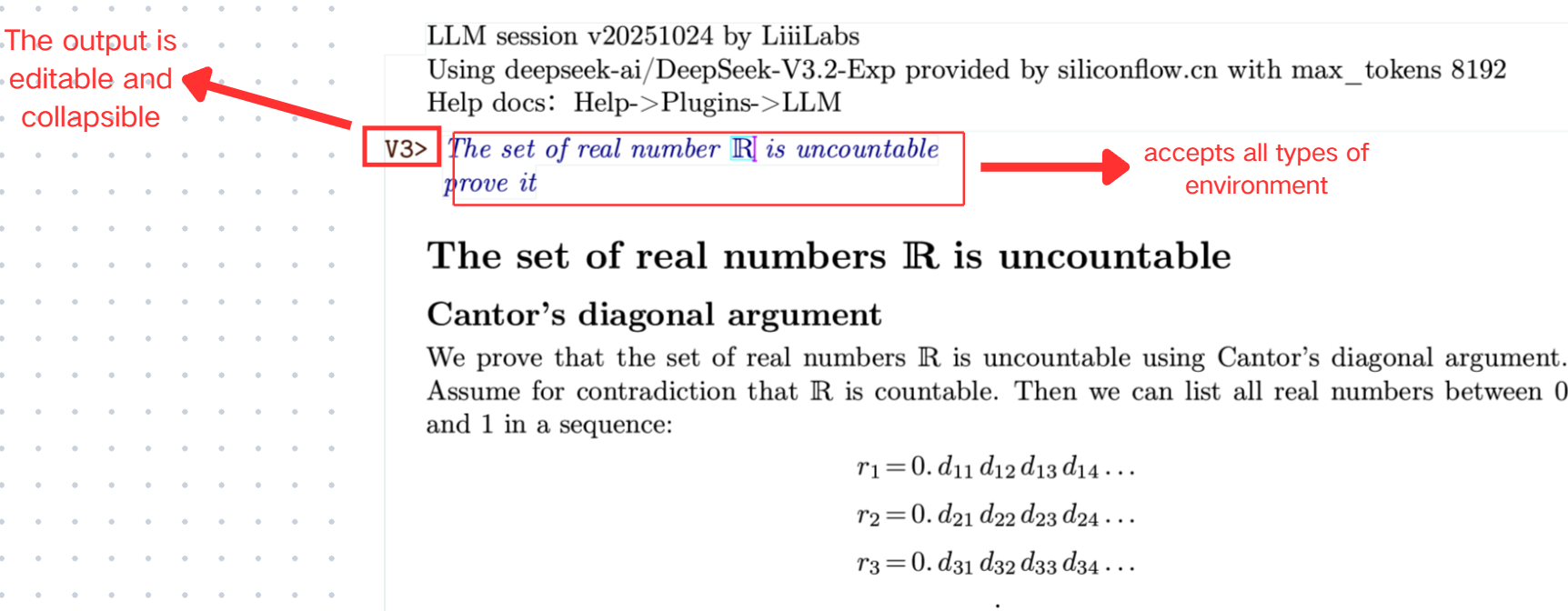
For detailed usage of Magic Paste, refer to the Magic Paste. For the AI feature, refer to the AI Features
The following section provides a brief introduction to some fundamental concepts.
1. Modes and Environments
1.1 Toolbars
Liii STEM interface contains four distinct toolbars at the top. As shown in the picture below:
- Menu bar
- Tab bar
- Mode toolbar
- Focus (current environment) toolbar
- Status bar
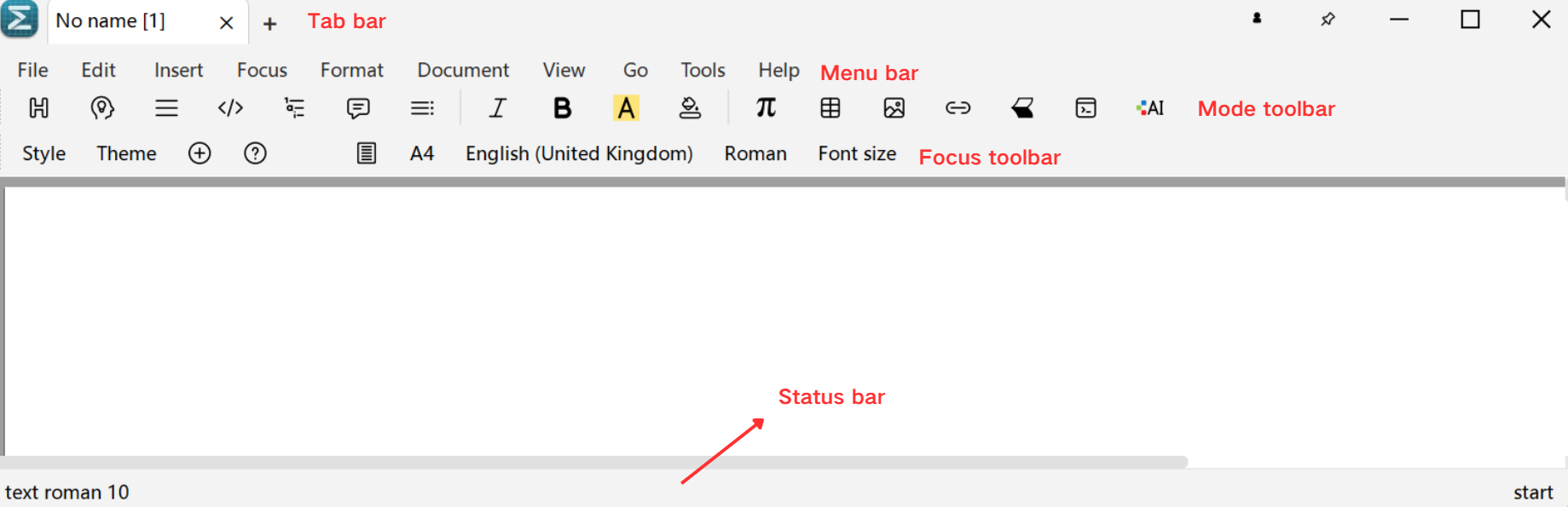
1.2 Modes
Liii STEM provides three independent editing modes for different writing needs. Please always be aware of the current mode during writing. The three modes are:
Text Mode: The text mode, used for writing and inserting text, images, tables, etc.
Math Mode: Press
$to enter, designed for formula editing.- We have an efficient input method for math to speed up your math writing! Ref this, and ensure you make the most of math mode, as it is one of the highlights of Liii STEM.
Command Mode: Press
\to enter, allowing input of syntax.
The Mode Toolbar changes based on the currently active Mode.
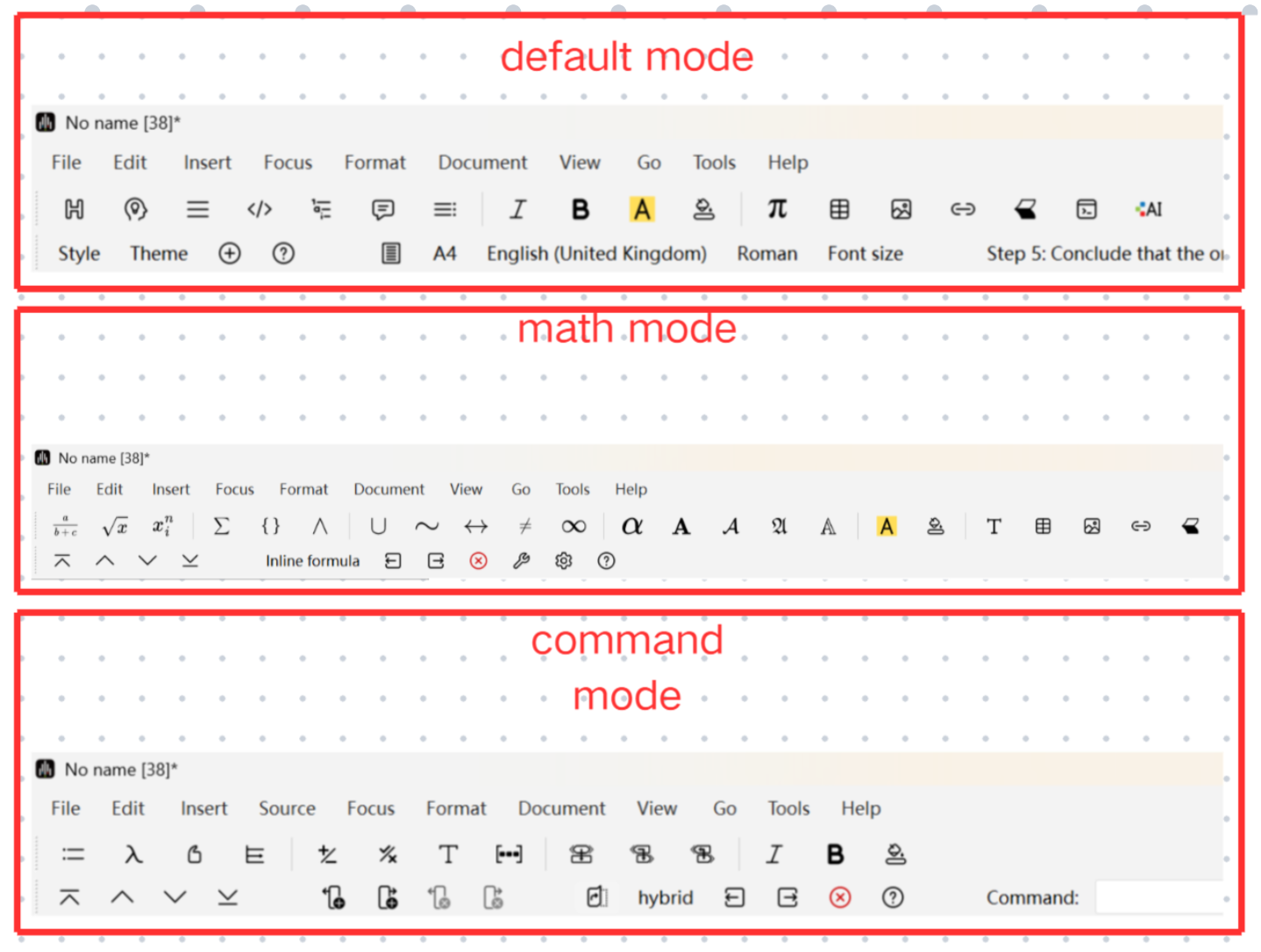
1.3 Environment
Beneath the three main modes There is the concept of environments.Environments originally come from . In Liii STEM, Environments have a broader scope than in and are used to set formatting within local scopes.
- Focus means the Environment you currently in.
Different modes provide different environments.
For example, the text mode offers environments such as Heading, Section, and Enunciations. The math mode provides environments such as Fraction and Square Root.
Shortcuts, editing methods, and even the font vary across different environments.
For example, pressing F5 in text mode activates the \emph environment, where the fonts are set to italics.
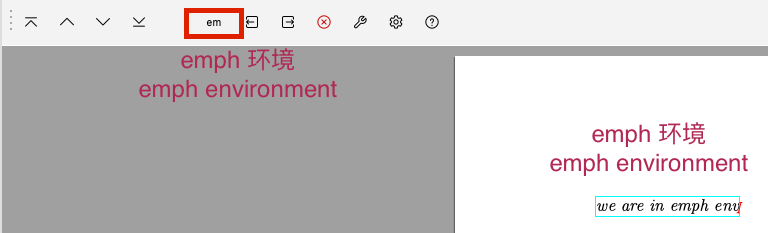
The focus (current environment) toolbar dynamically changes based on the currently active environment.
- Use the shortcut
Ctrl+Backspaceto keep the text and exit the current environment, as shown below, we exited the\emphenvironment:
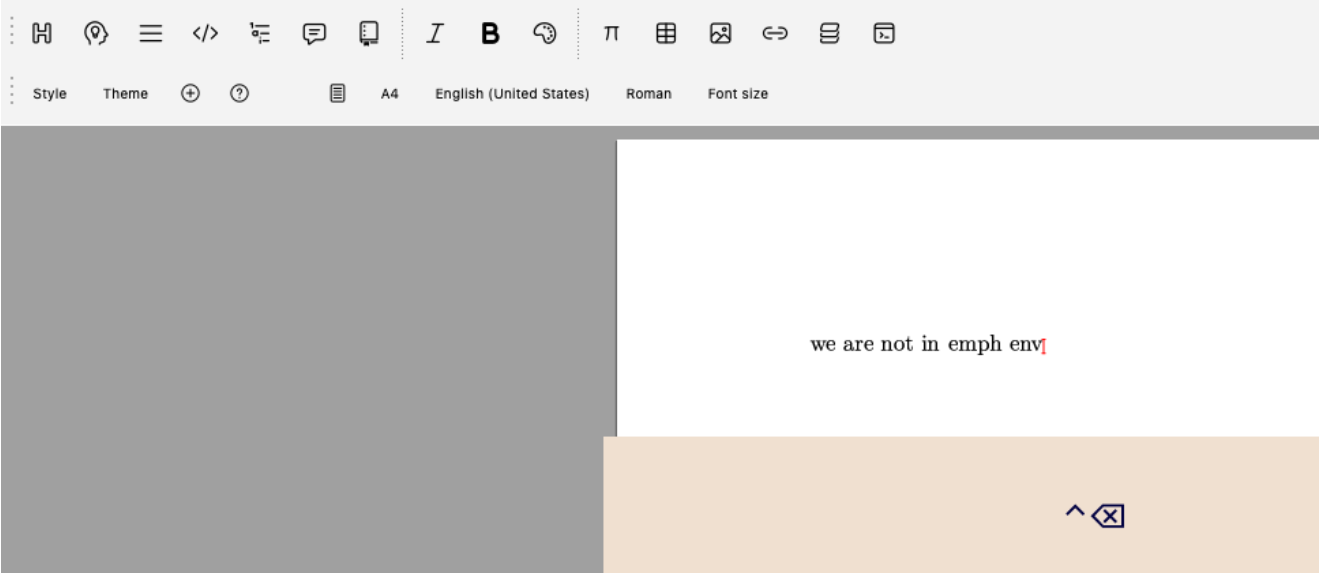
1.4 Subenvironments
A subenvironment represents the specific position of your cursor within a given environment.
Certain environments provide different subenvironments. Under different subenvironments, fonts and editing methods are different.
For example, within the title environment in text mode, when you put your cursor in the doc title (one subenvironment) versus the author (another subenvironment), the focus (current environment) toolbar changes accordingly, and the font used in the author subenvironment differs from the doc title environment.
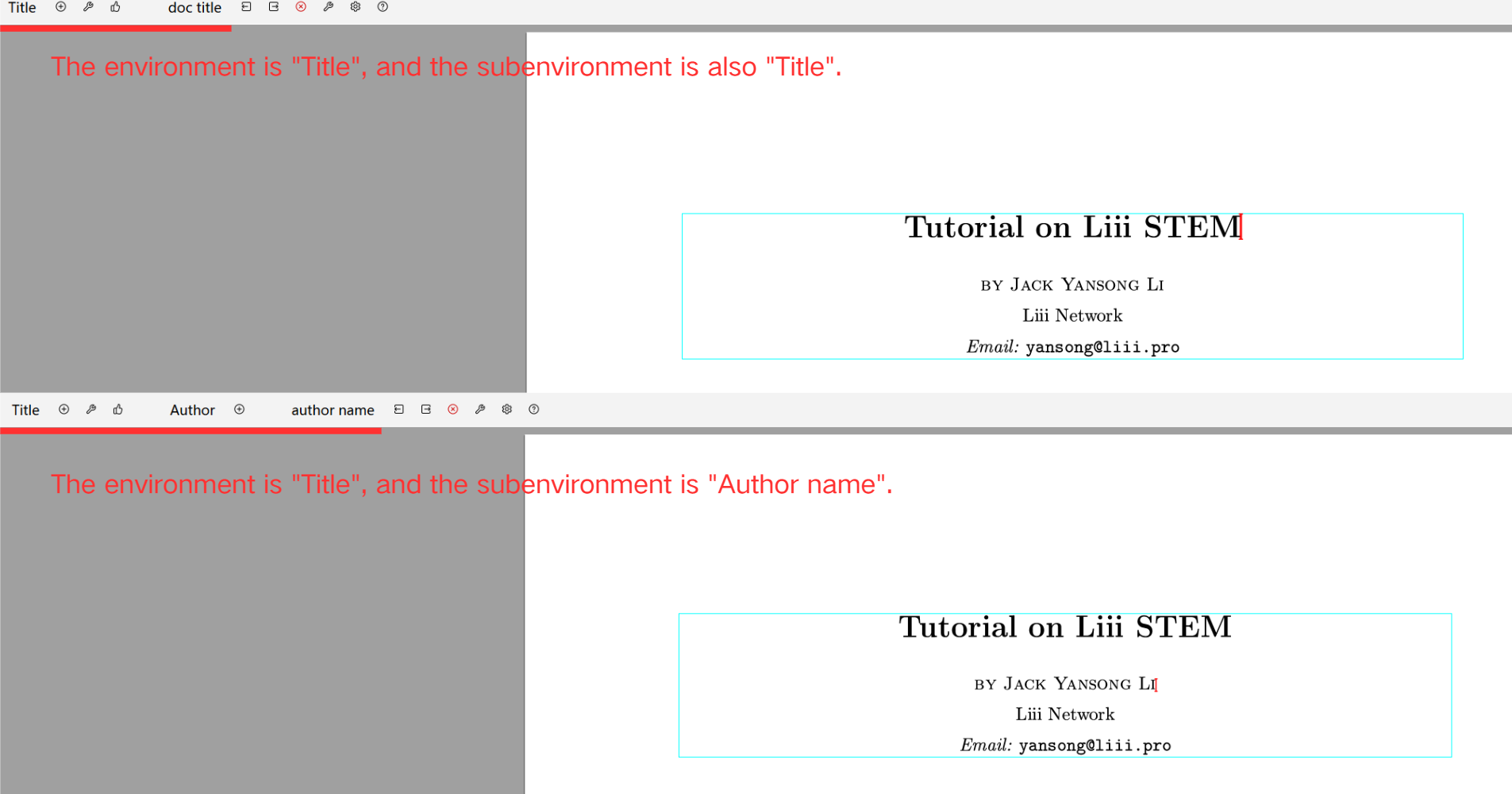
In Liii STEM, everything is an environment (or subenvironment).
You can even exit the around(for parentheses) subenvironment within math mode, as shown below:

1.5 Summary
- The mode and environment tools in the toolbar automatically switch based on the current cursor position.
- Different modes provide different environments.
- Press
$to enter math mode. For more formula editing methods, refer to Quick Formula Editing - Press the arrow keys to move the cursor and exit the current environment.
Congratulations! You have now mastered the concepts of modes and environments. This is the core difference and highlight of our software. In the next sections (2-5), this tutorial will continue to guide you on how to insert and use various specific environments within text mode.
2. Inserting Titles and Abstracts
This section will guide you through creating a title as shown below.
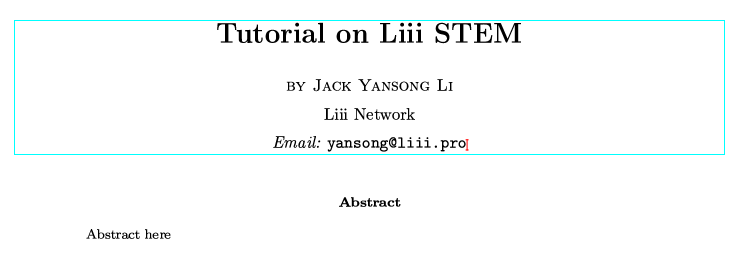
In text mode, click Insert → Title to insert either a Title or Abstract environment.
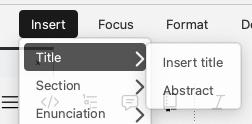
Ensure the abstract environment is not nested inside the title environment. The picture below shows an incorrect example.
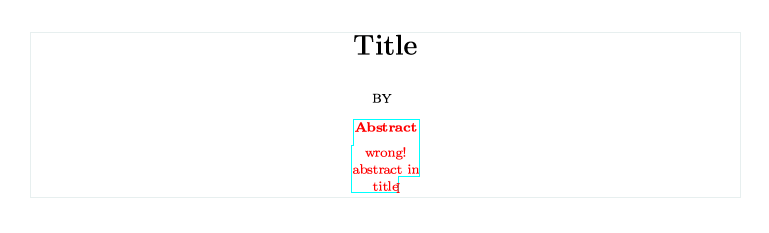
When the cursor is inside a Title environment, you can insert different subenvironments from the focus (current environment) toolbar, as shown below:
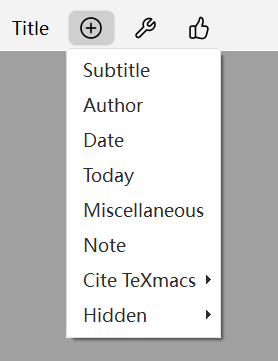
3. Inserting Sections and Subsections
This section teaches you how to create a document with a section structure, as shown below:
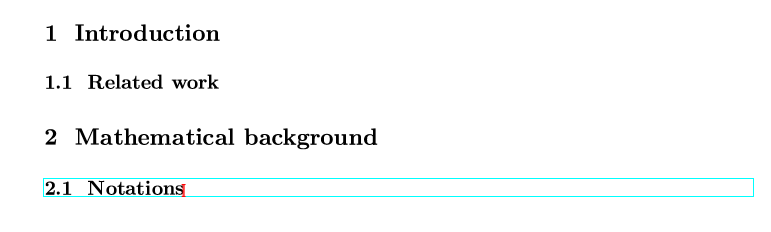
In text mode, click Insert → Section to insert section environments at different levels.
You can also use shortcuts:
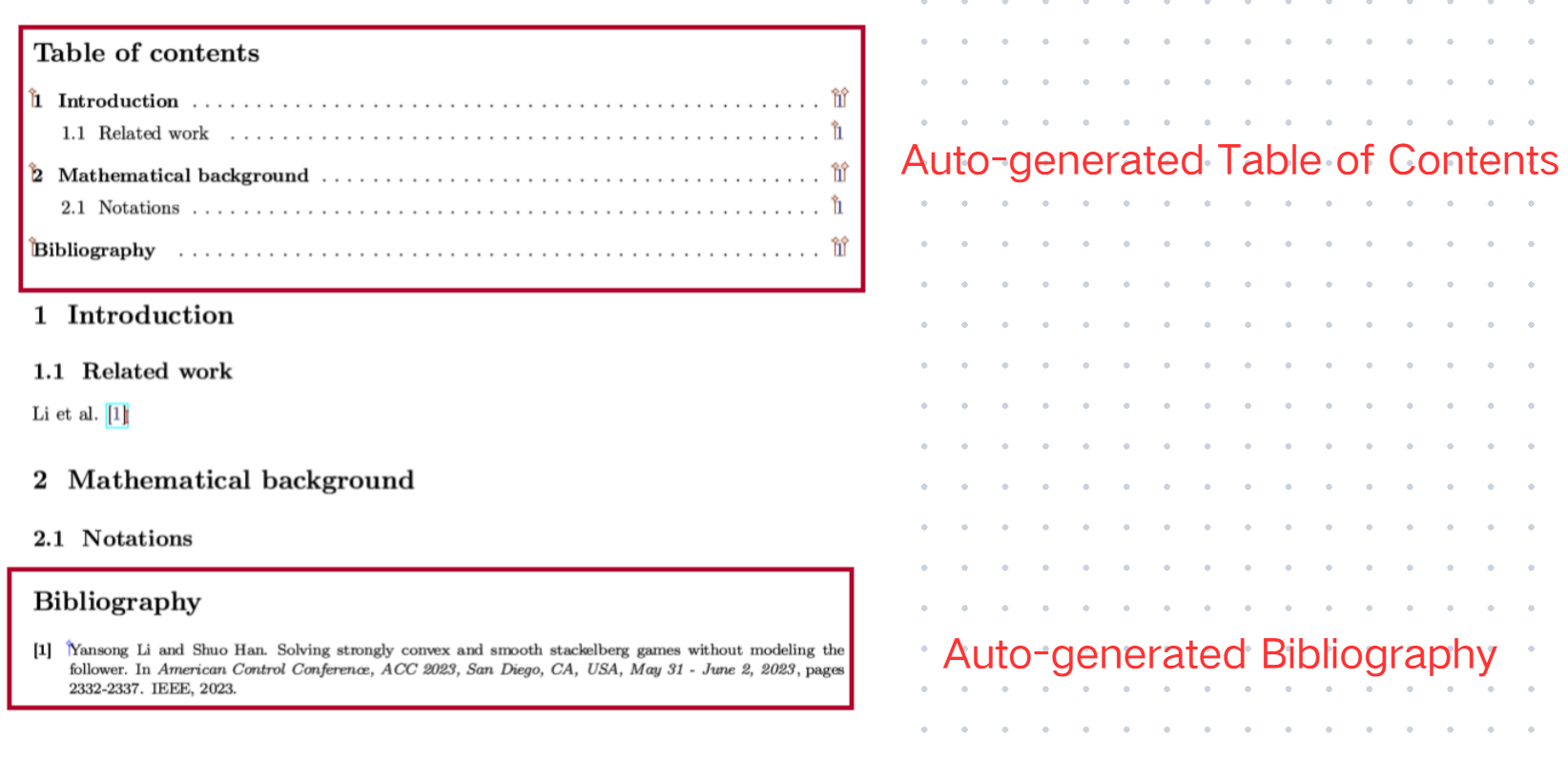
- Similarly, ensure environments are not nested!
For more details about sections, such as numbering and labels, refer to Cross-Referencing
4. Table of Contents & Bibliography
In Liii STEM, the Table of Contents and Bibliography are categorized as automated content (content that does not require manual entry into an environment). This section teaches you how to insert automated content like the Table of Contents and Bibliography, as shown below.
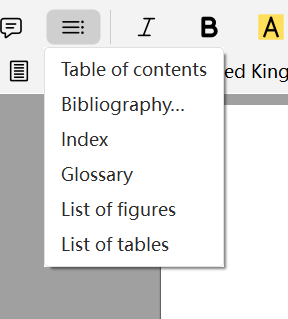
4.1 Inserting a Table of Contents
In text mode, click Insert → Automated → Table of Contents to insert an auto-generated table of contents. Also, you can insert this automated content via the picture below:

The table of contents is automatically generated based on the section and subsection structure in your document. You can update all automated content via Document → Update → All.

4.2 Inserting a Bibliography
In text mode, click Insert →Automated → Bibliography to insert the bibliography. We currently only support BibTeX format.
- Note that the bibliography should typically be placed at the end of the document and must not be nested inside other environments. Also, ensure the path to your .bib file is correct.
- You must use the
\citecommand to cite references. Any references not cited will not appear in the generated bibliography.
For a more detailed tutorial, refer to the Bibliography Insertion
Note! Do not manually edit the automated environments (such as the Table of Contents and Bibliography), as this will affect the final generated results.
5. Enunciations (Definitions, Theorems, Proofs, etc.)
This section teaches you how to insert Enunciations (Note! Enunciations are special type of environments in text mode.), such as theorems, definitions, and proofs, as shown below:
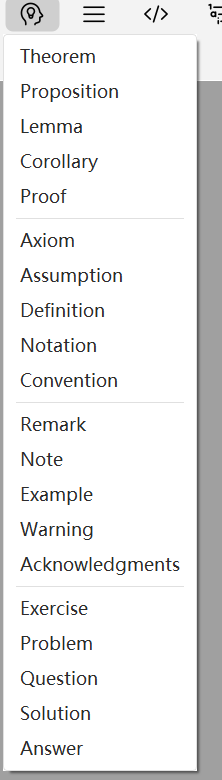
Inserting a enunciation Environment:
In text mode, you can insert different types of enunciations environments from the mode toolbar, as shown below:

- Avoid nesting enunciations. This may cause numbering and styling conflicts. As the picture below, when a proof environment is incorrectly nested inside a theorem environment, the font incorrectly becomes italic.
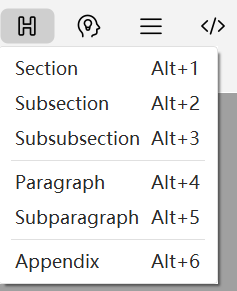
For more detailed usage of Enunciations, refer to the Environment Insertion
6. Download Example Document
You can download the example document from Document