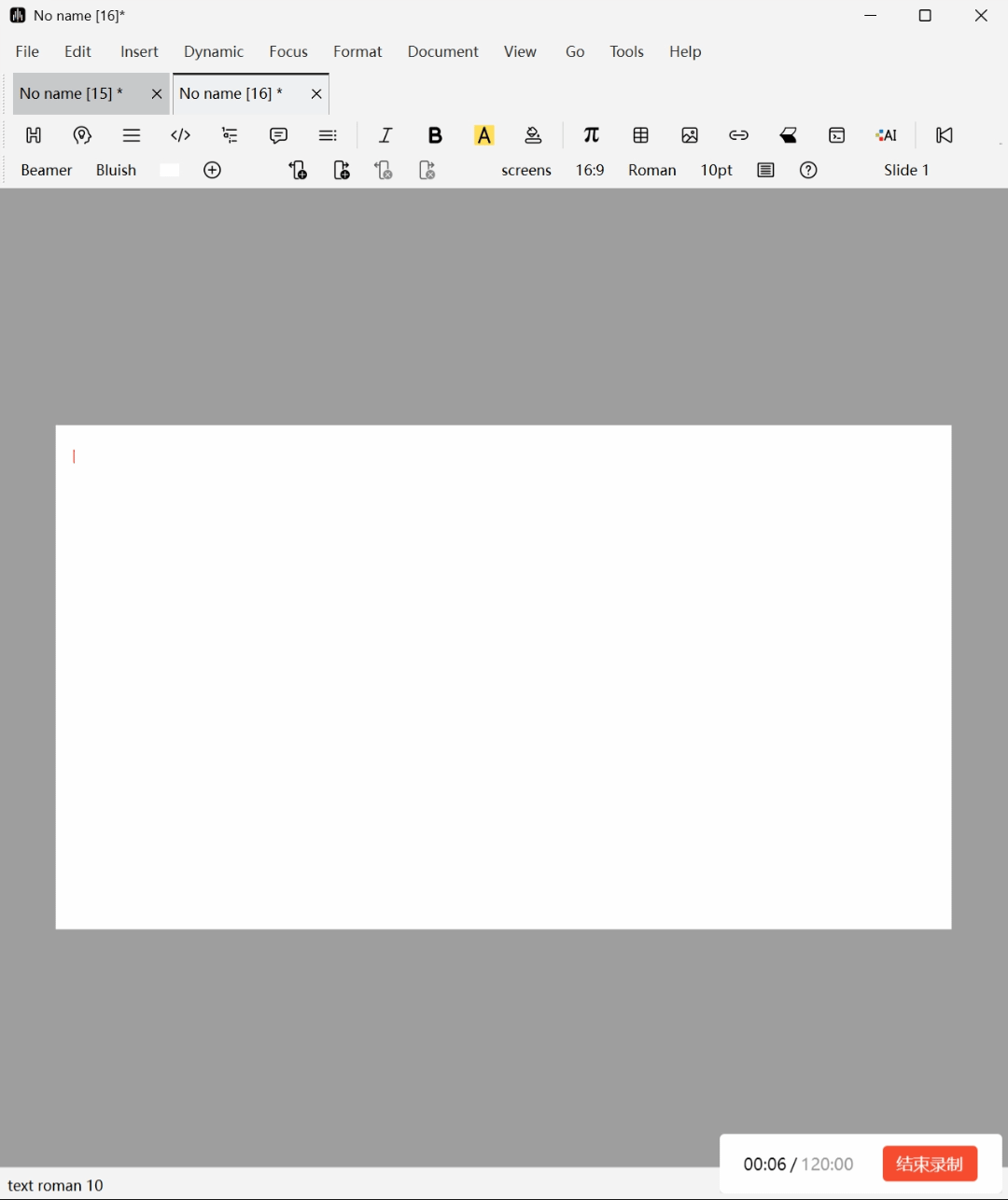Appearance
Seamless Code Integration
1 Feature Introduction
Liii STEM is committed to achieving true "Seamless Code Integration", allowing users to freely switch between traditional workflows and Liii STEM, enjoying a more efficient and intelligent writing experience. Whether importing existing projects or directly writing formulas within Liii STEM, it ensures high consistency in code, typesetting, and rendering.
- Command Mode, compatible with Directly input standard commands like
\frac,\alpha,\begin{align}in the editor for instant rendering, without switching environments, completely preserving original writing habits. - Import Code Snippets Supports directly pasting existing formulas, tables, algorithm pseudocode, and other snippets into documents, with automatic parsing and rendering into high-quality typesetting.
- Import Complete Documents One-click import of
.texfiles, automatically parsing chapter structures, bibliographies, formulas, and theorem environments, preserving original typesetting for continued editing and reuse. - Export Code Snippets Select any formula, table, or algorithm and directly export as standard code, facilitating migration to other documents, Overleaf, or journal templates.
- Export Complete Documents Supports exporting entire documents as standard
.texfiles, fully compliant with conference and journal paper submission standards, achieving seamless transition from creation to submission. - Continuous Editing and Real-time Rendering Inserted code snippets can be double-clicked to enter code editing mode, with immediate rendering after modification, no manual refresh required, ensuring synchronization of derivation, modification, and preview, truly achieving "What You See Is What You Get".
2 Operation Process
Entering Command Mode
- Input
\in the editor to bring up the command prompt box for quickly inserting formulas or environments.
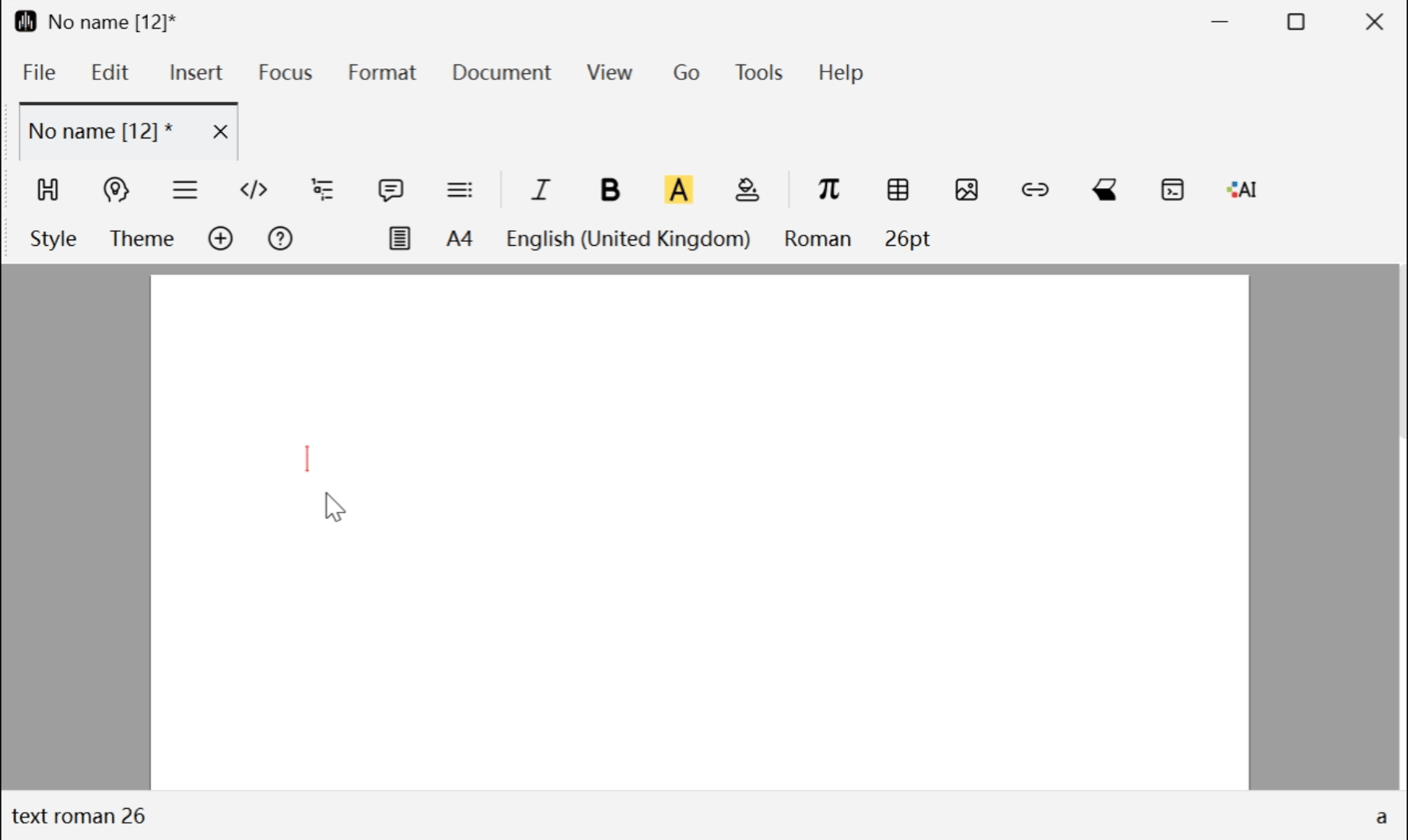
Importing Snippets
- Copy a piece of code, right-click and select "Paste from code", confirm, and it will automatically render.
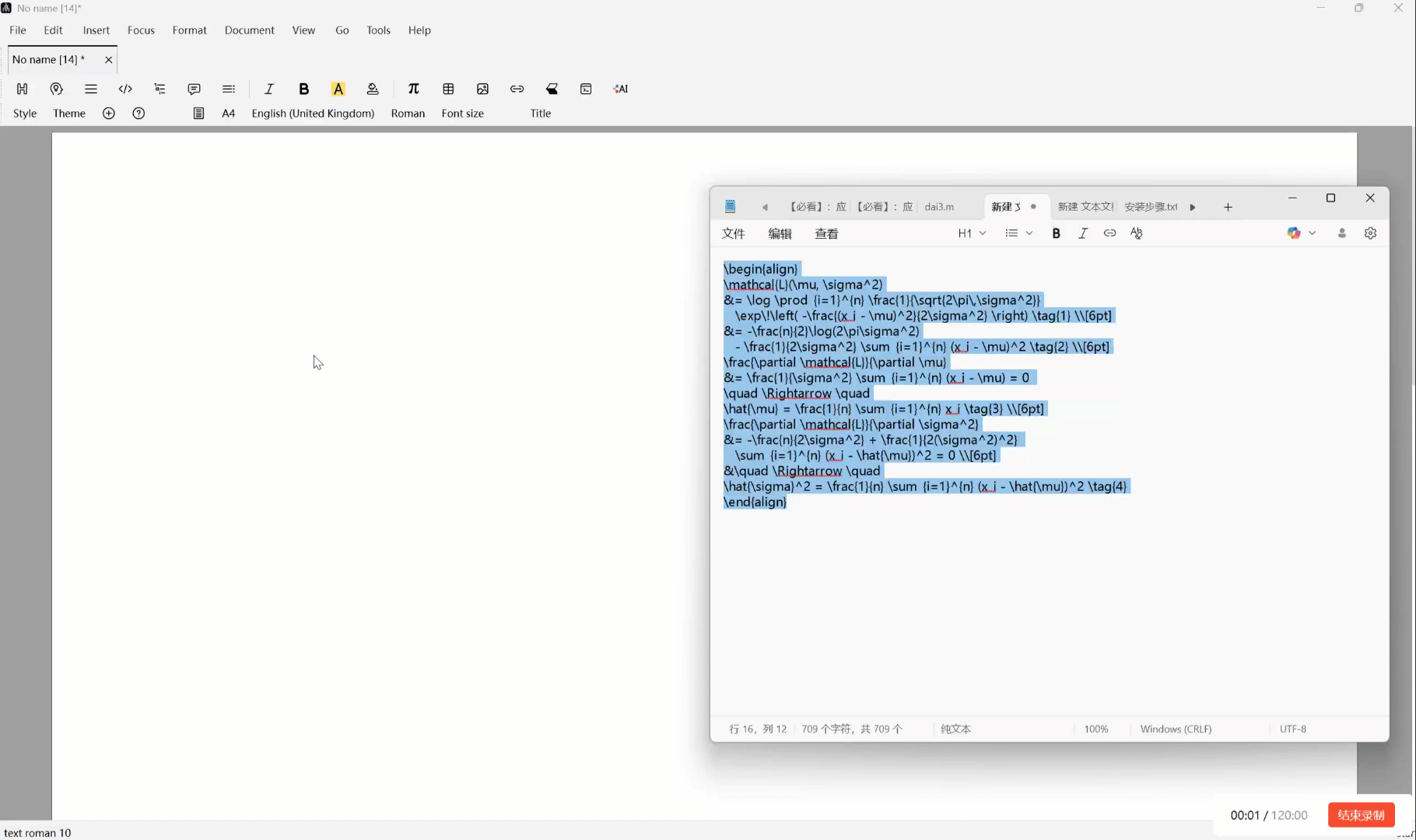
- If the cursor is already in Math Mode, you can directly use
Ctrl + Shift + Vto quickly paste and render the copied code.
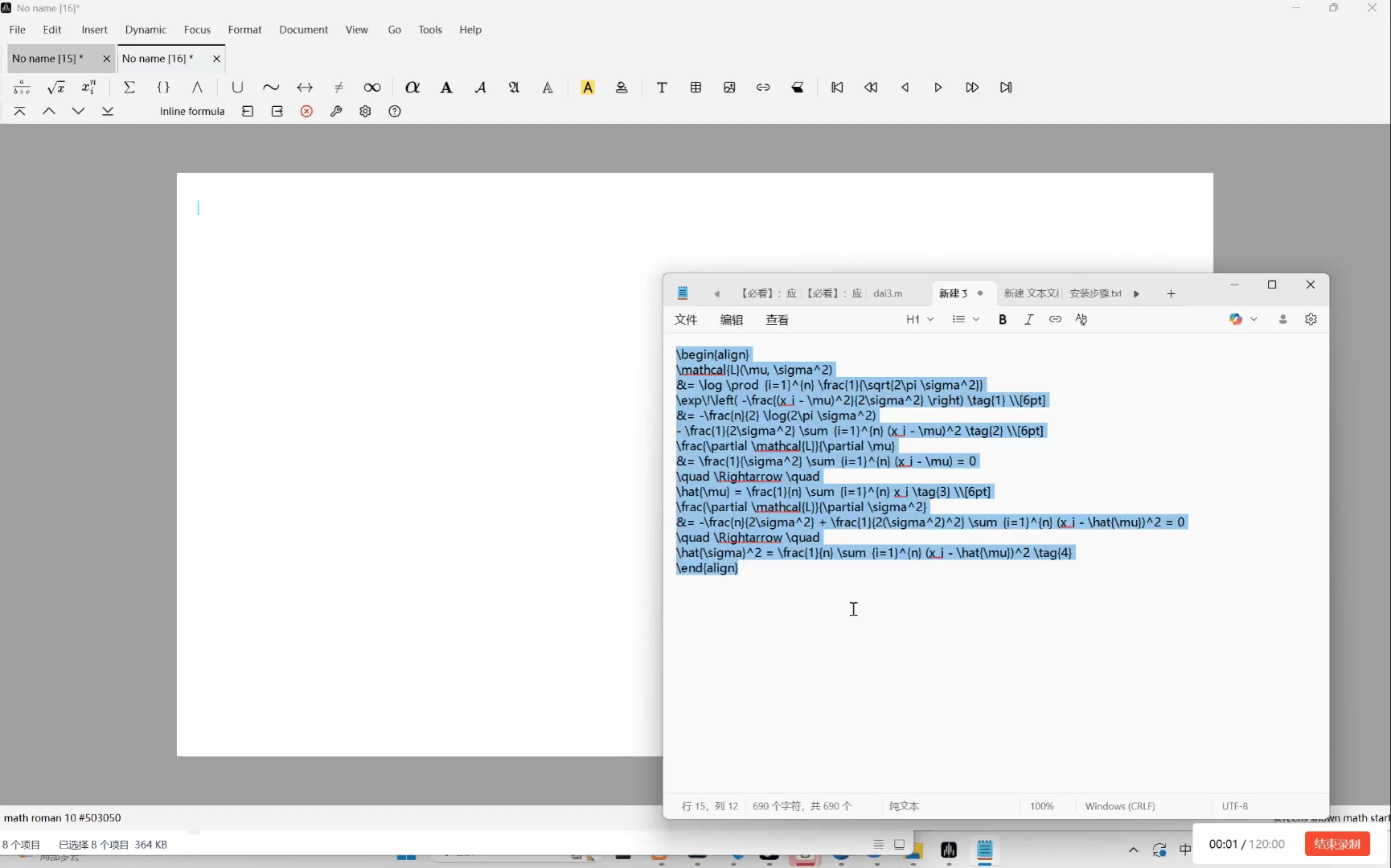
Importing Complete Documents
- Click "File → Import → "
- Select local
.texfile, the system will automatically convert and generate an editable document
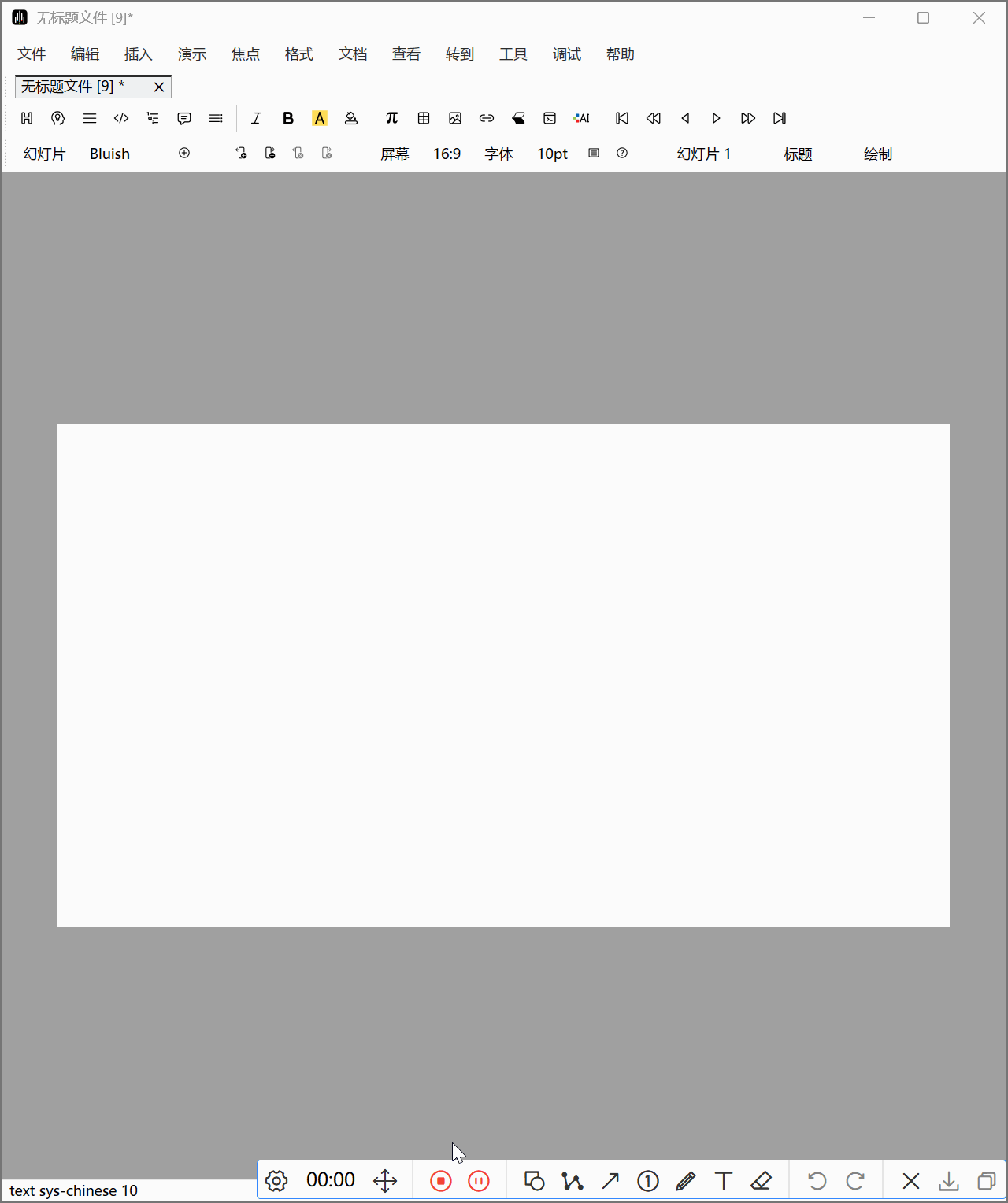
Exporting
- Snippet export: Select target formula → Right-click → "Copy to "
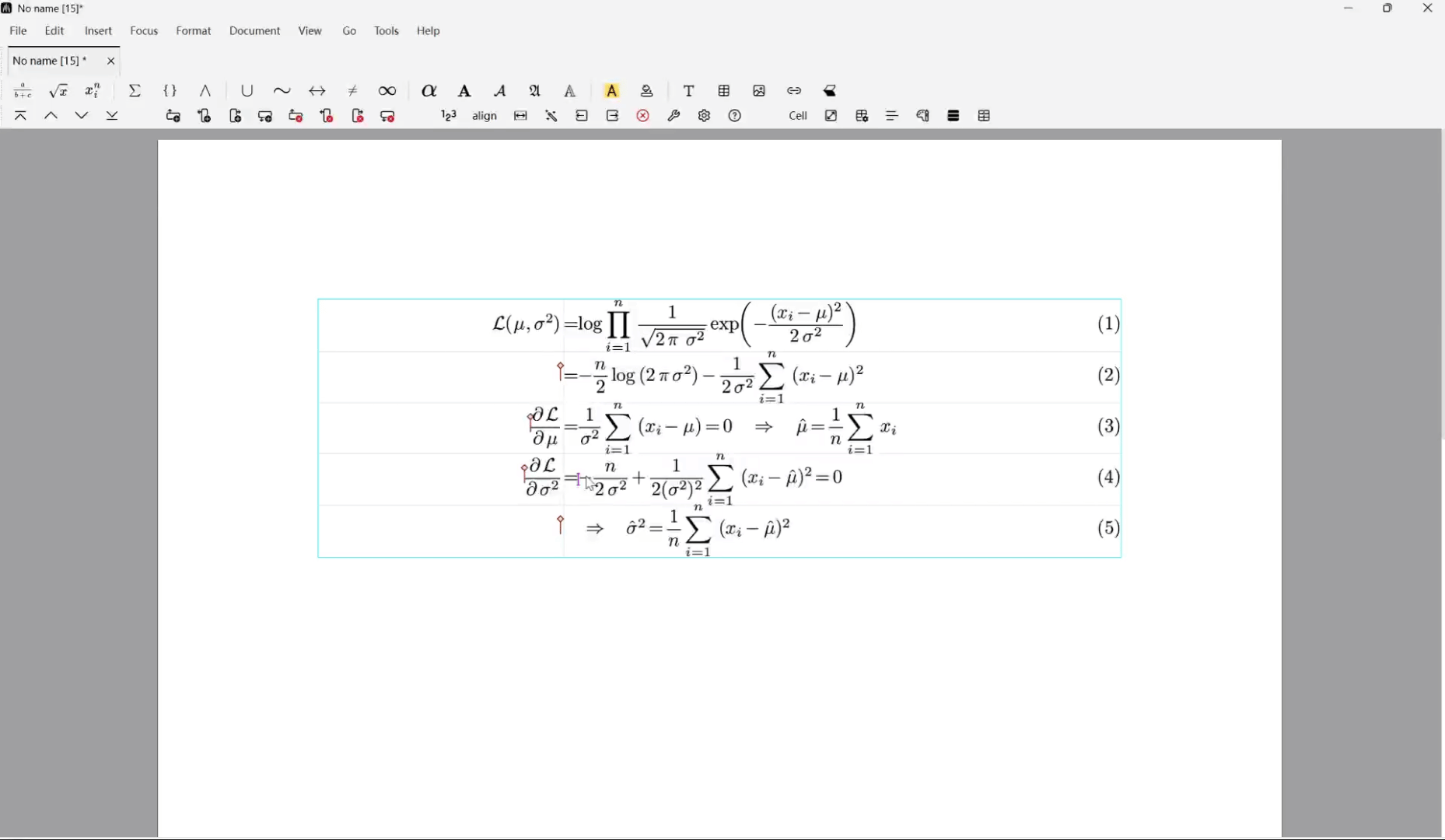
Exporting Documents
- Complete export: Click "File → Export → Document"
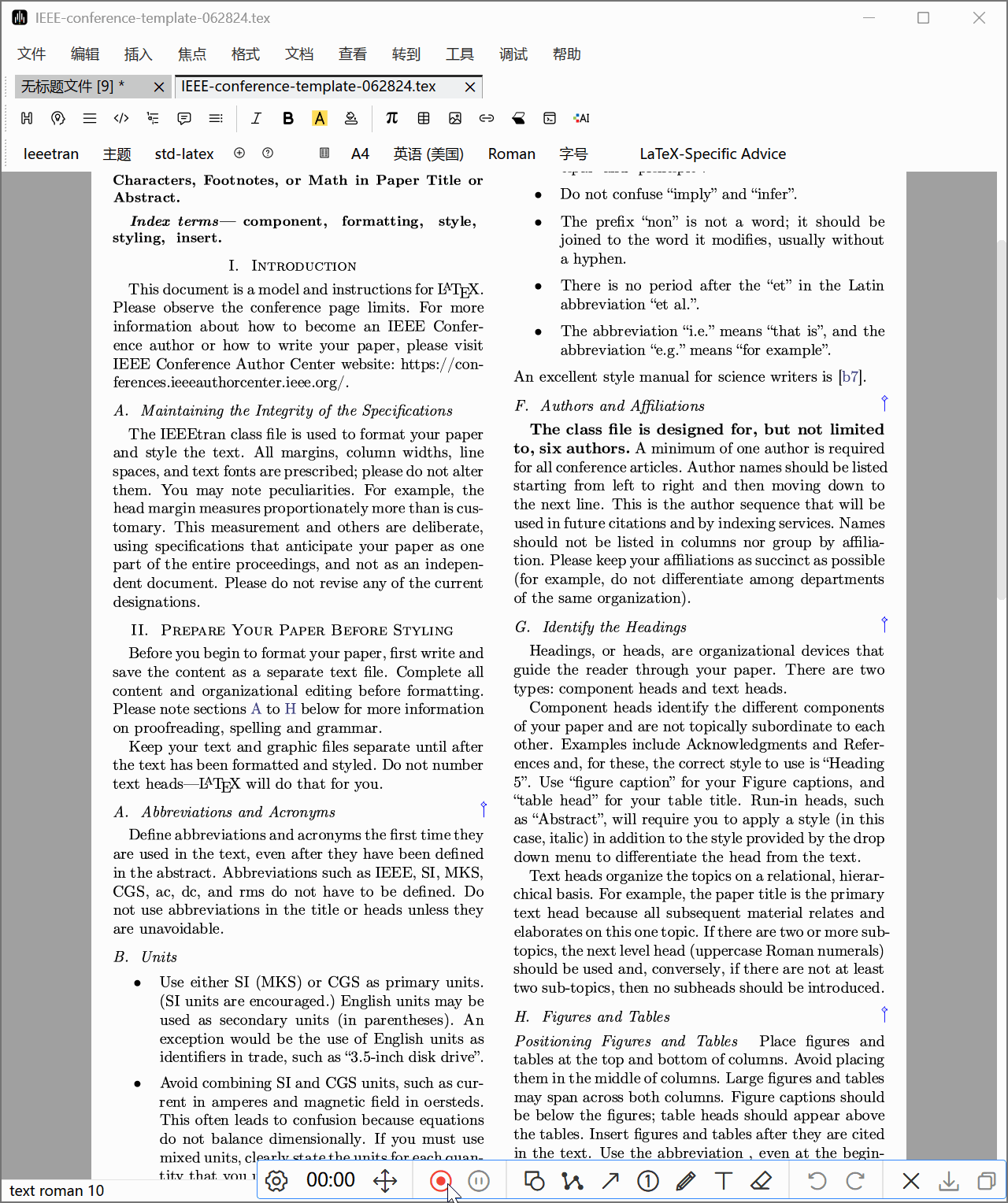
Continuous Editing
- Insert convertible snippet and paste/input code, click Convert → Render as formula.
- Need to modify: Select that formula → Click Convert again → Return to editing mode
- Modify code → Click Convert → Re-render as formula
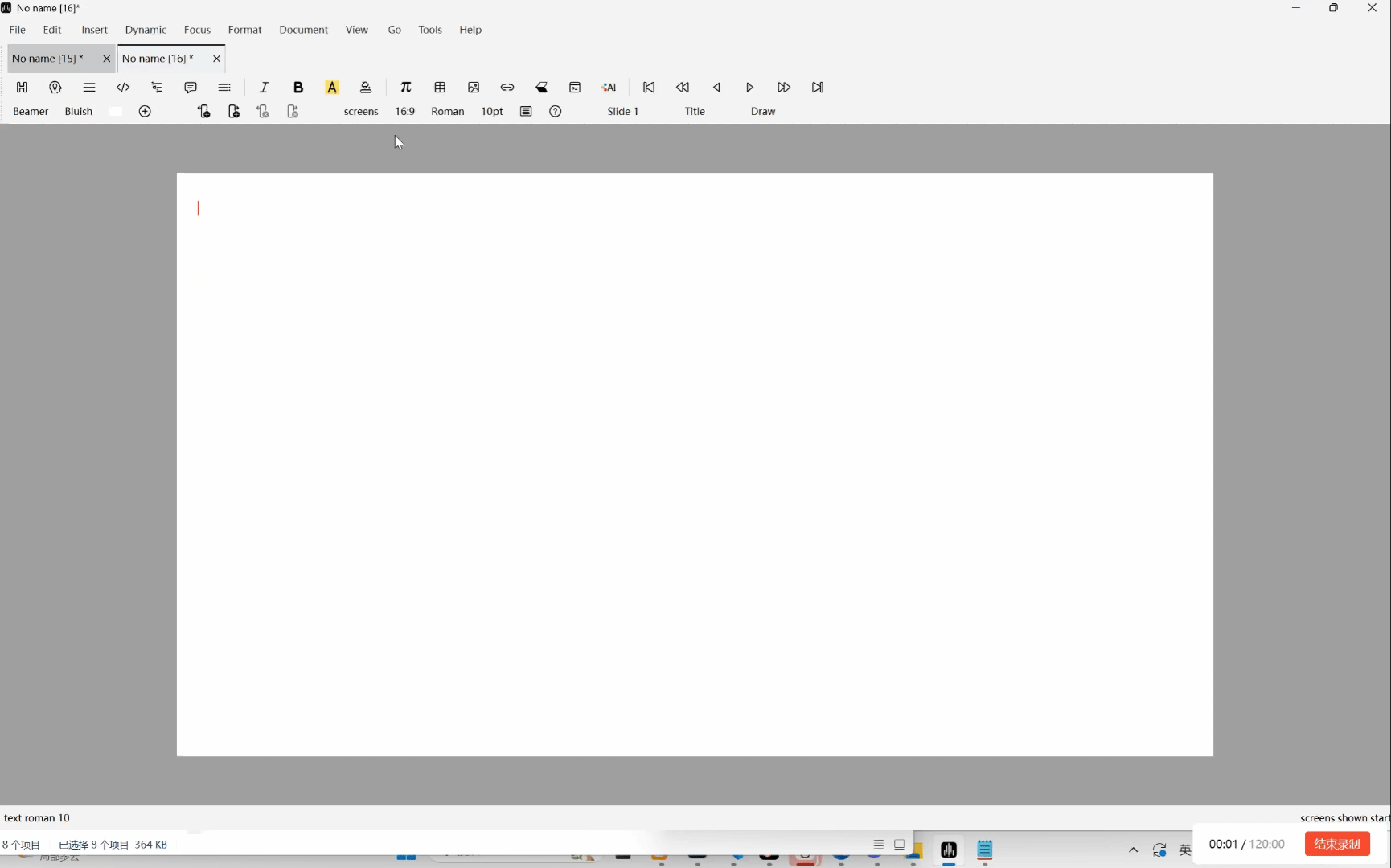
3 Common Questions
Q1: Why does unrendered code appear when clicking next page during slide presentation?Solution:
- Select the rendered mathematical formula
- Click the "Show/Hide Content" button in the toolbar
- Move the mouse cursor to the end of the label
- Click "Delete Mark"
- Re-enter slide presentation mode, now clicking next page will only show the rendered formula, no longer displaying pure code