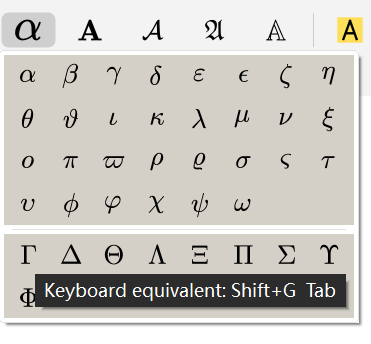Appearance
User Guide
LaTeX Support
We provide import & export! See Seamless LaTeX Code Integration for details.

So why don't we use directly? The answer is that using Liii STEM can greatly accelerate your academic writing! In this guide, we'll explain why Liii STEM can achieve this!
Liii STEM provides a WYSIWYG editing interface along with intuitive shortcuts, Magic Paste, and math input method. Let's quickly introduce these features!
Magic Paste
If you've never used Liii STEM before, the easiest feature to get started with is magic paste which immediately speed up your writing. You only need to use Ctrl/Cmd+c and Ctrl/Cmd+v.
Through magic paste, users can directly paste content (even table and math!) from website or source code into Liii STEM.
The following example shows the effect of magic pasting from GPT-5.1: 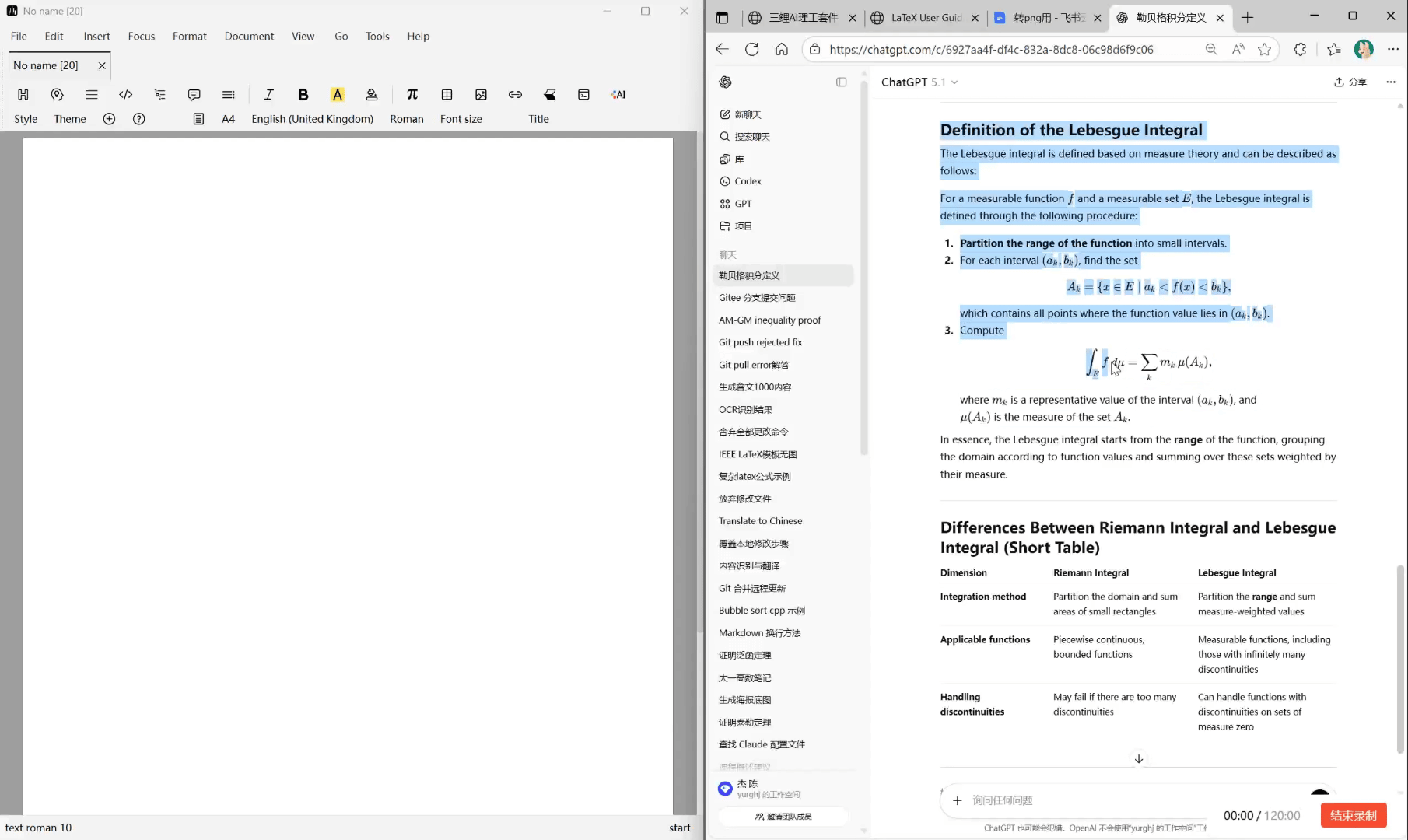
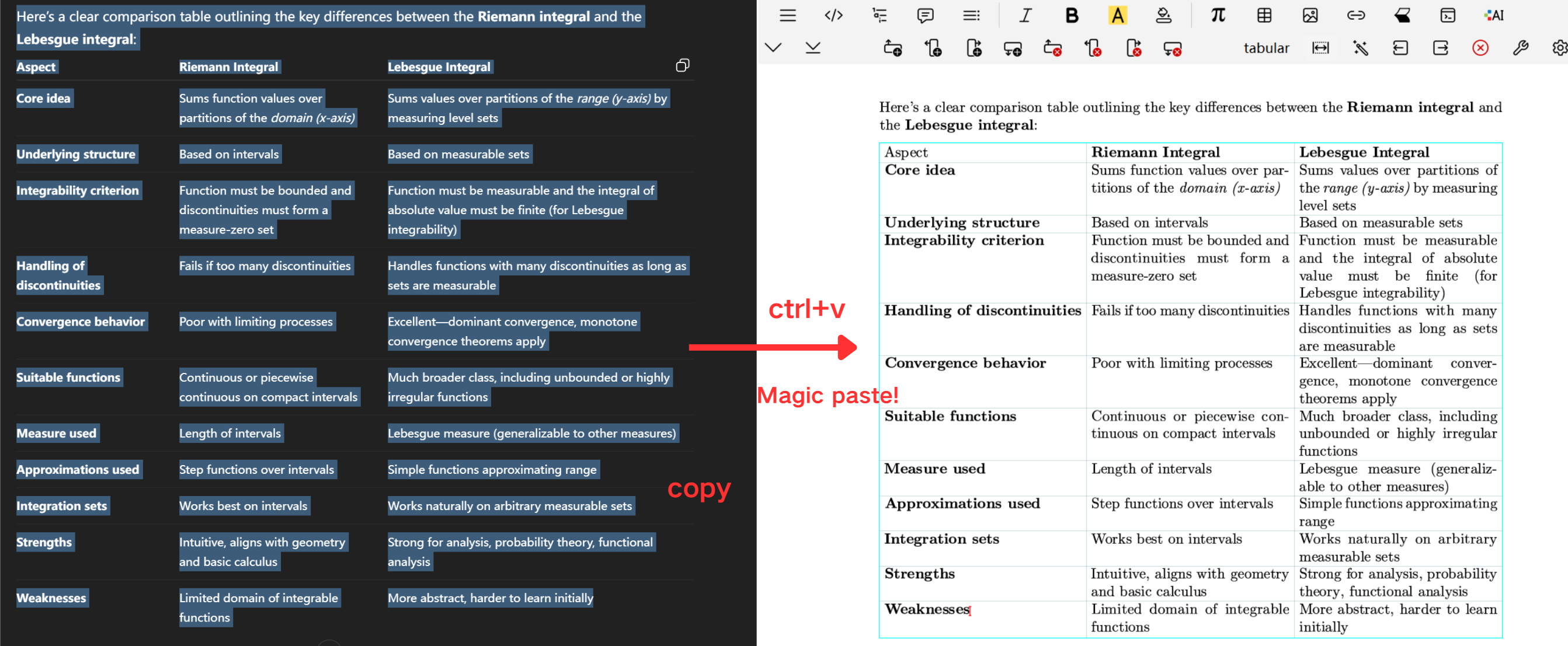
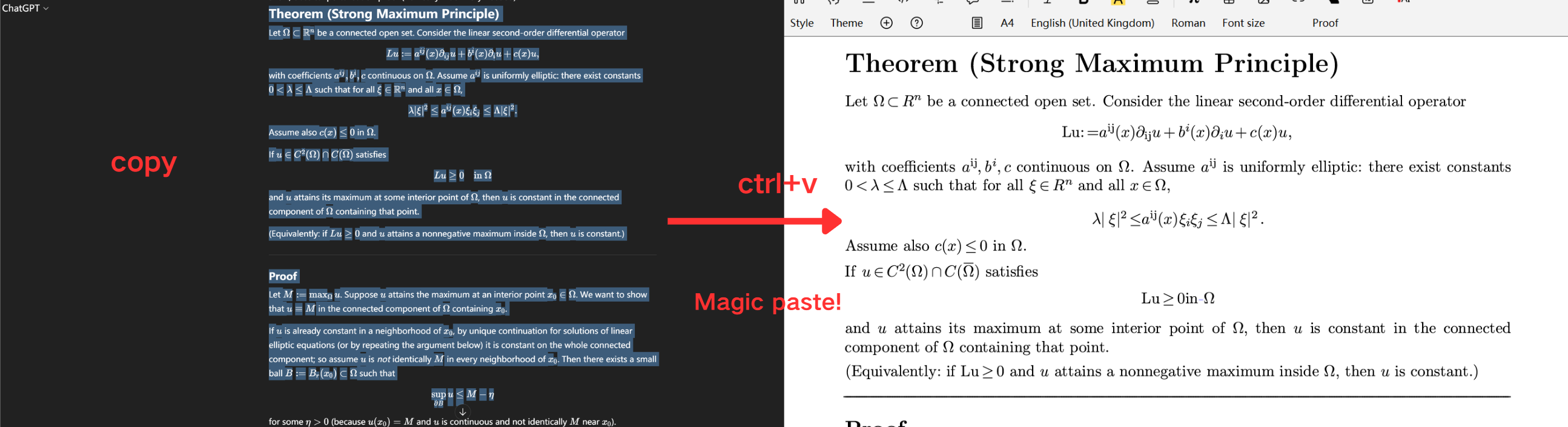
Currently, Magic Paste supports DeepSeek, ChatGPT, Zhihu, and Doubao.
For more about Magic Paste, see Magic Paste.
AI Automatic Typesetting!
Liii STEM can not only paste content from external LLMs, but also use large language models internally for automatic typesetting. We even support directly interacting with large language models using mathematics. Even more amazing is that the output from LLMs is also rendered in Liii STEM's format and editable!
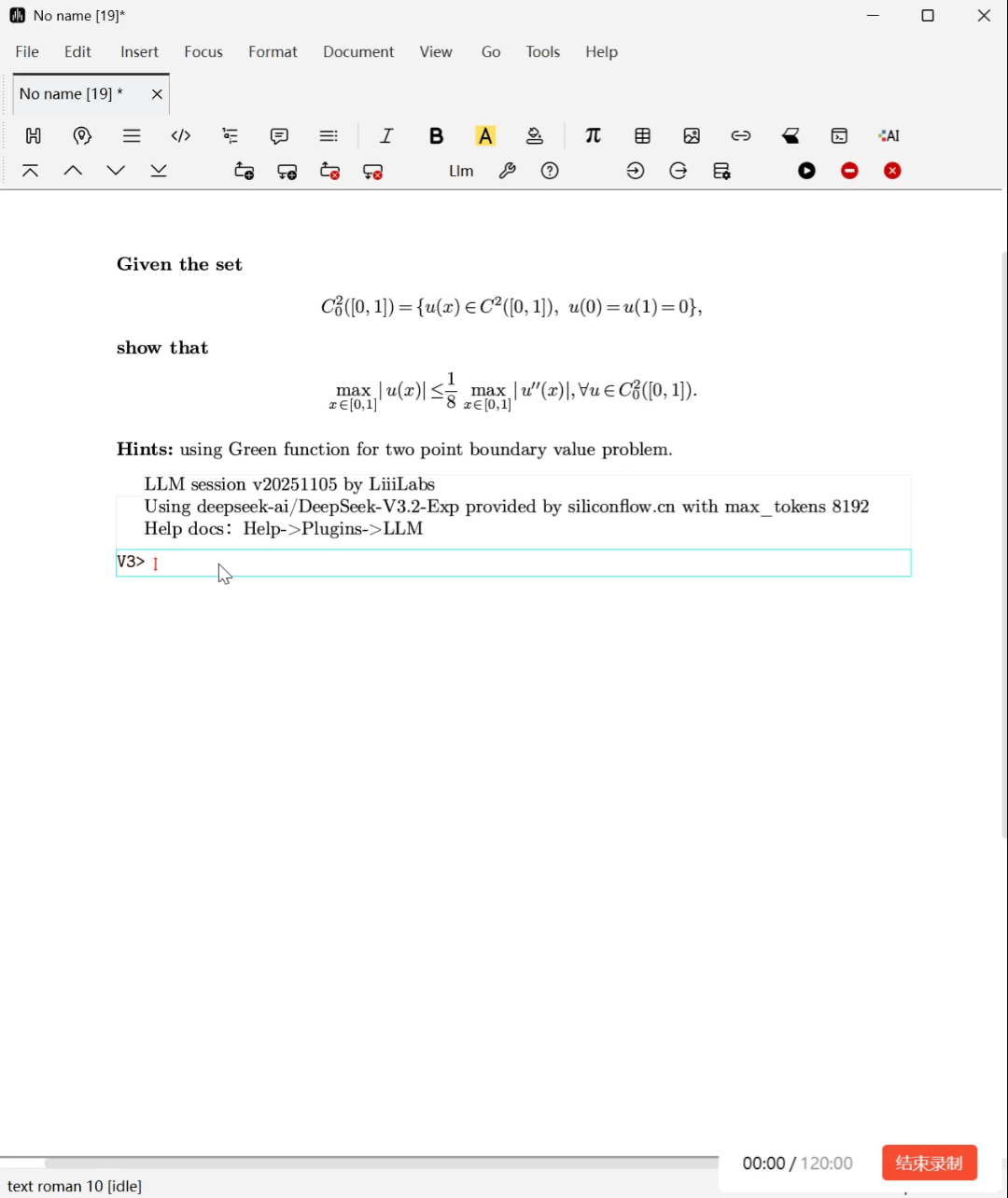
For more about AI integration, see AI Integration.
Built-in Environments
In , creating a theorem environment requires definitions in the preamble:
latex
\documentclass{article}
\newtheorem{theorem}{Theorem}
\begin{document}
\begin{theorem}
Theorem here!
\end{theorem}
\end{document}However, in Liii STEM, most environments are built in. Users can directly insert the required environment through provided graphical user interface.
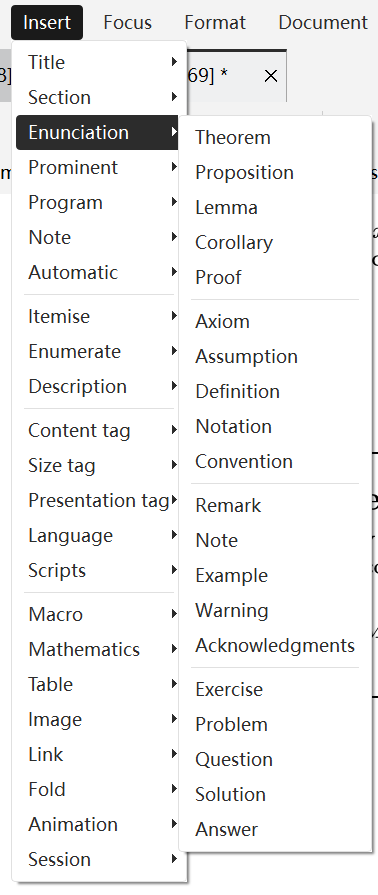
Additionally, for some environments that are difficult to edit in , Liii STEM provides extremely user-friendly GUI. For example, multi-line formula alignment. In , you would input:
latex
\begin{align}
f (x) \leq & \| g (x) - h (x) \| \\
\leq & \| g (x) - z (x) \| + \| z (x) - h (x) \| \\
\end{align}Compared to Liii STEM:
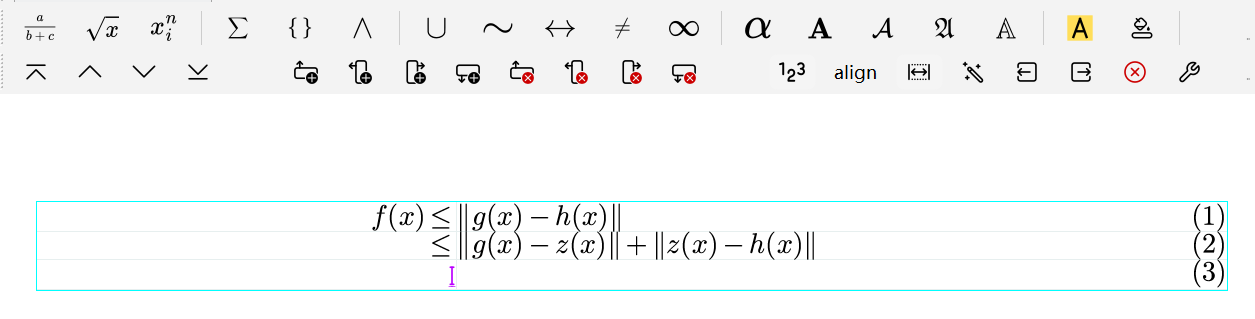
Fastest mathematical input method: Lego symbols
When editing documents, one of the most laborious parts is memorizing and inputting mathematical symbols. For example, in LaTeX, the code to input is:
latex
$(\alpha \neq \gamma) \rightarrow (\beta \geqslant \theta)$In Liii STEM, the above mathematical symbols can be entered in intuitive ways called:
- LEGO symbols: Like crafting LEGO, Liii STEM automatically "glues" symbols into desired symbols. Here are some examples:
| Symbol | Liii STEM Lego Symbols |
| → | "-" ">" |
| ⇏ | "=" ">" "/" |
| ∞ | "@" "@" |
| ∅ | "@" "/" |
| ℝ | "R" "R" |
| ≐ | "." "=" |
| ... |
- Tab Cycling: Each symbol in the keyboard not only represents the single symbol but also represents a group of related symbols. Users can switch between these symbols by pressing the
Tabkey. Here are some examples:
| Symbols | Liii STEM Tab Cycling |
| ⟨ | "<" "Tab" |
| ⊏ | "<" "Tab" |
| α | "a" "Tab" |
| ε | "e" "Tab" |
| ∀ | "A" "Tab" |
| ∃ | "E" "Tab" |
| ... |
For more details to speed up your mathematical writing, refer to Quick Formula Editing and Cheatsheet for Liii STEM
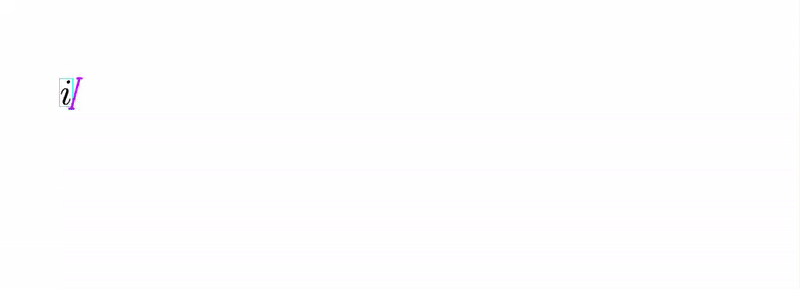
As shown in the image below, Liii STEM provides hints for most mathematical symbols.