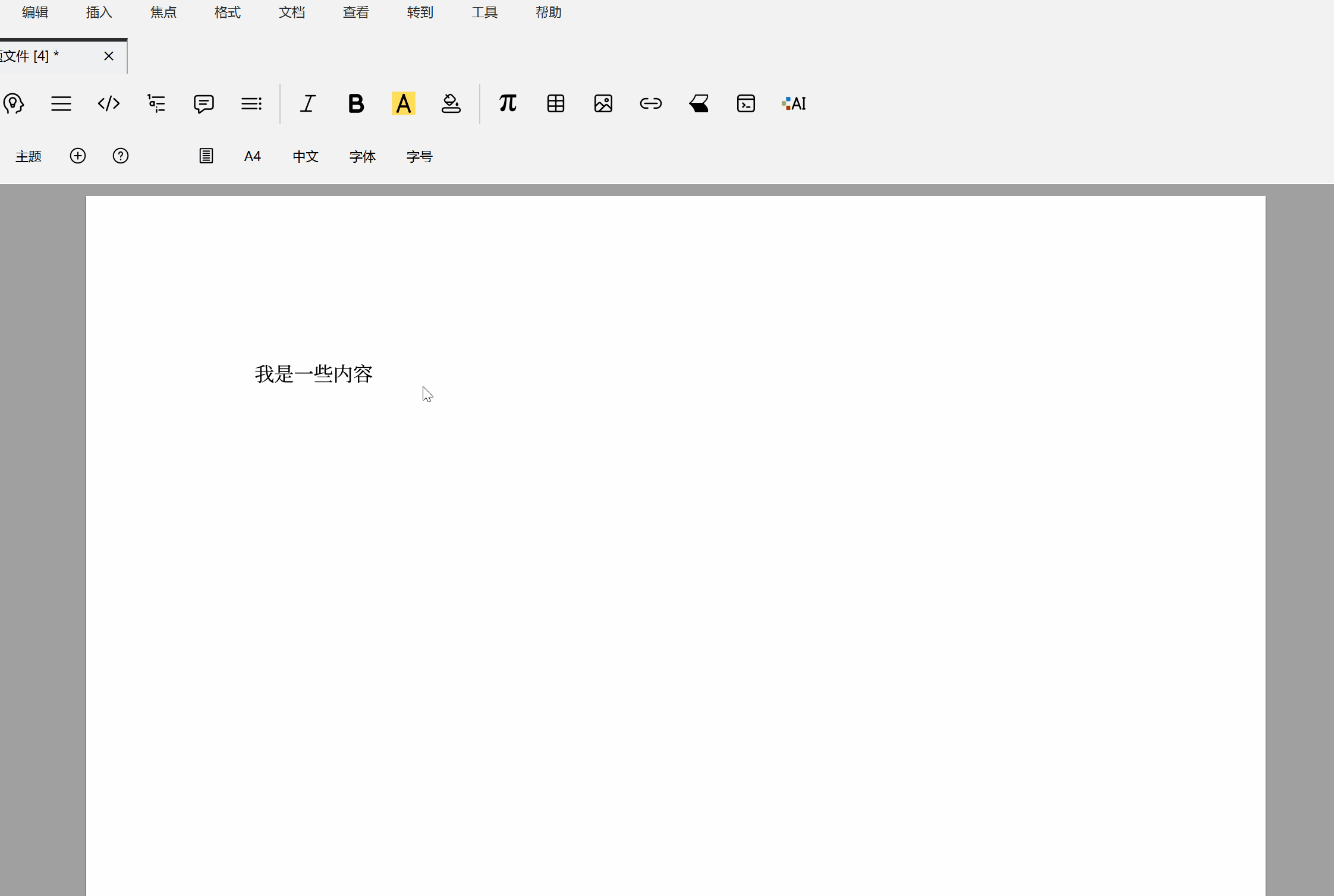Appearance
Drawing
There are two ways to draw in Liii STEM.
The first is using the software's built-in drawing tools, which we will introduce in detail next.
1 Inserting Canvas for Drawing
- Create Blank Drawing
Click Insert -> Image -> Draw Graphics to enter drawing mode. The editor will insert a canvas and switch to the drawing toolbar.
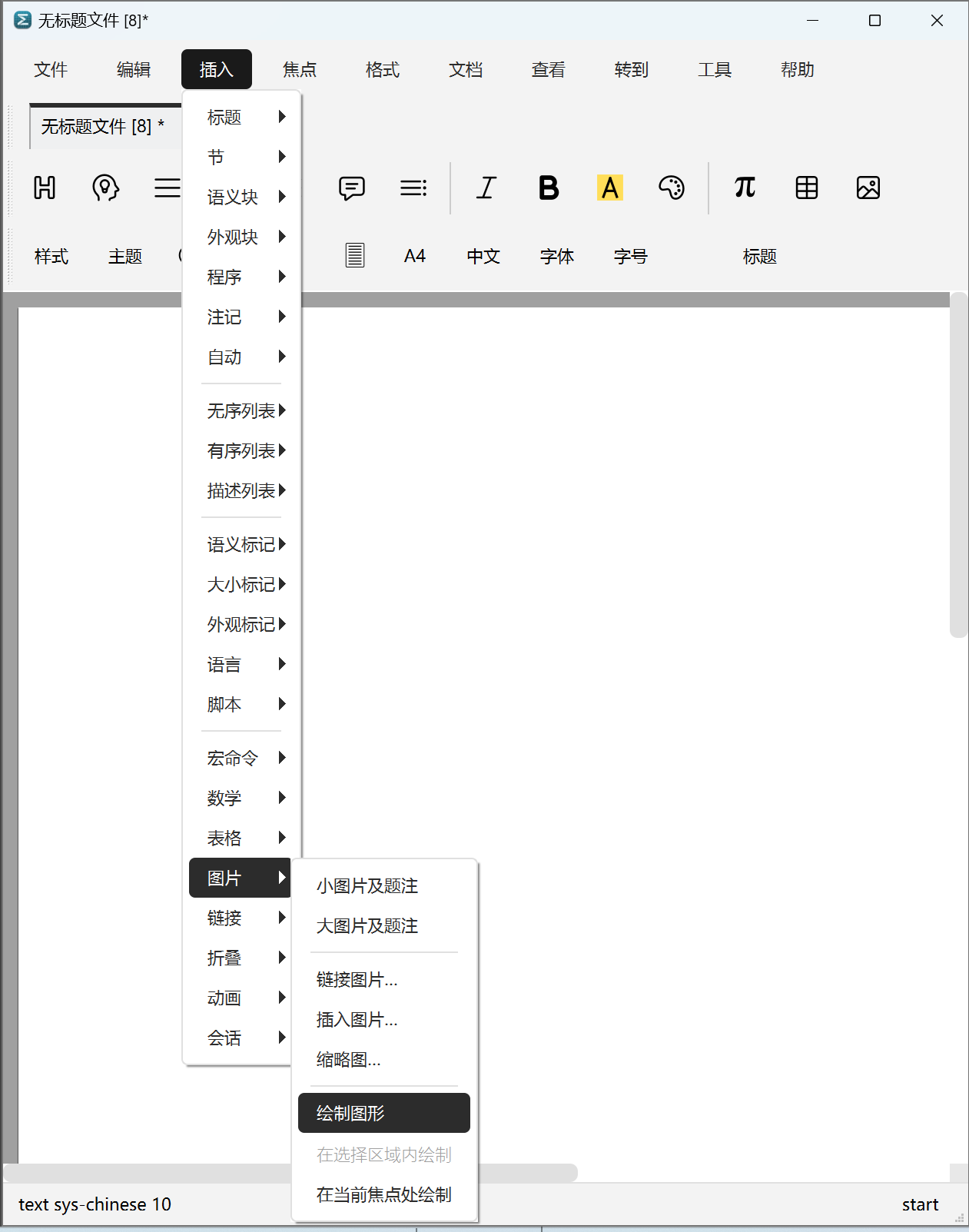
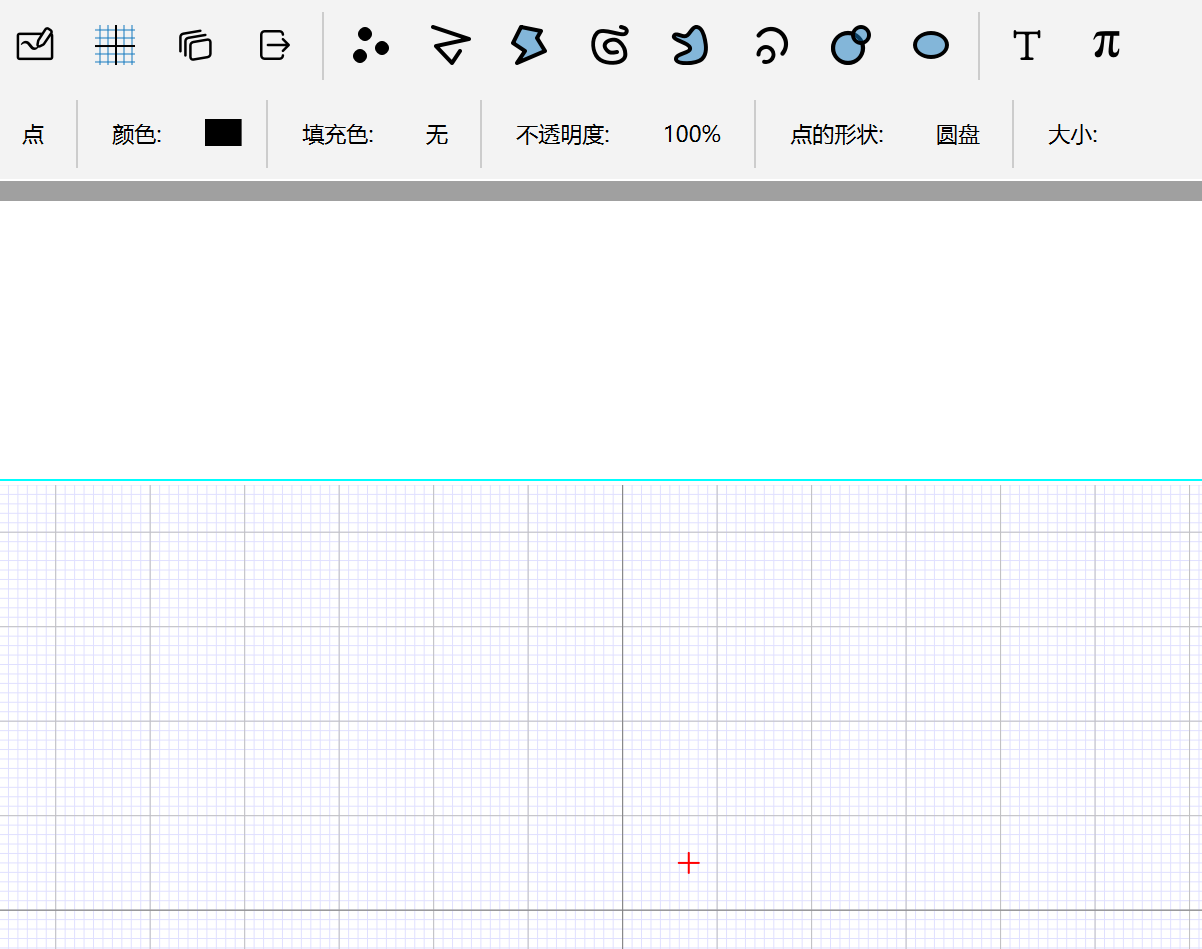
The basic primitives provided in the toolbar from left to right are point, polyline, polygon, curve, closed curve, arc, circle and ellipse. After selecting, click on the canvas to place nodes, double-click to finish drawing that shape. In the second row of the figure above, you can set the point and line styles. This is the basic operation of drawing, which we will continue to use in subsequent scenarios.
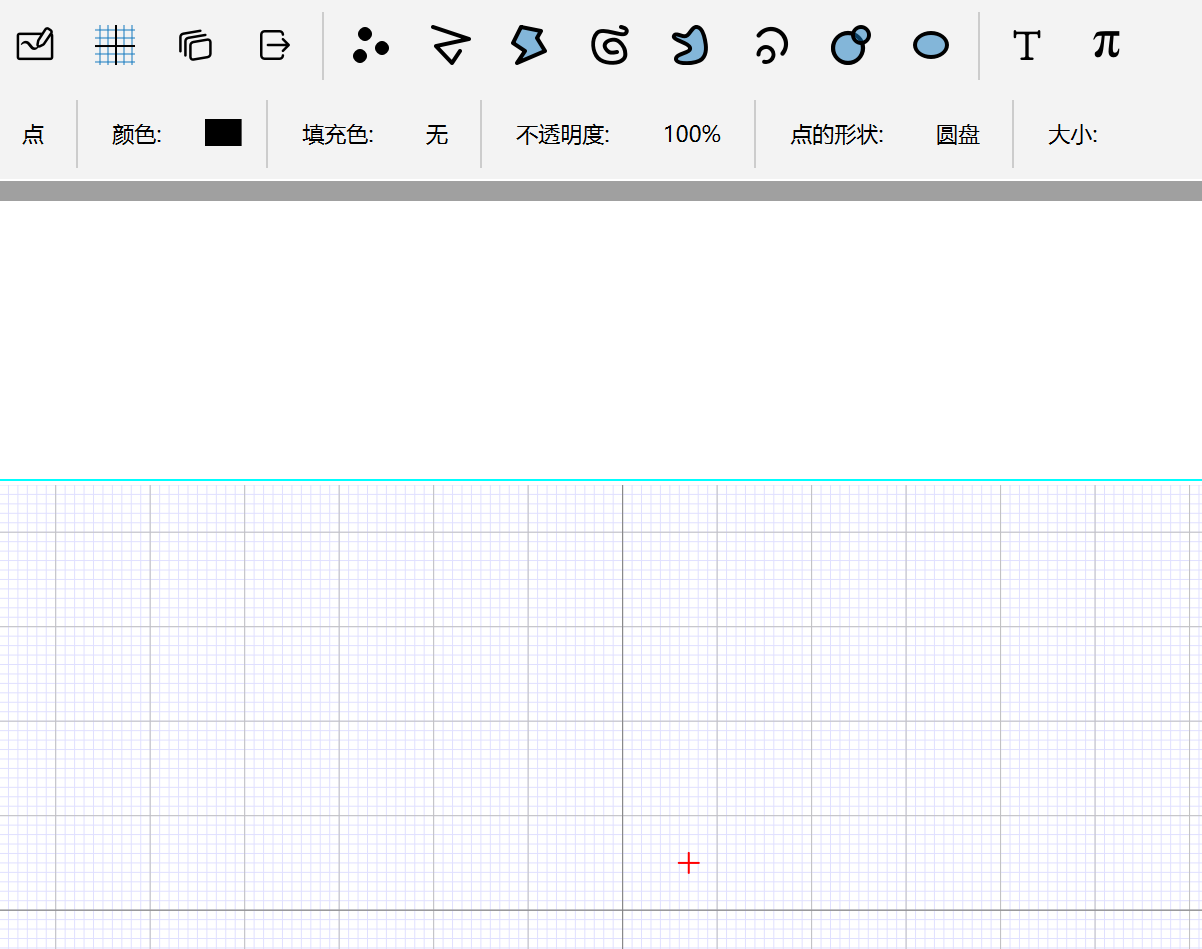
2 Drawing at Focus Position
The canvas in Inserting Canvas for Drawing will occupy the entire line. When you don't need to draw complete graphics but need to annotate at the focus position and other operations, you can use this method.
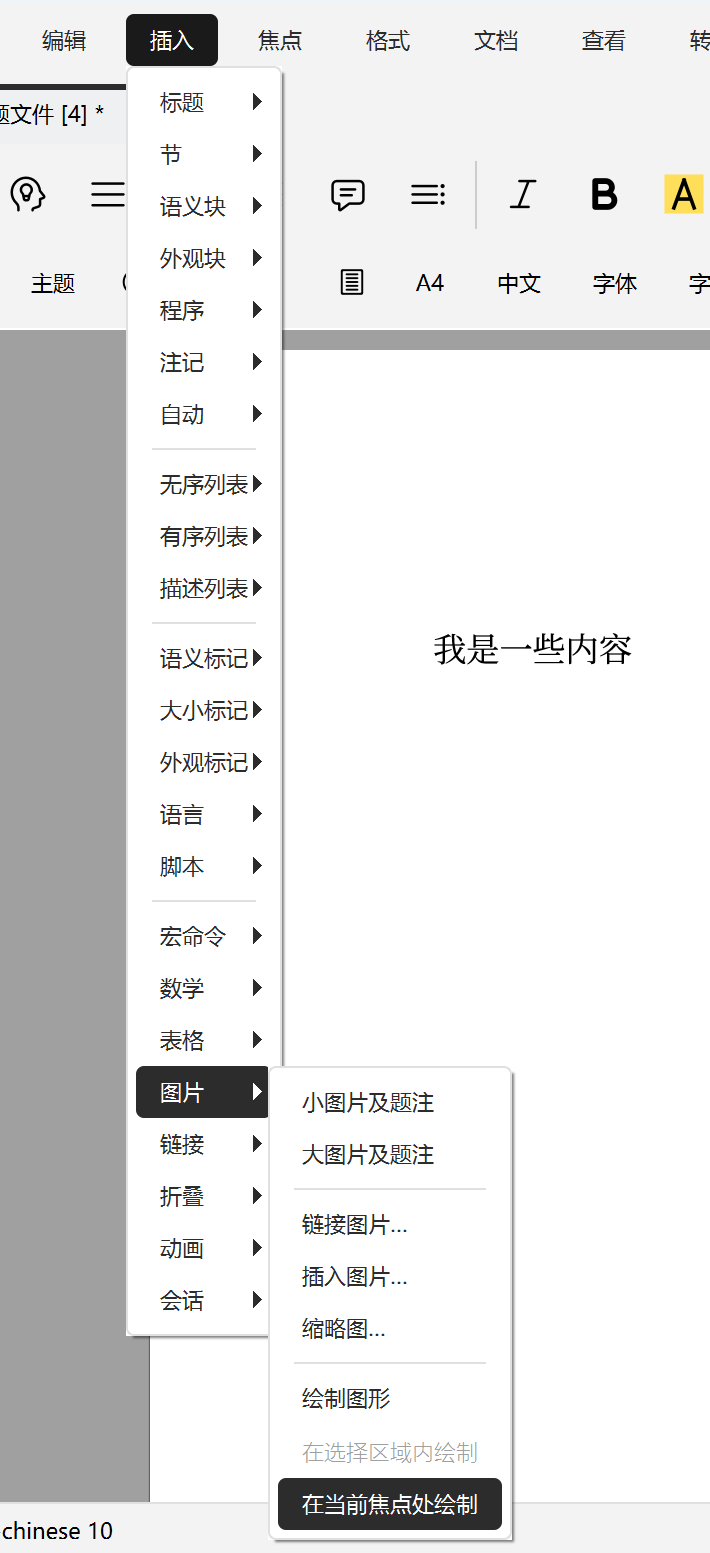
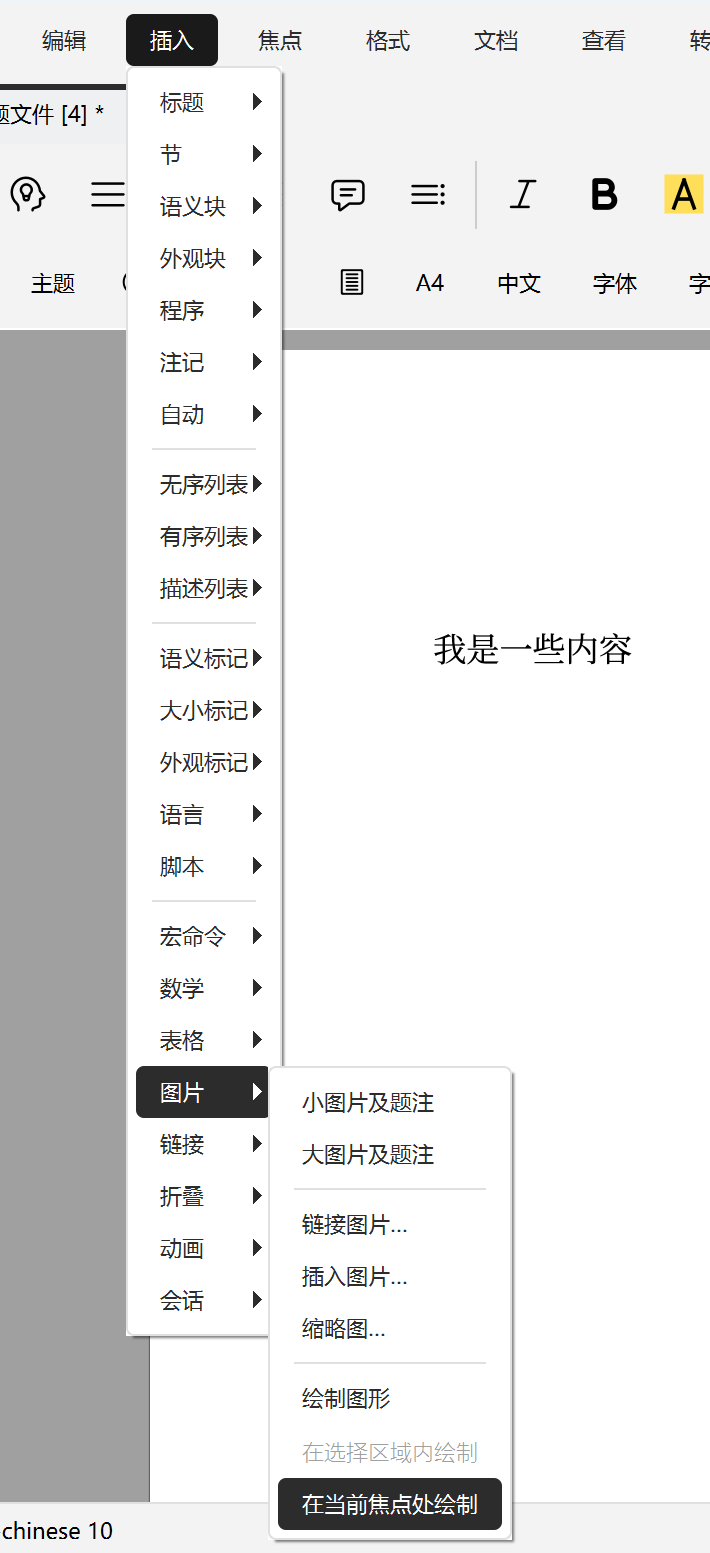
- Place the focus at the desired position, then click
Insert->Image->Draw Graphics at Current Focus.
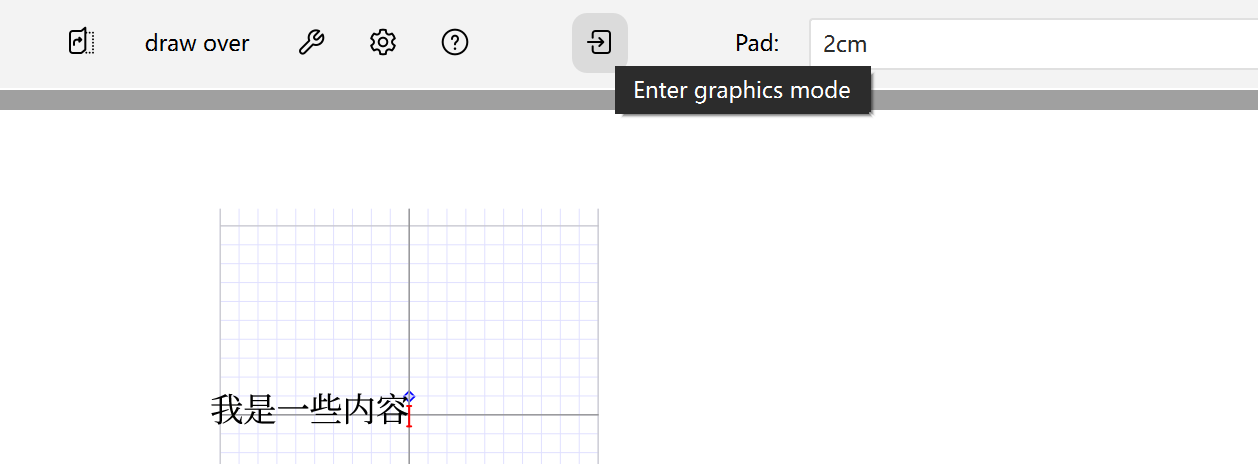
- After insertion, click
Enter graphics modeto enter drawing mode.
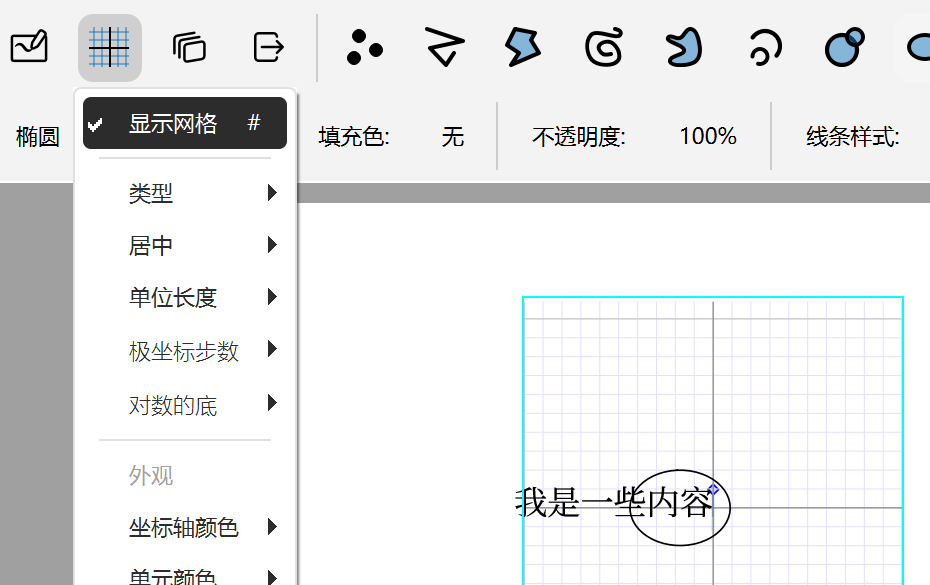
- After drawing is complete, if needed, click the left icon to adjust grid style or hide grid.
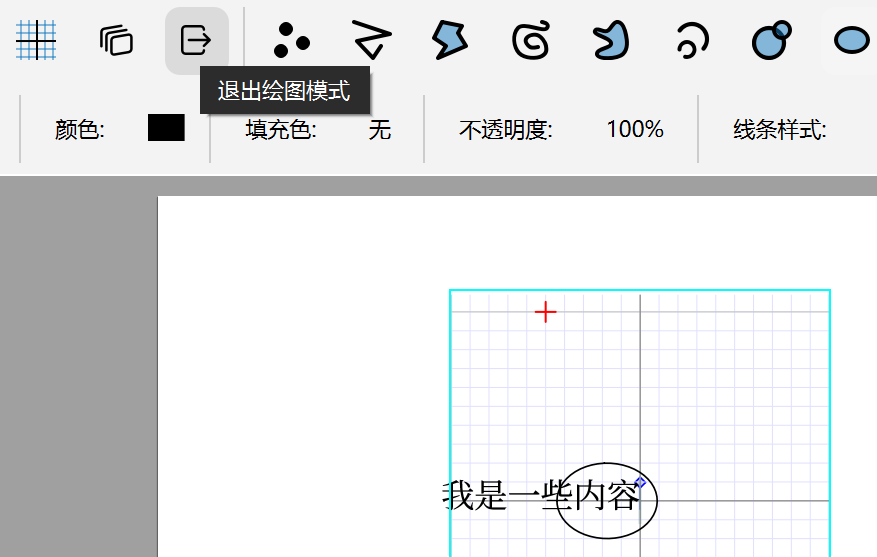
- Finally, click
Exit graphics modeor click on a blank area to exit.
Below is the complete animated example for this section, where the operations for basic primitives are the same as described earlier.
3 Drawing in Selected Area
Drawing at focus position is still a small canvas of a certain size. If you only need to annotate on selected content, we also have the drawing in selected area function.
- After selecting the desired area, click Insert -> Image -> Draw Graphics in Selected Area. The operation to exit this mode after drawing is the same as in 2 Drawing at Focus Position.
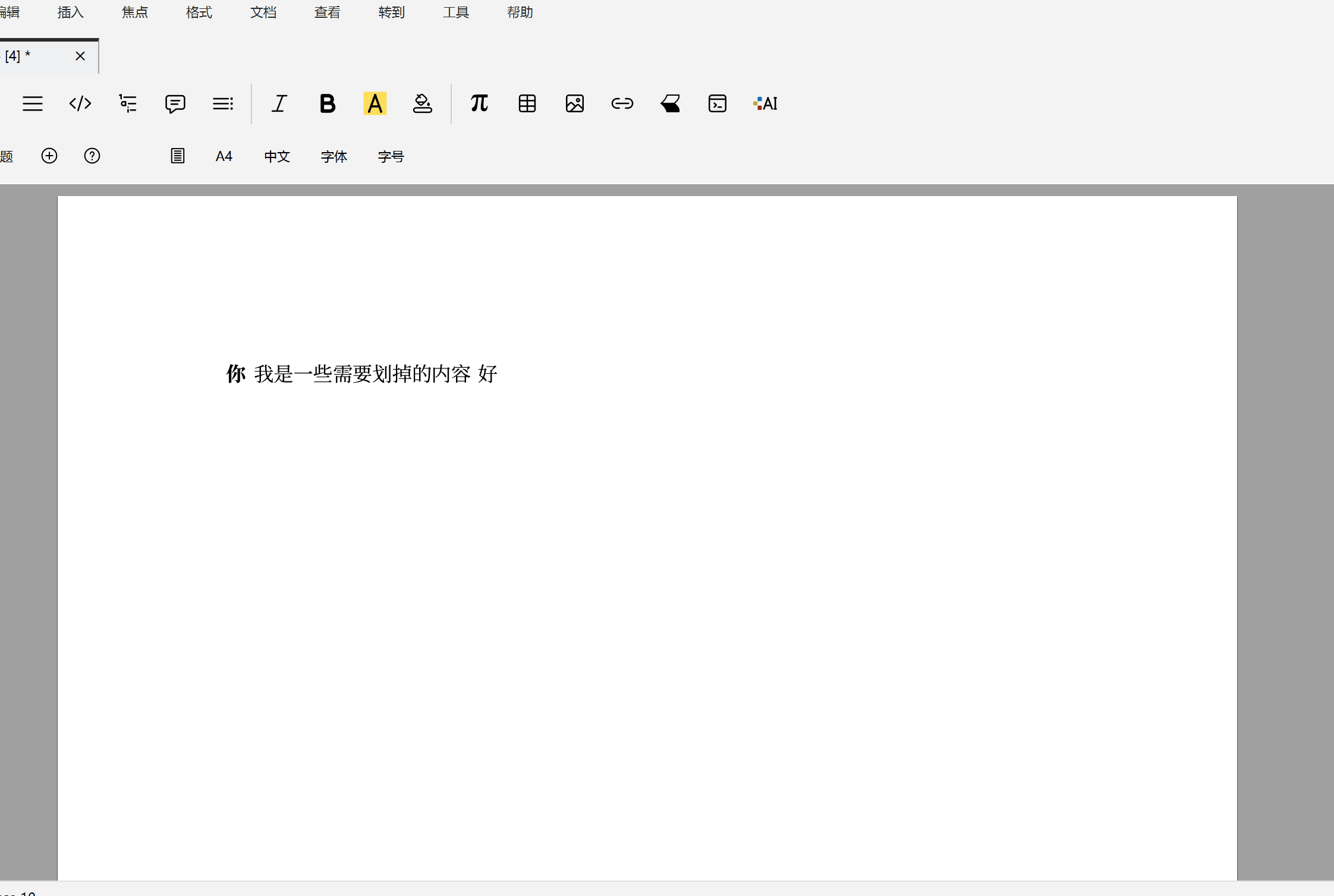
However, it's worth mentioning that this function cannot select areas across multiple lines. If you need operations spanning multiple lines, please refer to 2 Drawing at Focus Position.
4 Drawing in Math Mode
The operations we mentioned earlier were all drawing operations in text mode. Actually, we can also draw commutative diagrams in math mode. After entering math mode, click Insert -> Image -> Commutative diagram to insert a commutative diagram canvas in math mode. The text in this canvas defaults to the same format as text in math mode.
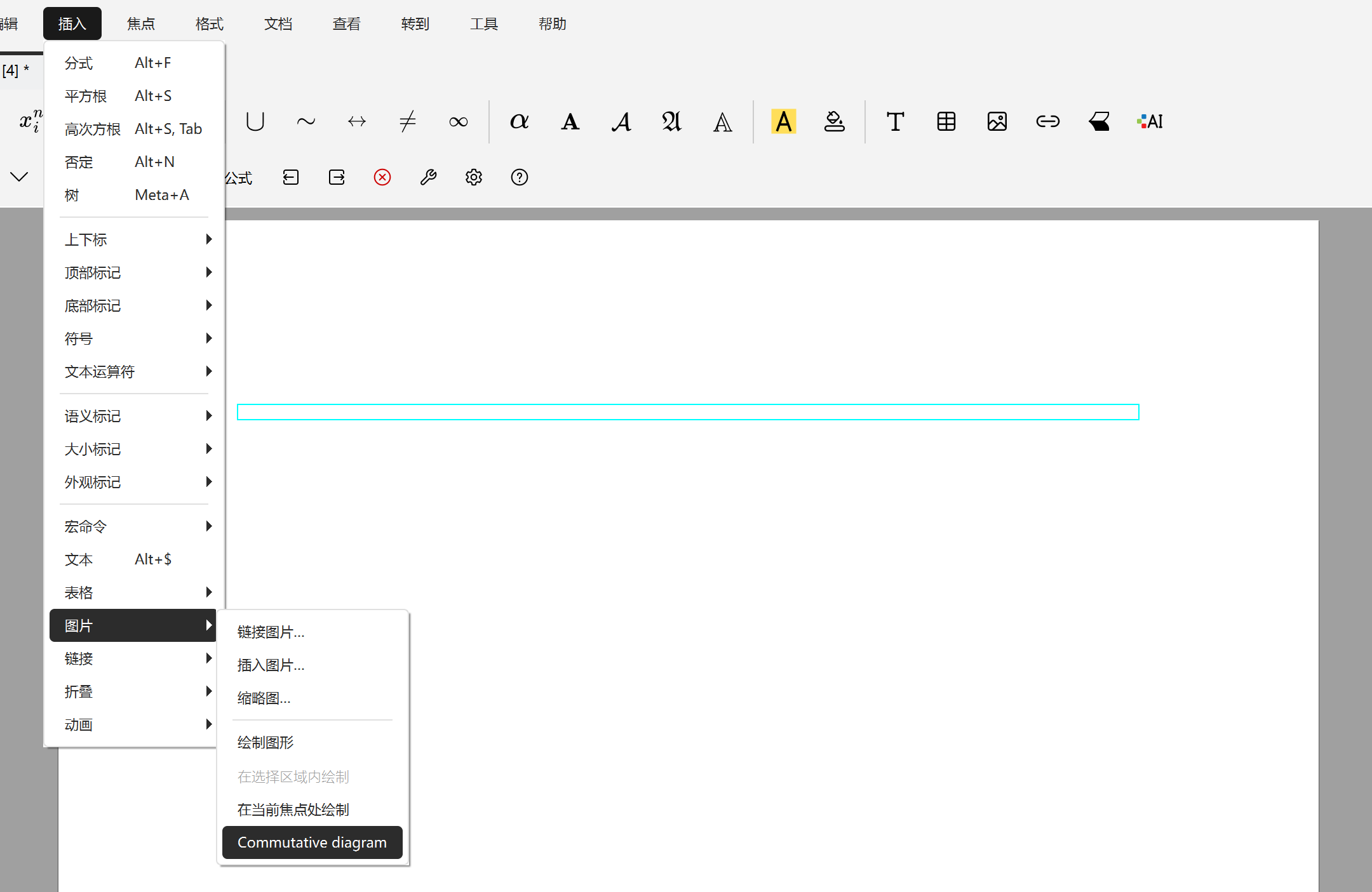
5 Drawing in Slide Style
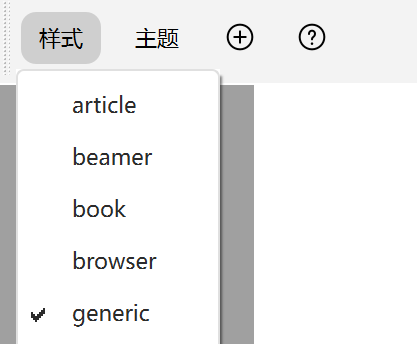
When creating a document, it's usually in the default generic mode. If needed, we can switch it to slide mode. In this mode, you can draw graphics more freely.
Process as follows ↓
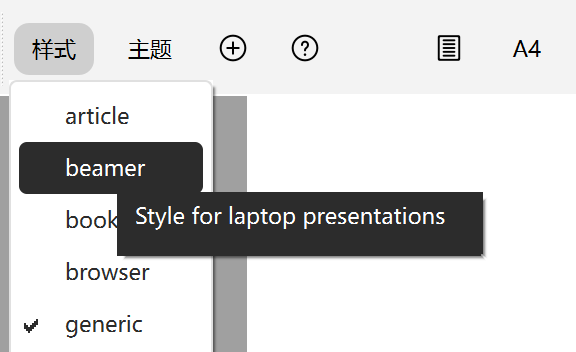
Click
Style->beamerto switch the document to slide mode.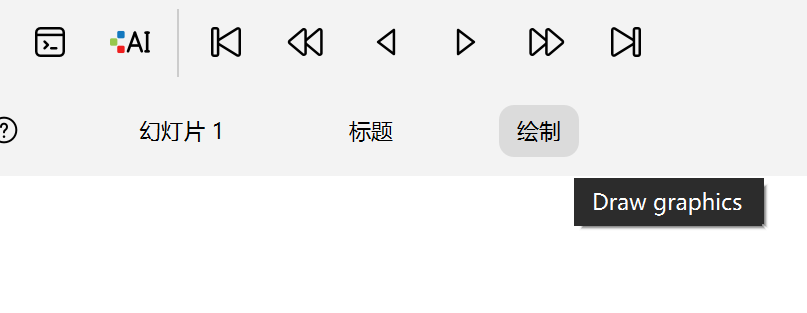
Click
Drawto enter drawing mode.
The subsequent operations are largely similar to before.
Additionally, we have another drawing method using gnuplot. For more information, please refer to the documentation in Help -> Plugins -> gnuplot.