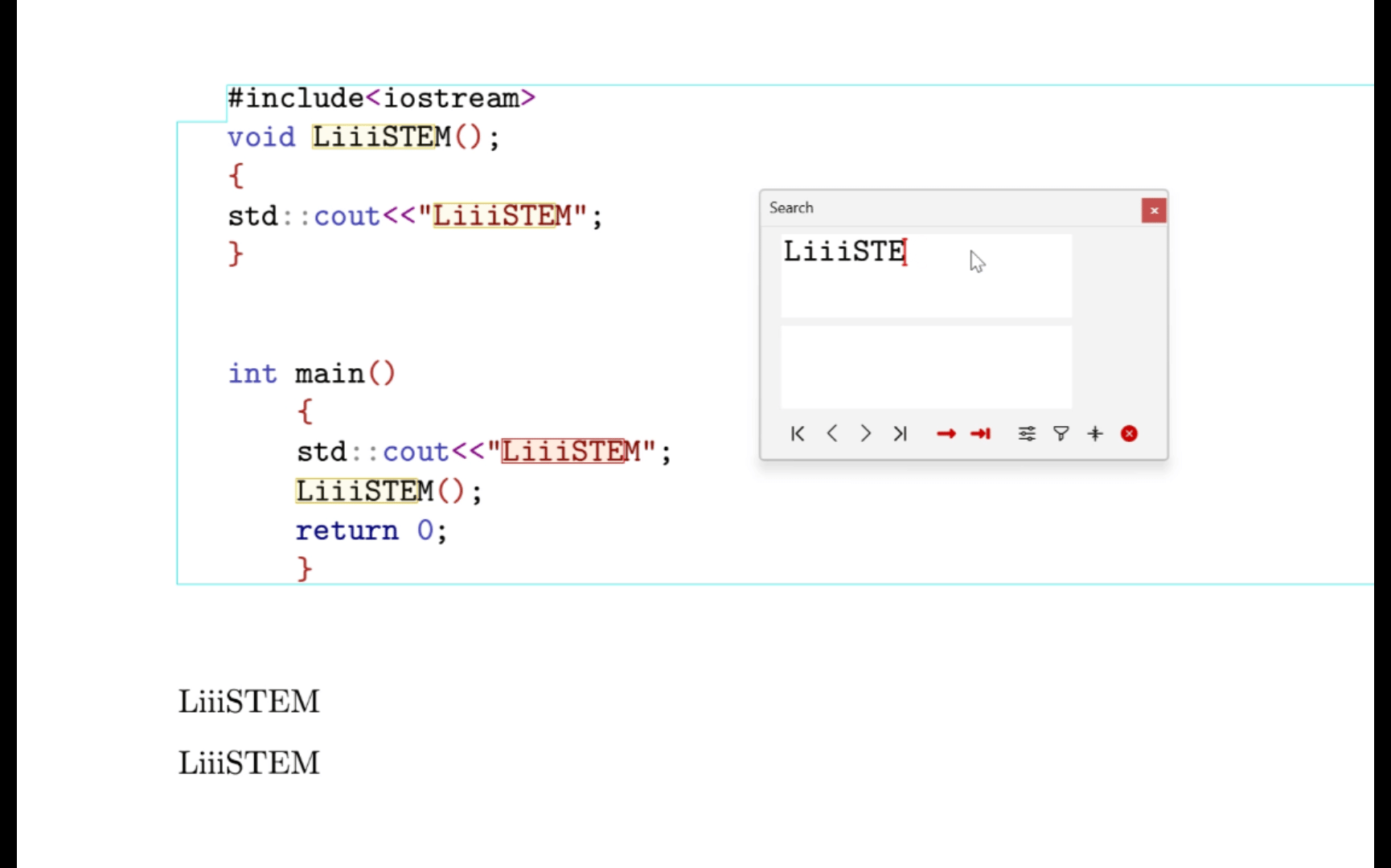Appearance
Structured Search and Replace
Structured Search and Replace is a feature that performs searches across three different modes: text, math, and command. Search and replacement are restricted to the mode the user currently in.
1 Plain text search and replace
You can open the plain text search and replacement interfaces by:
Figure 1: Edit ➔ Find | Replace
Figure 2: View ➔ Search Toolbar | Replace Toolbar
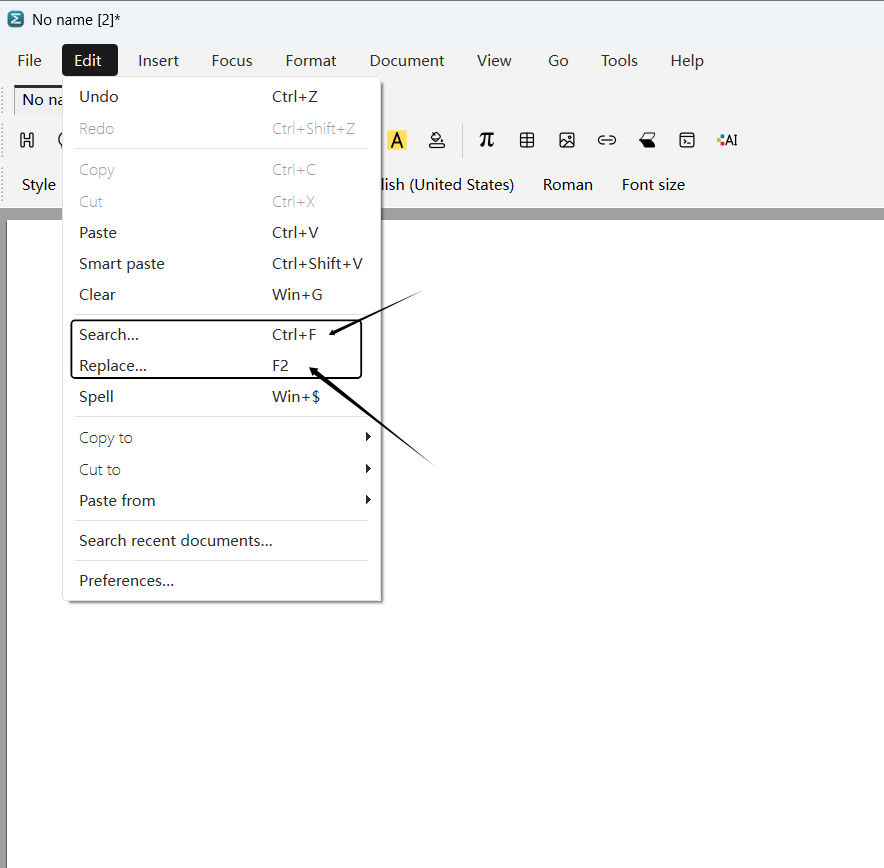
Figure 1
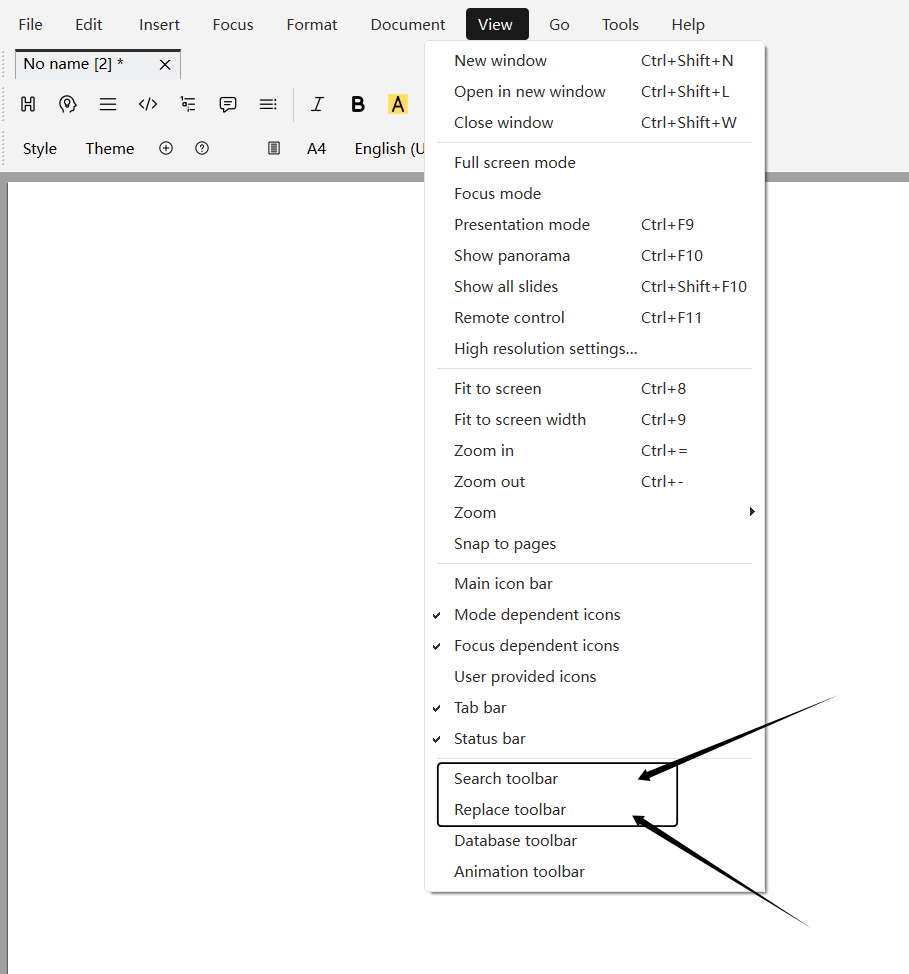
Figure 2
The plain text search and replacement interfaces are at the bottom of Liii STEM (as shown in Figure 3 and 4.)

Figure 3

Figure 4
You can also open the plain text search and replace interfaces using the shortcuts as showin in the table below:
| Operation | macOS Shortcuts | Windows Shortcut |
|---|---|---|
| Find | ⌘ Command + F | Ctrl + F |
| Replace | ⌘ Command + R | F2 |
2 Search in modes
Refer to the quick start. Depending on the current environment, Liii STEM displays the current mode in the lower left corner, for example:
- Text Mode
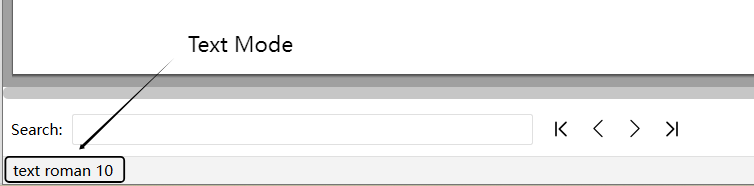
- Math Mode
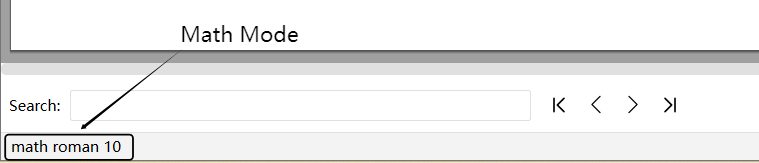
- Command Mode

3 Structured Search and Replace
As an enhancement to the plain text search and replacement. We introduce the _Structured Search and Replace _that enables users to search and replace any content, including math!
3.1 Structured search interface
Open plain text search and replacement interface, then, click the button in the bottom right corner, as shown in the image, to activate the structured interface

Structured content can be entered in the text box shown in the image below
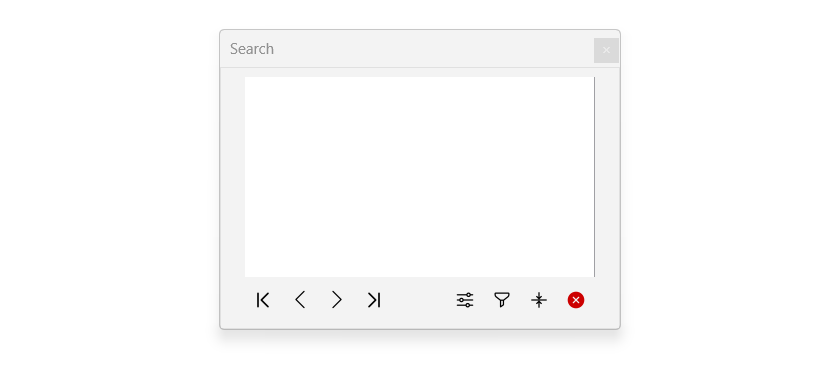
For example, you can search for a fraction
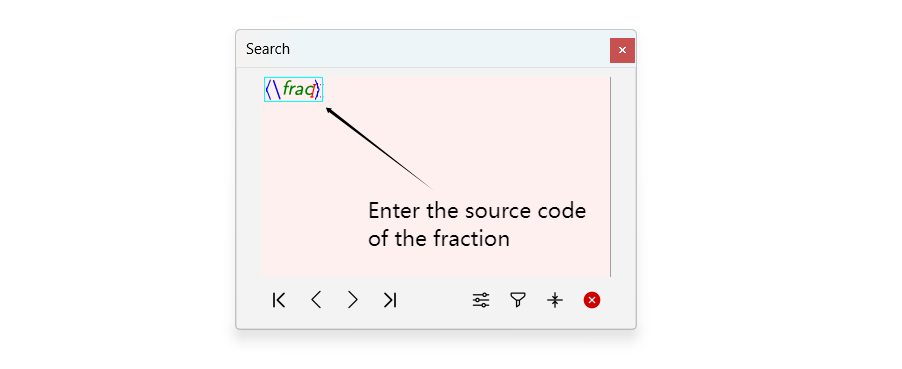
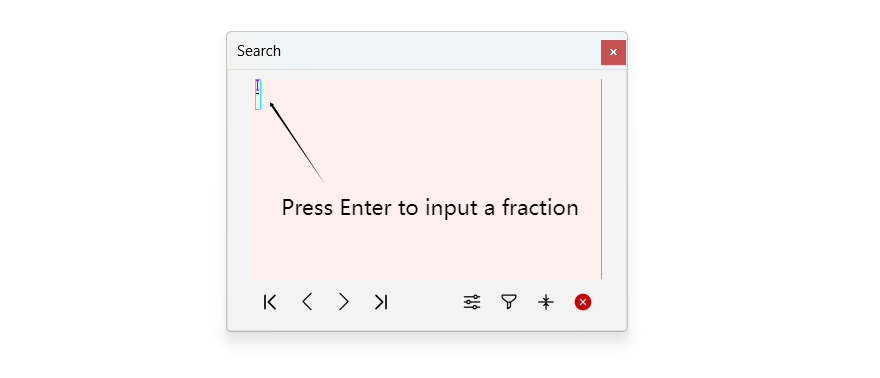
3.2 Find the source code of your document
To find the source code of the current document:
Document ➔ Source Code ➔ Edit Source Code Tree
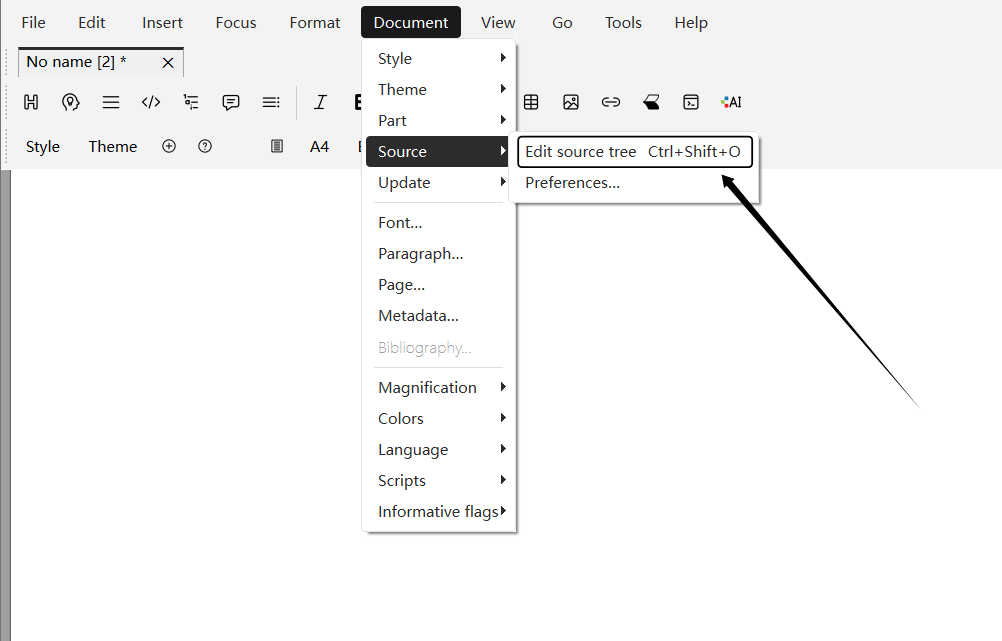
3.3 Examples for structured search
Typical use example:
- Find all "LiiiSTEM" text marked in red
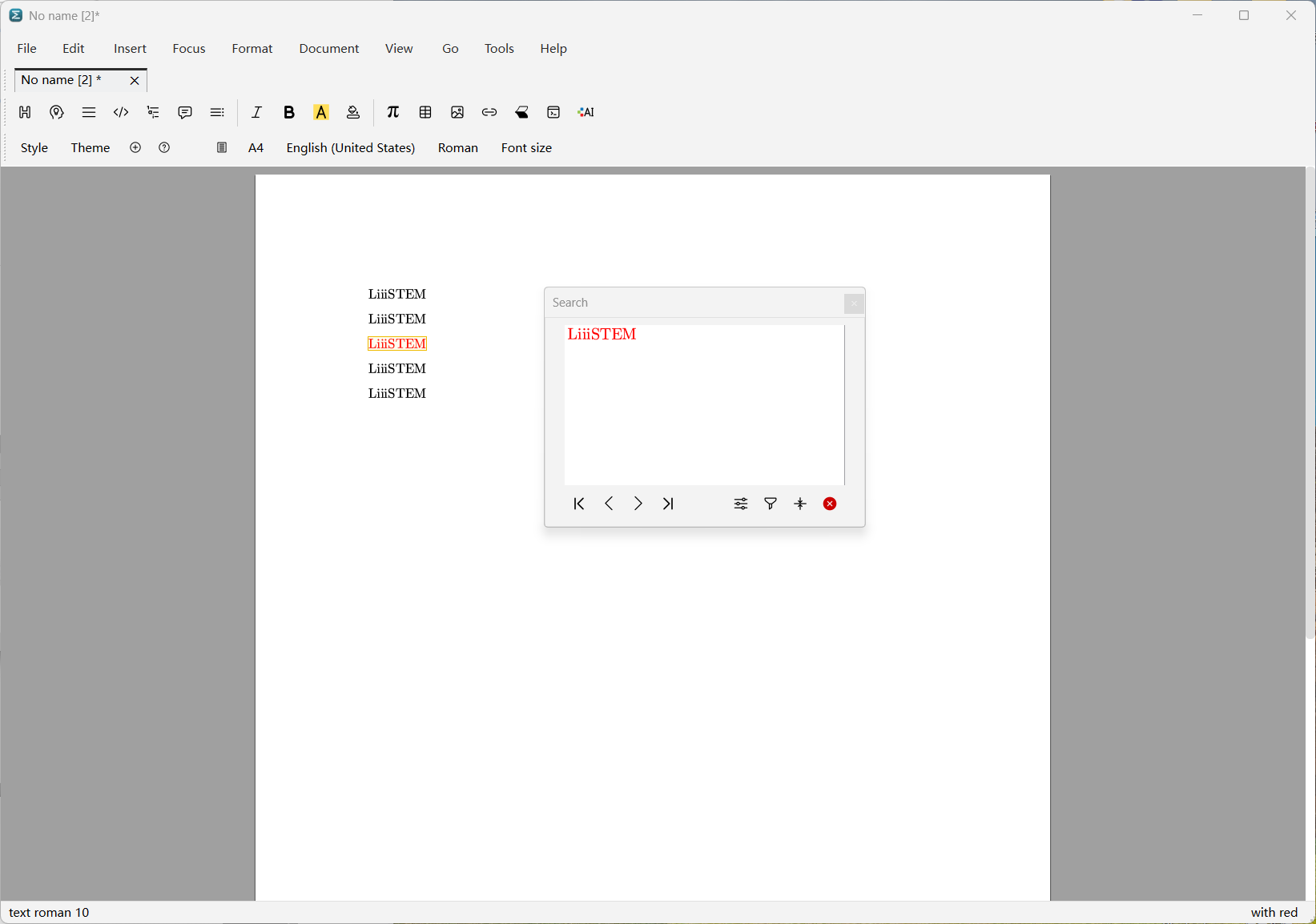
- Find all fractions with a numerator of "1" in math mode
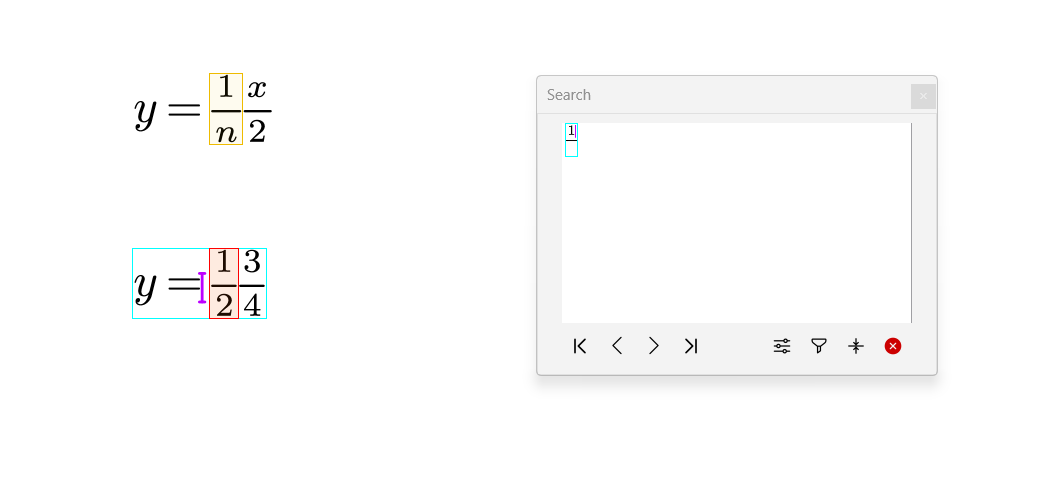
- Find all fractions with denominator "2" in math mode
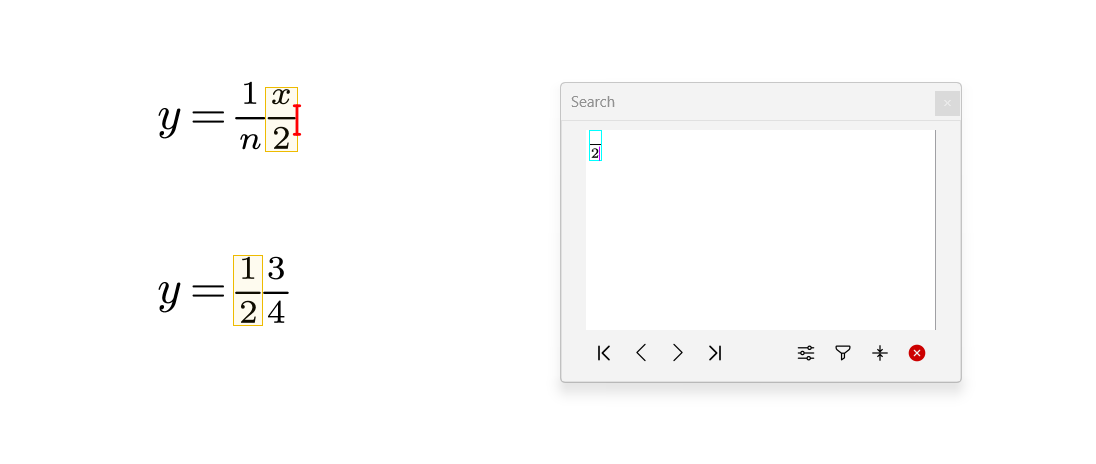
- Find all matrices in math mode
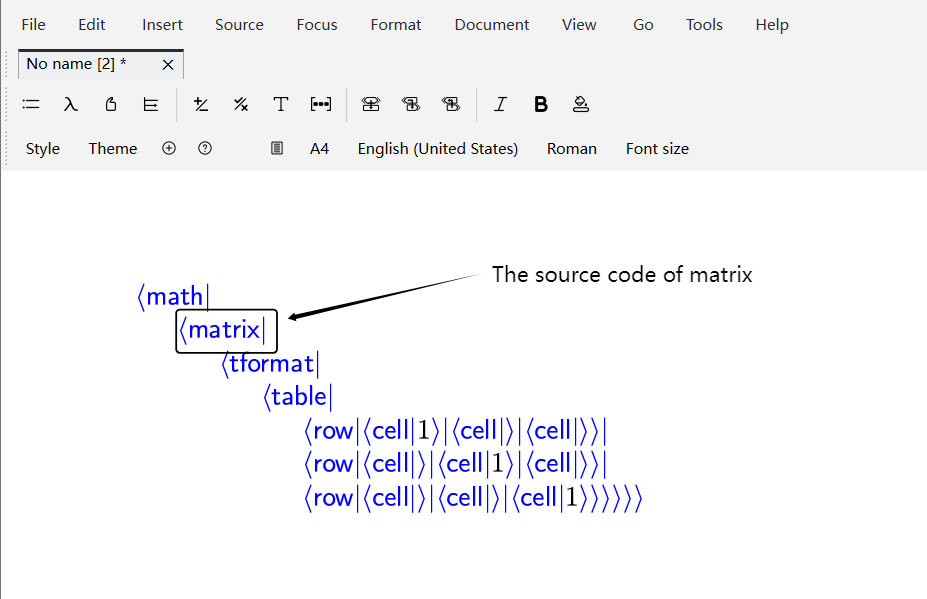
Figure 5 The source code of matrix
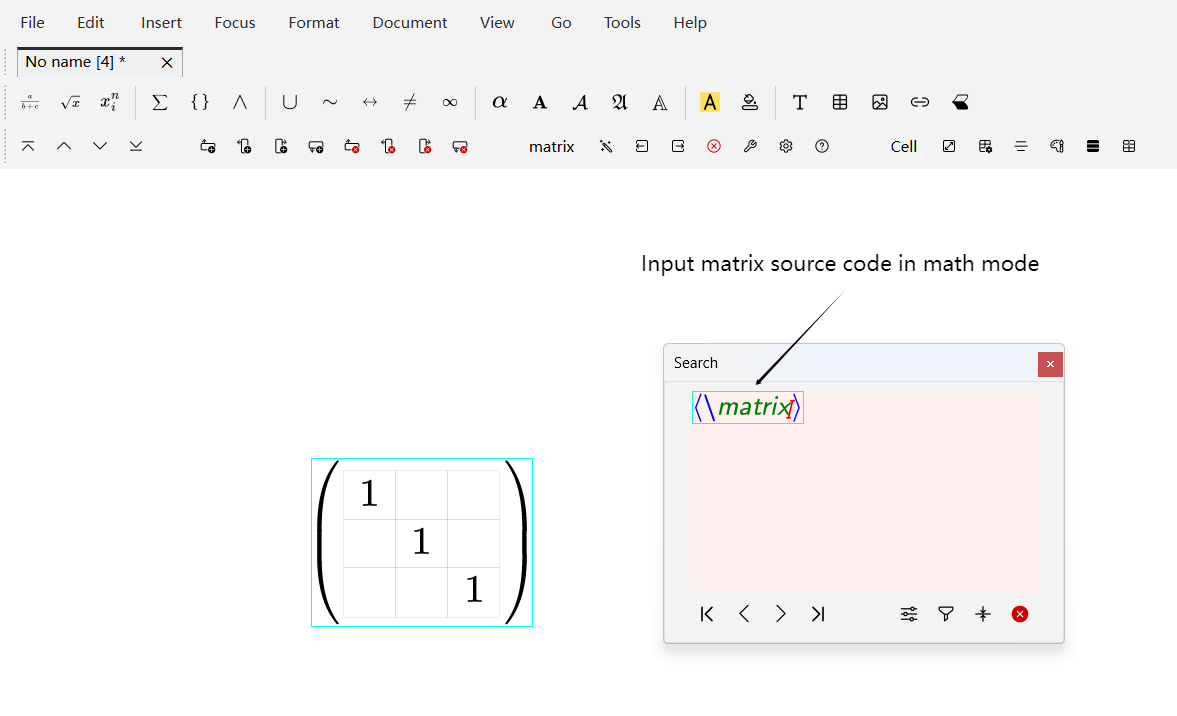
Figure 6 Input matrix source code
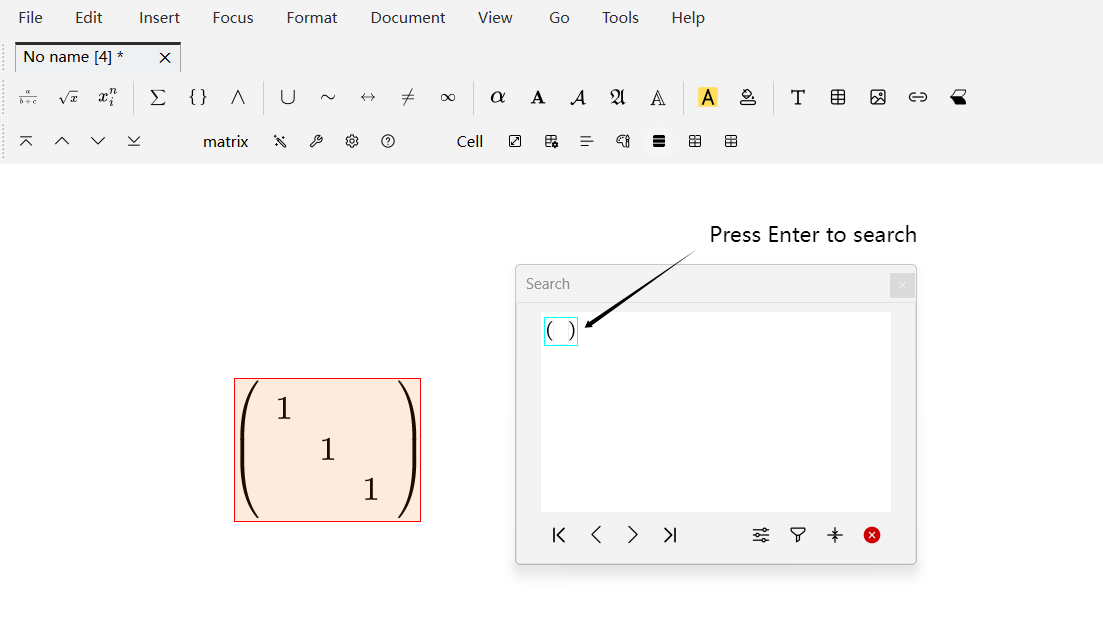
- Find all code with "LiiiSTEM" in command mode
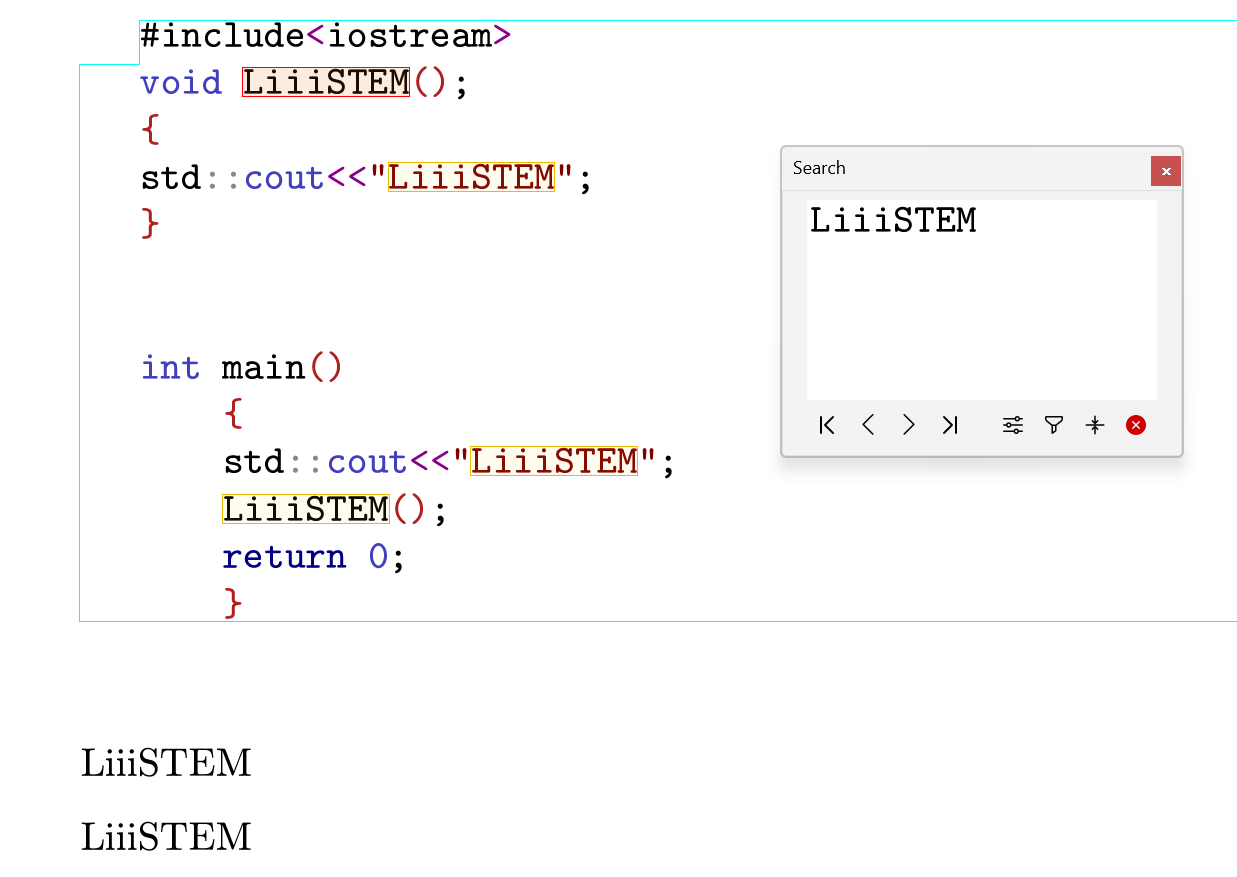
3.4 Examples for structured replace
Typical use example:
- Replace "LiiiSTEM" text marked in red
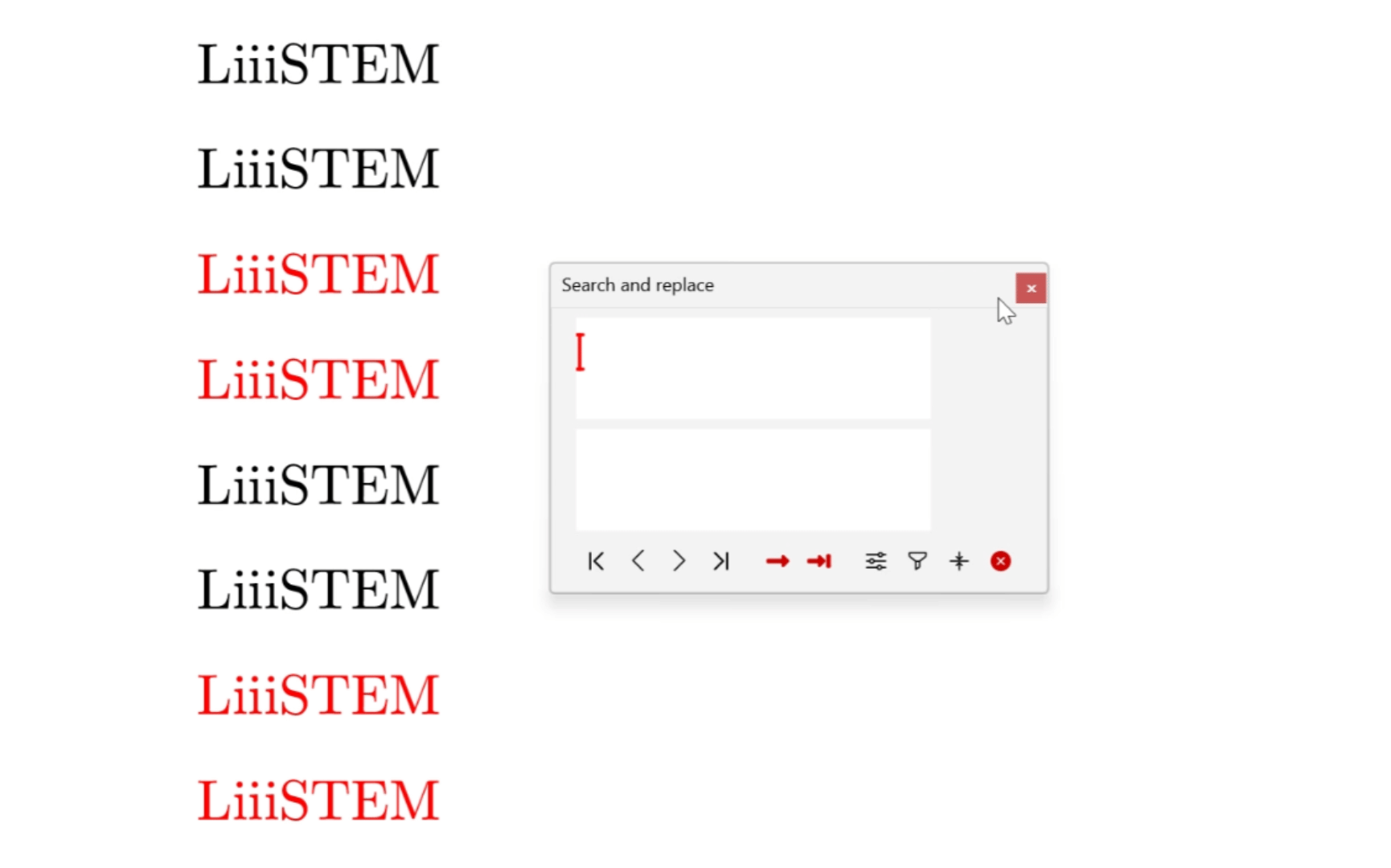
- Replace fractions with a numerator of "1" in math mode
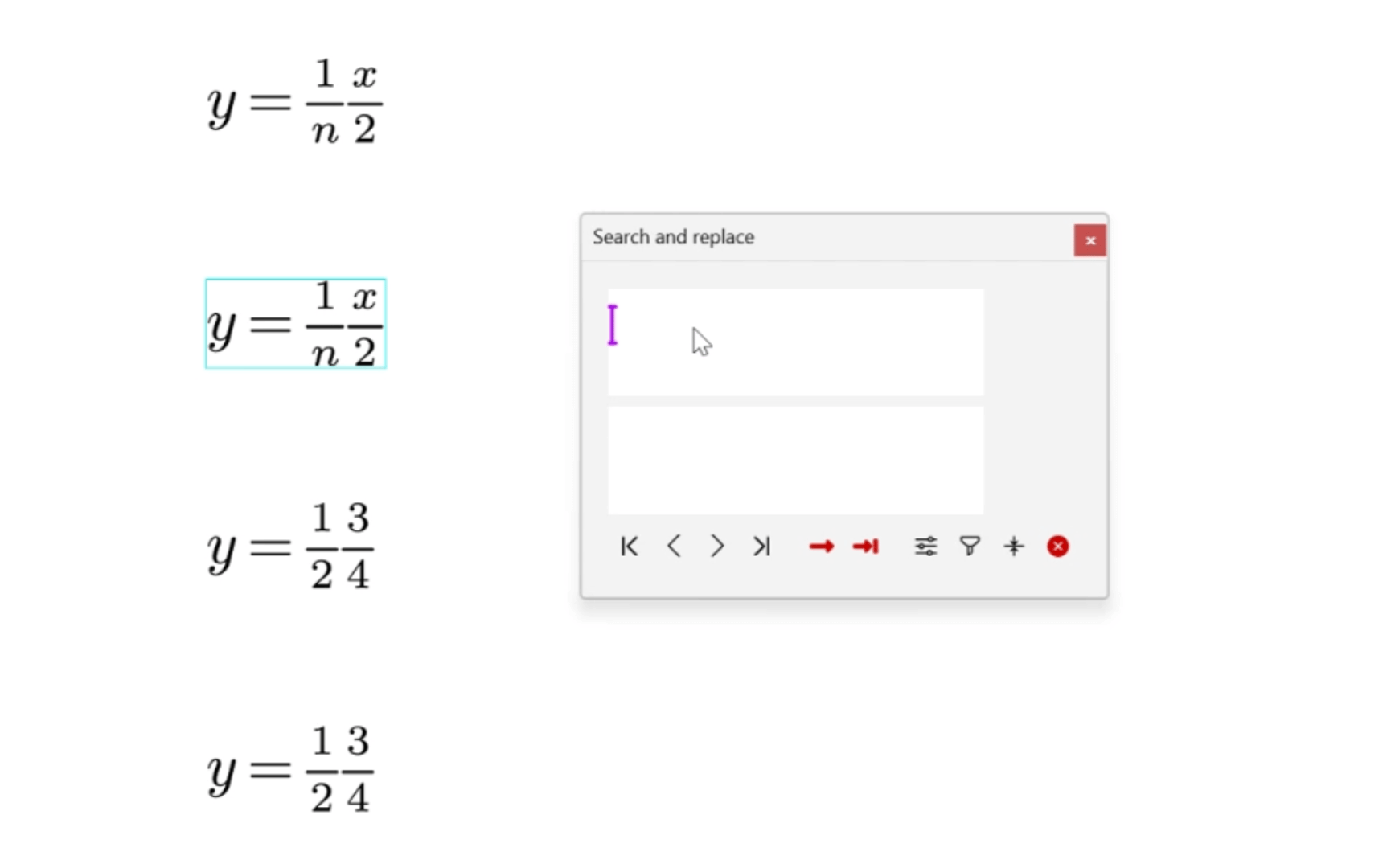
- Replace fractions with denominator "2" in math mode
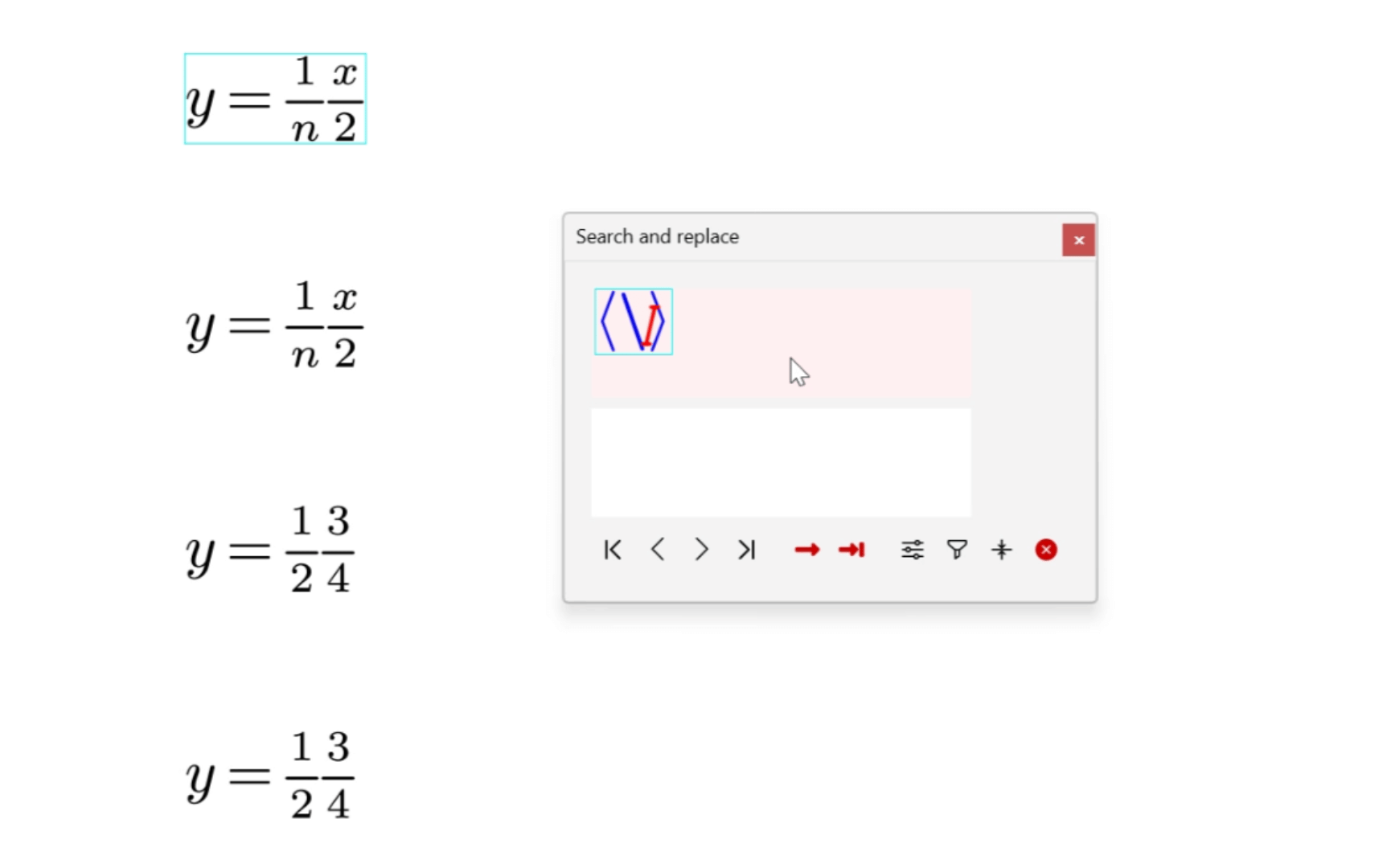
- Replace matrices in math mode
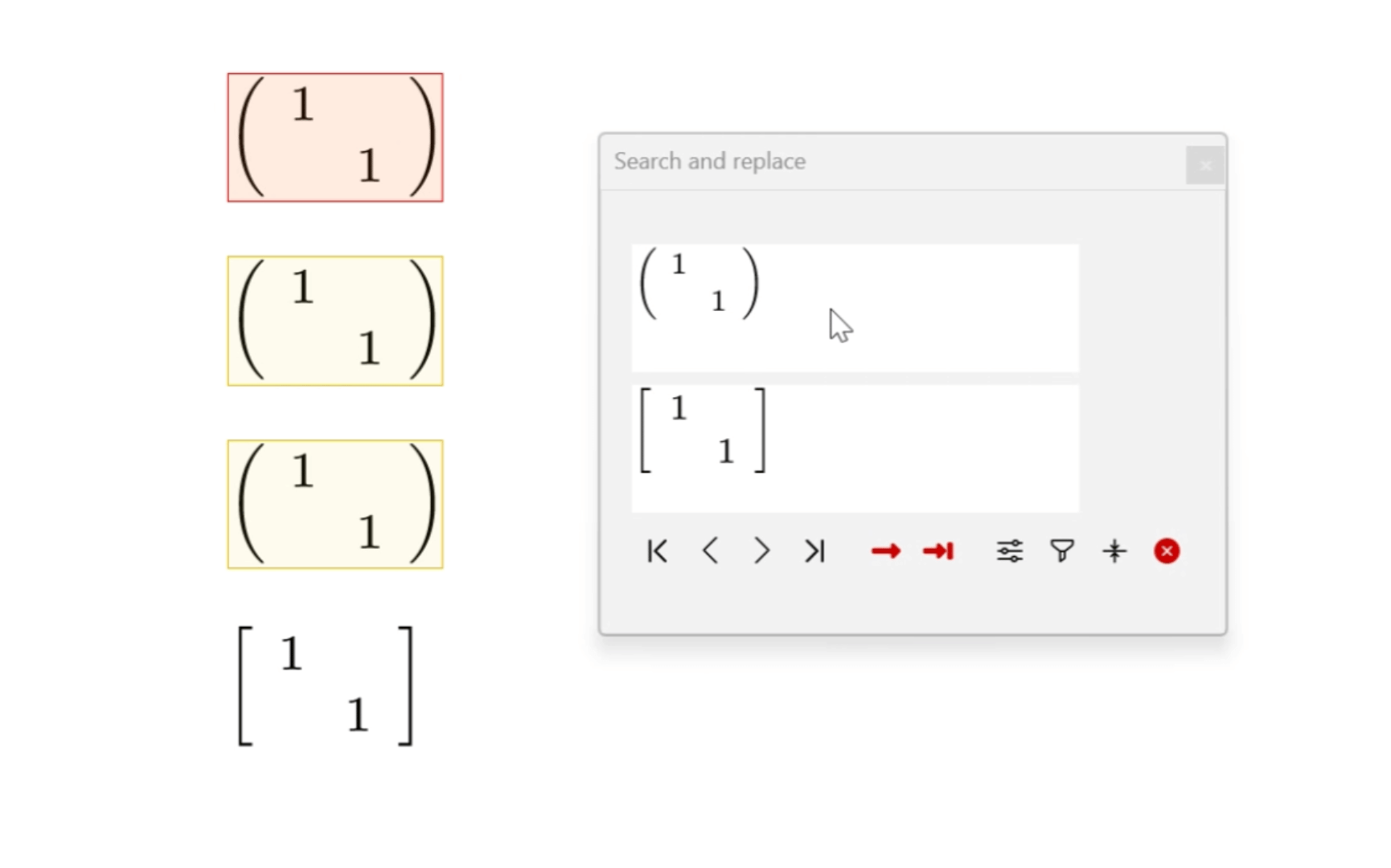
- Replace code with "LiiiSTEM" in command mode