Appearance
The Bibliography
We will guide you on how to insert a bibliography as shown in the picture below in this guide.

Bibliography environment
Step 1: Import the .bib file
- Click in sequence on the focus toolbar:
Insert automatically generated content→Bibliography
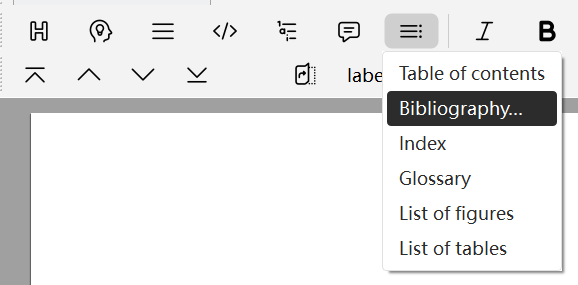
- Select the locally saved
.bibfile
If you do not have a
.bibfile, please refer to the "How to get BibTeX files" section
Step 2: Insert a citation
Copy the key of this bibliography from the source code of the .bib file.
@inproceedings{NIPS2012_c399862d,
author = {Krizhevsky, Alex and Sutskever, Ilya
booktitle = {Advances in Neural Information Pro
editor = {F. Pereira and C.J. Burges and L. Bot
pages = {},
publisher = {Curran Associates, Inc.},
title = {ImageNet Classification with Deep Conv
url = {https://proceedings.neurips.cc/paper_fil
volume = {25},
year = {2012}
}Taking the above code as an example, the key to this paper is NIPS2012_c399862d, copy it
- Use the
\citecommand: Press the key\, typecite, then pressEnter, paste the key of the bibliography in the.``bib file, pressEnteragain, and the final format is as follows:
<cite|NIPS2012_c399862d>
Then press Enter.
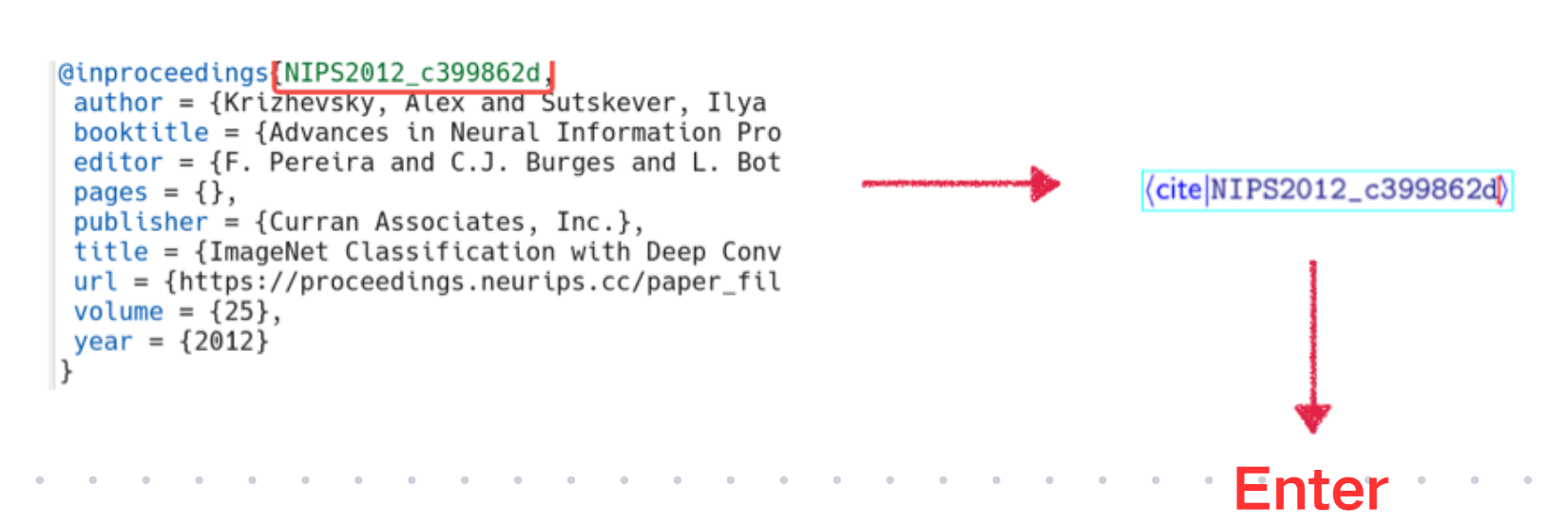
Step 3: Generate References
At this time, you can see the "[?]" icon on the page, which indicates that the bibliography has not been updated.
- Click the _menu _bar:
Document→Update→Allas shown in the figure below.
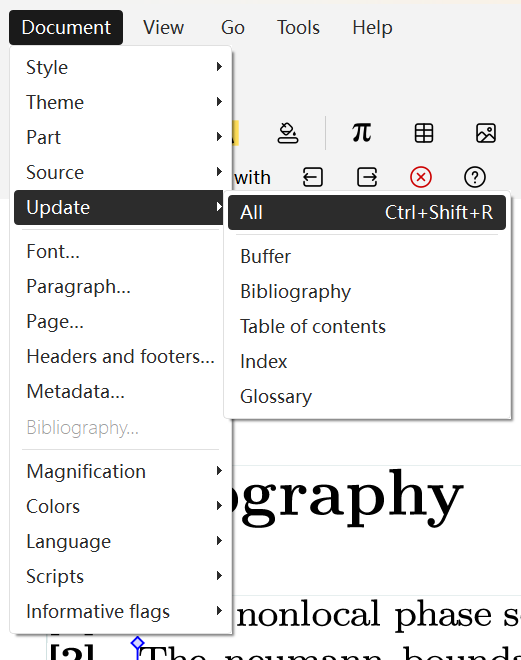
- In 1-5 seconds, the system will automatically generate a list of bibliographies.
Note Except for the generated bibliography list. The records you just entered will be retained, and you can delete them yourself.
Precautions
- Citation Key: Each entry must have a unique citation key, which is used for bibliography in the document .
- Use punctuation marks correctly.
- Field Completeness: Fill in the corresponding required fields according to the bibliography type.
- The key in the BibTeX text copied from Web of Science or other academic platforms may not be recognized by the system. The system error message is: Warning: Missing reference, as shown in the figure below.
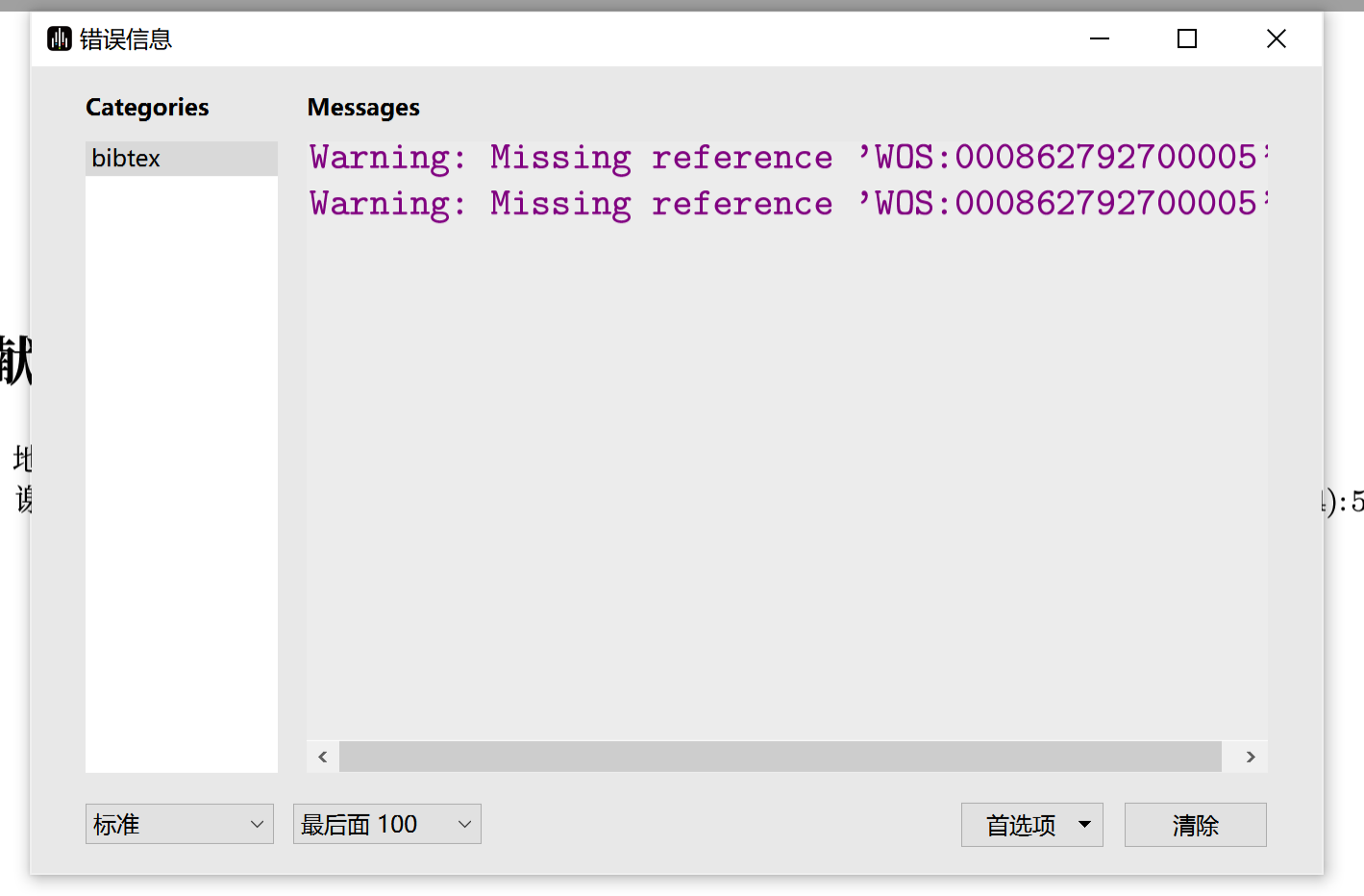
Solution: Manually edit the format of the key (e.g., change WOS:86279275 to 86279275).
- If you need to update again, do not change the path of the BibTeX file.
- Insert multiple bibliographies:
There are two ways to add multiple bibliographies: Method 1: Click the Structured insert at the right on the focus toolbar, then enter the key of the next bibliography. After entering the keys of all bibliographies, press Enter.
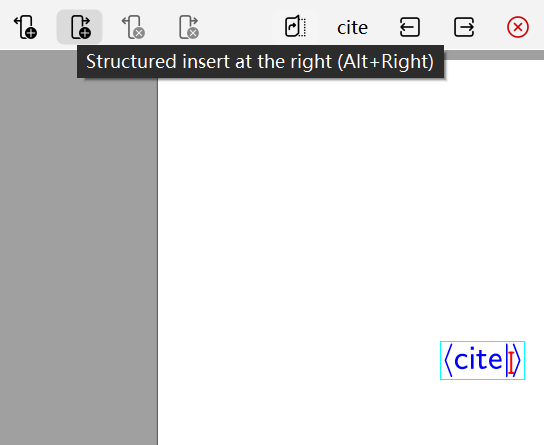
Method 2: Repeat Step 2 above to insert citations separately for each document.
How to get BibTeX files
Search for the literature you want to cite on academic platforms (such as arXiv, Google Scholar, Web of Science, etc.).
- Click the
BibTeXorcitebutton - Select to download
.bibfile or copy BibTeX text content - Combine the BibTeX documents into one
.bibfile
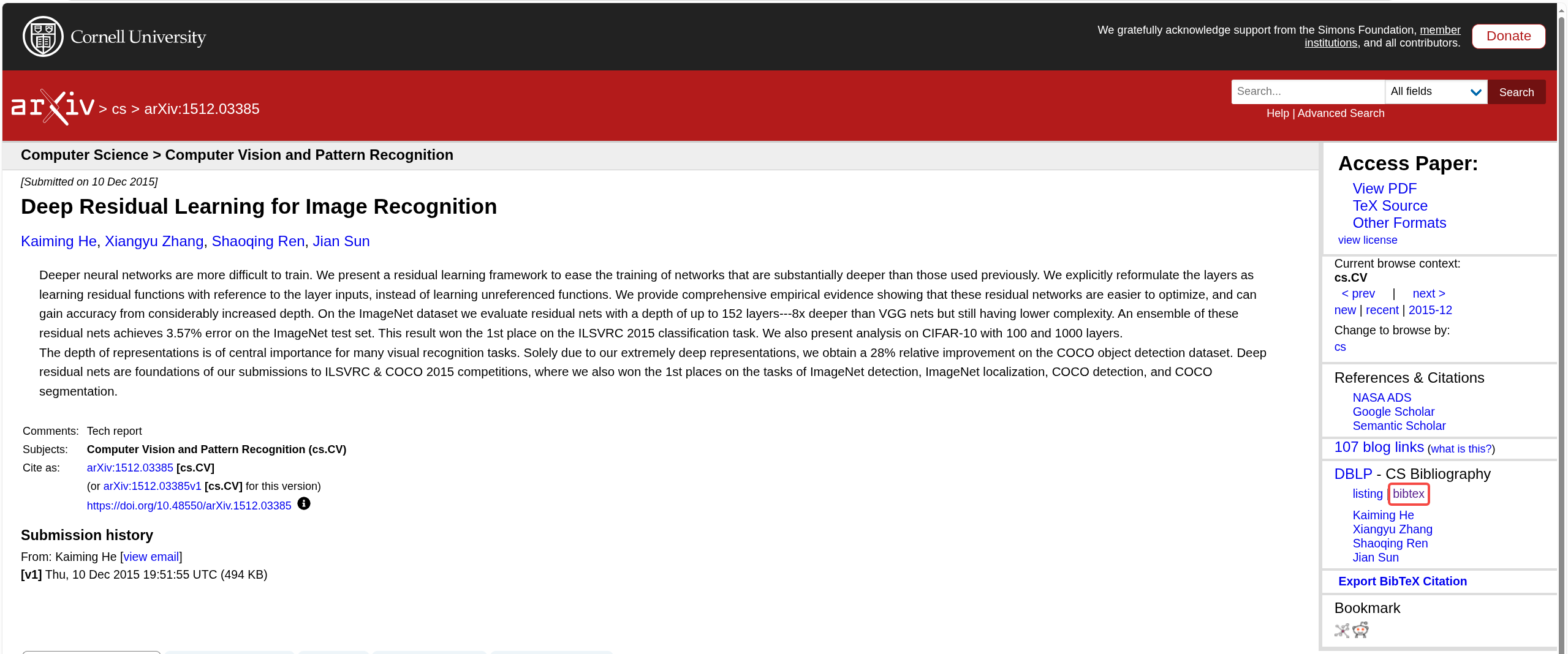
Tip: The operation methods on each platform are basically the same, and you can also manually create BibTeX entries based on the literature information.
BibTeX
What is BibTeX?
BibTeX is a format for managing a bibliography. It uses .bib files to store bibliographic information, including metadata such as author, title, journal, year, etc.
BibTeX Entry Format
Each BibTeX entry contains the following basic structure:
@article{ Citation key, author = {Author Names}, title = {Article Title}, journal = {Journal Name}, year = {Publication Year}, volume = {Volume Number}, number = {Issue Number}, pages = {Page Range}}Commonly used platforms
- Google Scholar After searching for literature, click "Cite" Select "BibTeX" format Copy the generated BibTeX code
- arXiv Click "BibTeX" on the literature page Copy or download the
.bibfile - Web of Science Click "Export" after selecting a document Select "BibTeX" format Download files or copy content
- IEEE Xplore Click "Cite" on the document page Select "BibTeX" format Copy the generated code
- Manually create a BibTeX entry
You can create a BibTex file manually:
@article{zhang2023, author = {name and name}, title = {title}, journal = {journal name}, year = {2023}, volume = {1}, number = {1}, pages = {1--10}}