Appearance
Interface Theme Settings
1 Feature Introduction
- Dark Mode: Supports switching to dark mode, providing better visual experience for use in low-light environments.
- Multiple Theme Colors: Desktop version provides six different theme colors to switch between.
2 Operation Guide
2.1 Switching Theme Mode
You can switch theme modes by following these steps:
- Click Edit > Preferences in the menu bar.
- In the pop-up window, select User Interface Theme.
- Choose Liii (Default White) or Liii Dark (Dark Mode) or other color themes. To restore the default theme, select Default.
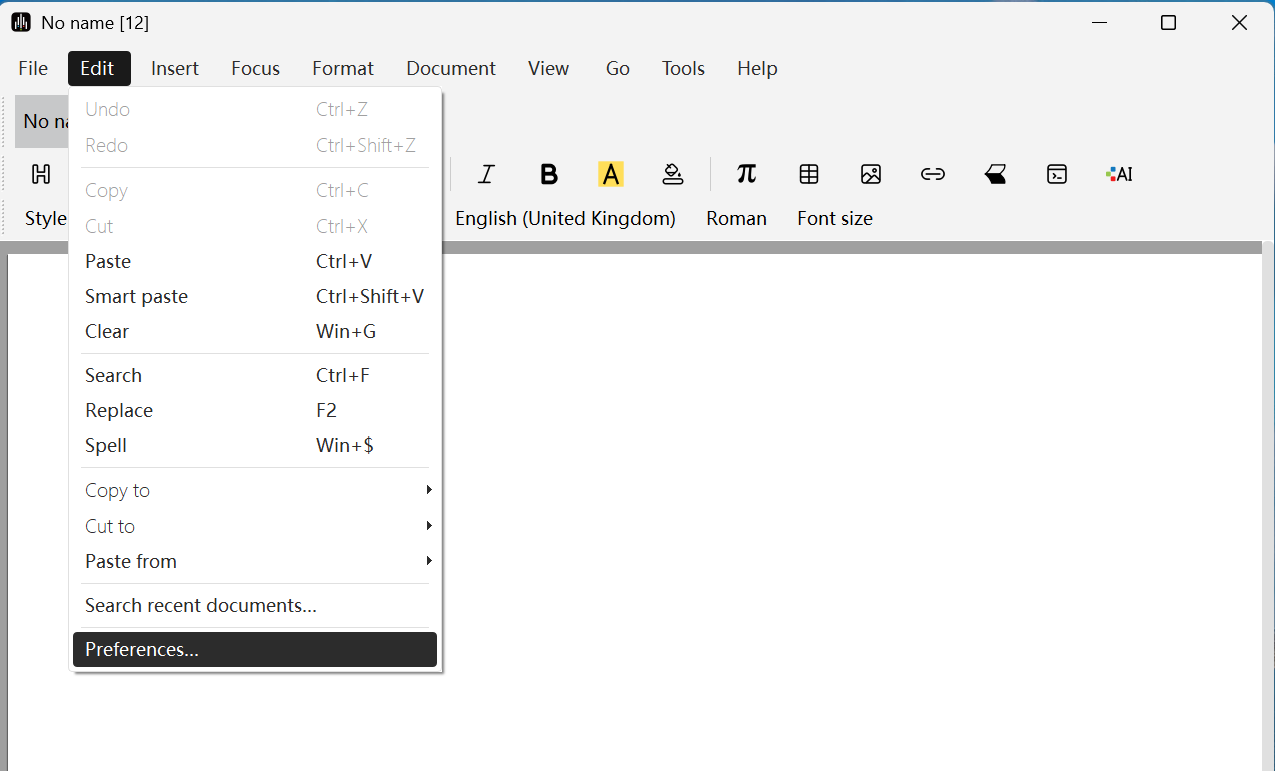
Subsequently, the system will prompt you to restart the application to apply the new settings, please select Yes.
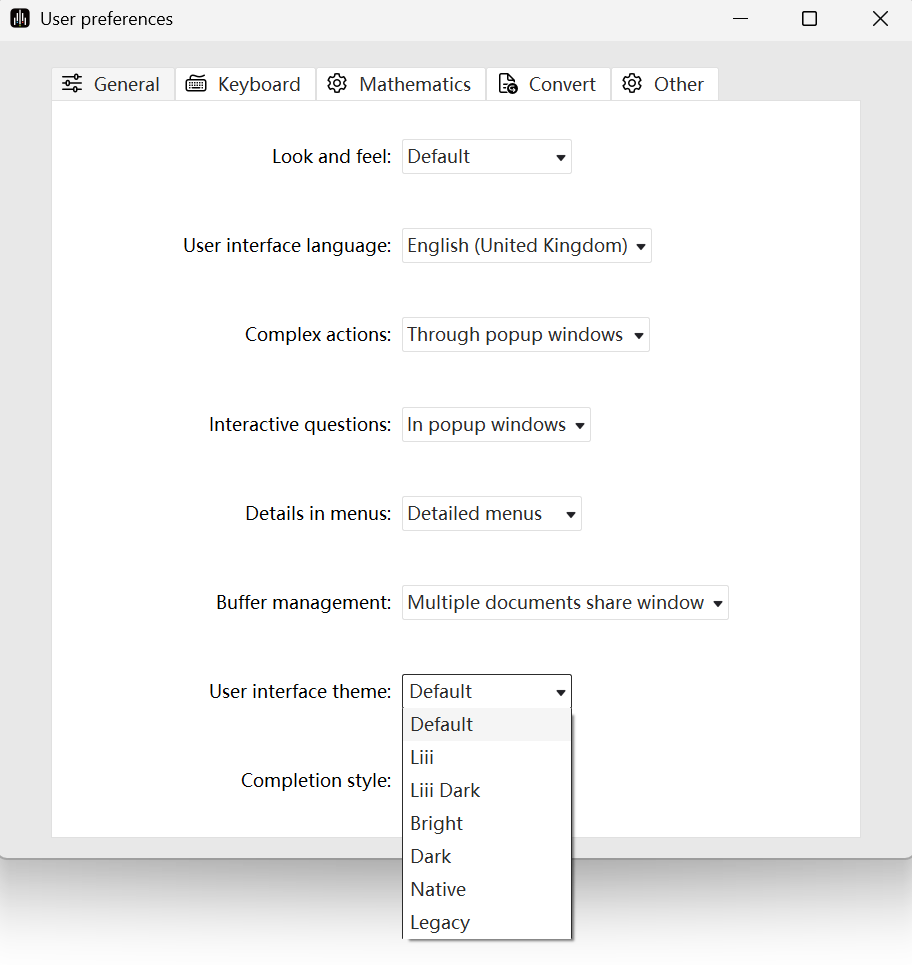
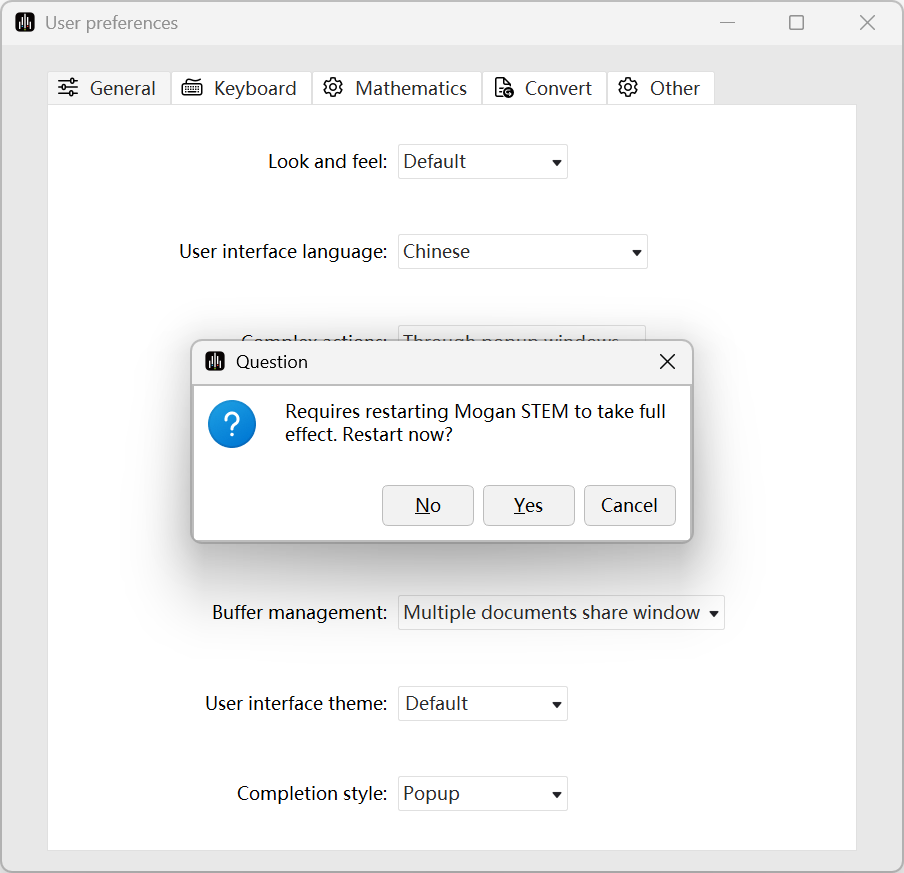
Interface effect after restart:
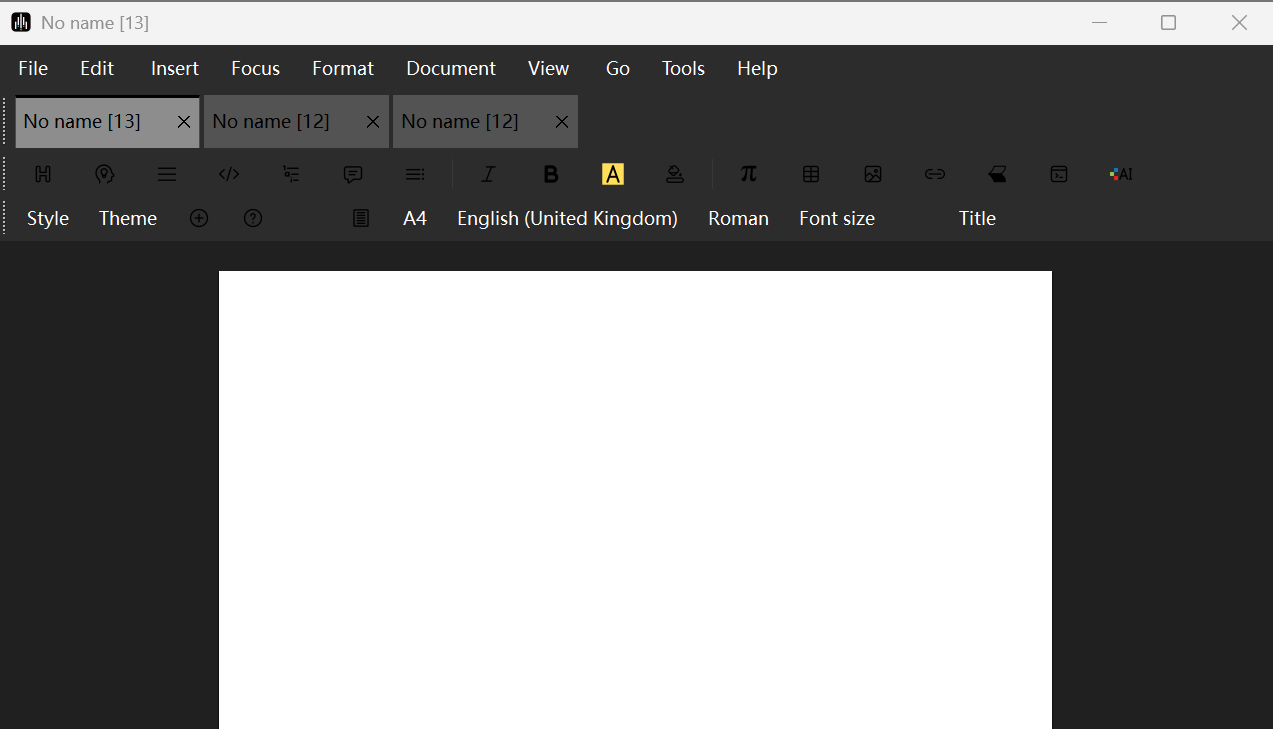
2.2 Advanced Settings: Editing Background Color
If you need to set the editing area background to dark as well, you can follow these steps:
- Click ⊕ > New > Interface.
- Select gui-dark.
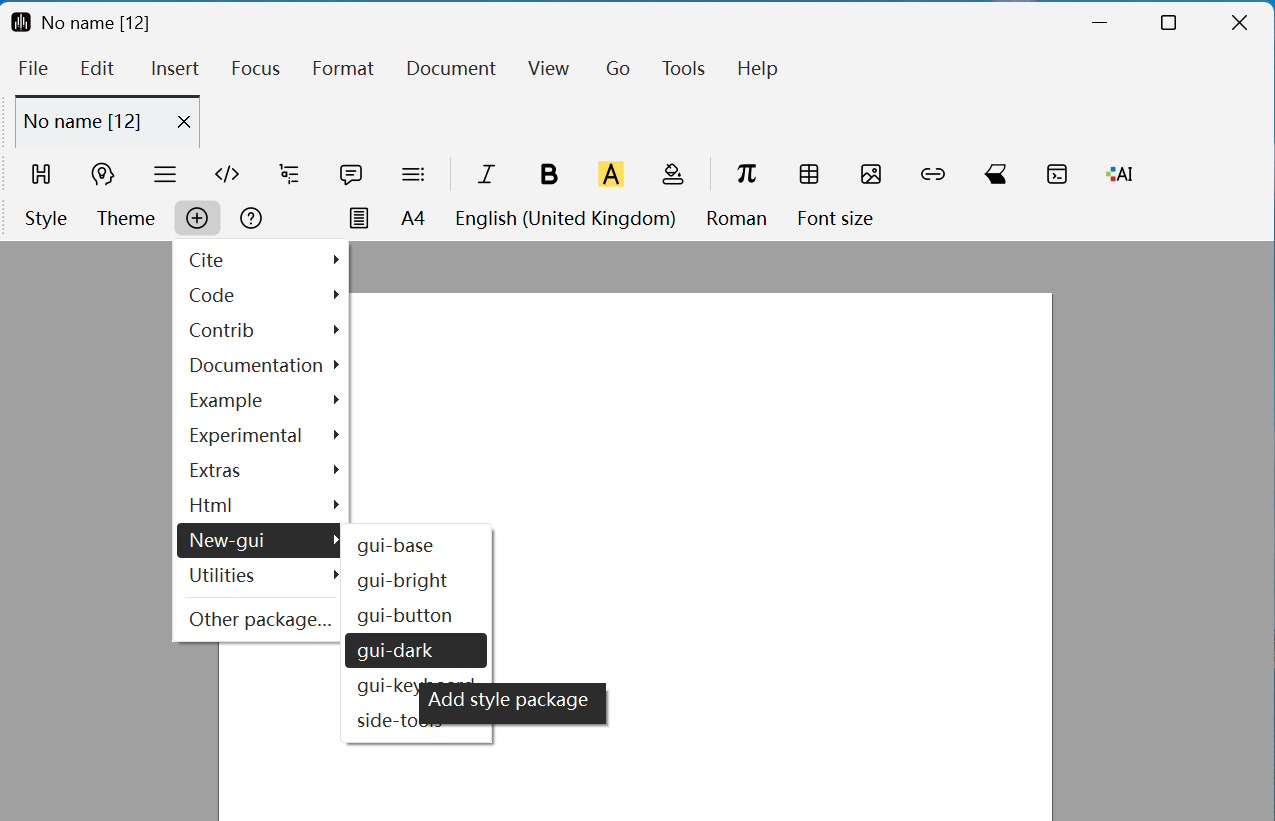
The effect at this point is as follows: 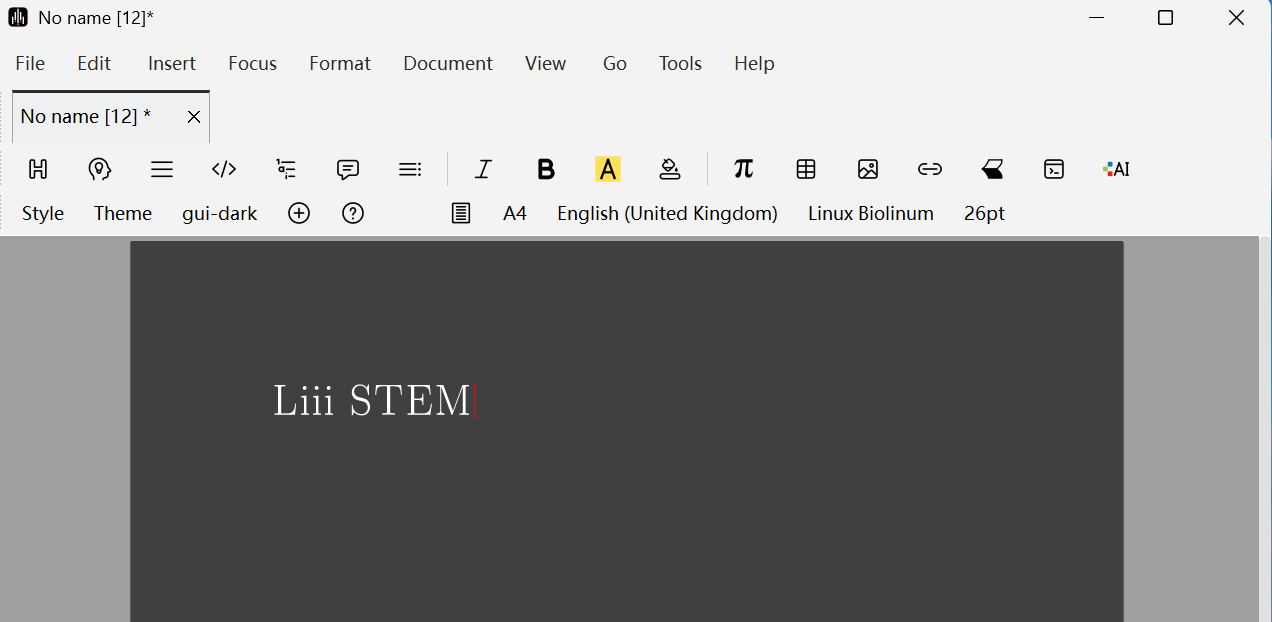
To restore default settings, click gui-dark and select Cancel Macro Package. 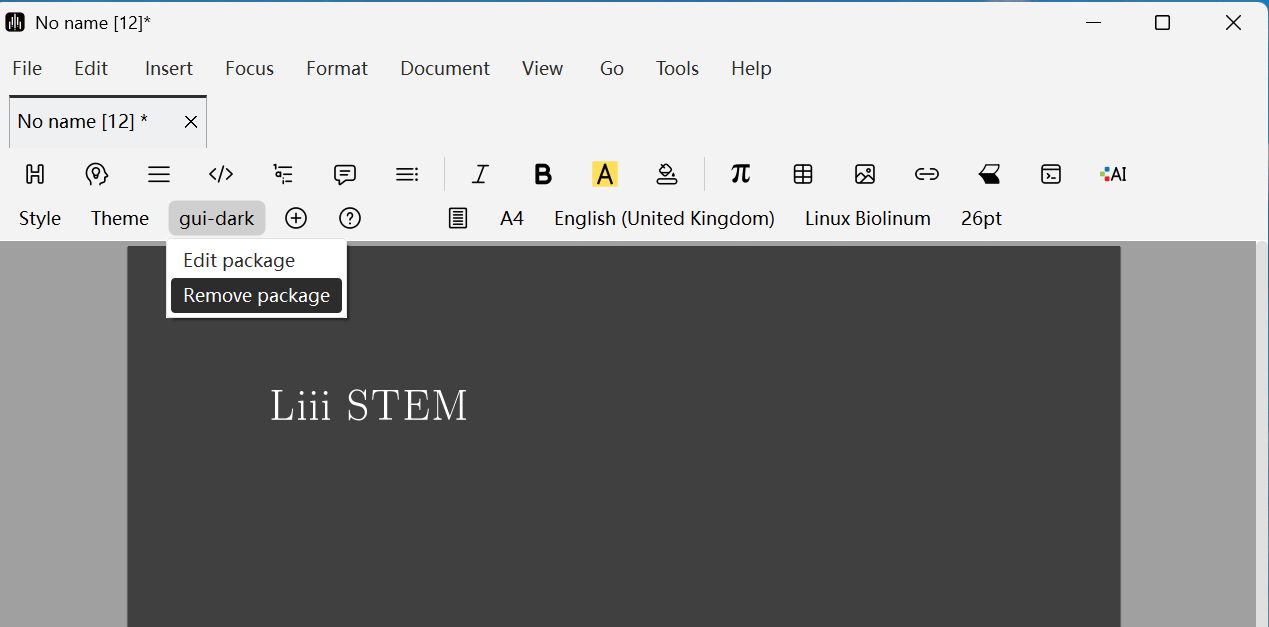
The effect at this point is as follows: 