Appearance
Welcome to Liii STEM Official Documentation!
Welcome to Liii STEM! This documentation will help you quickly get started and master all the features of Liii STEM.
For users who are new to , we recommend reading the Quick Start Guide to learn the basic usage of our product.
For users with experience, we recommend reading the documents in the User Guides section to understand the basic usage of our product.
What You Can Learn from This Documentation
- 🚀 Quick Start Guide
- 💡 Core Concepts and Basic Usage
- 🛠️ Detailed API Documentation and Examples
- 🎯 Best Practices and Usage Tips
Please click on the left sidebar to begin your learning journey. If you encounter any issues while using the software, feel free to consult the documentation or contact us for assistance.
Happy learning!
Now, we will use a very simple article structure that only contains the main components as an example to demonstrate various features of Liii STEM. It will include a title, author, date, formulas, and text pasted from GPT web version (containing both text and formulas, showcasing the Magic Paste feature).
1. Creating a New Document and Adding a Title
When you first open the software, it comes with a new blank page. If you accidentally delete it, you can create a new blank page by going to File -> New.
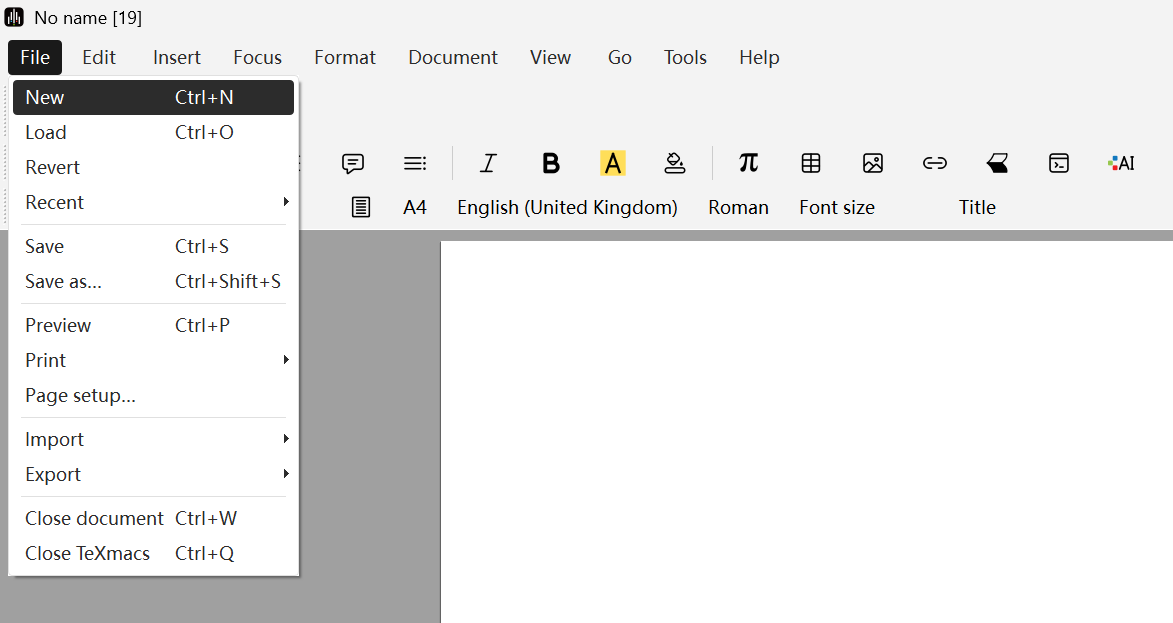
Next, you can enter the article title by going to Insert -> Title (as shown in the left image).
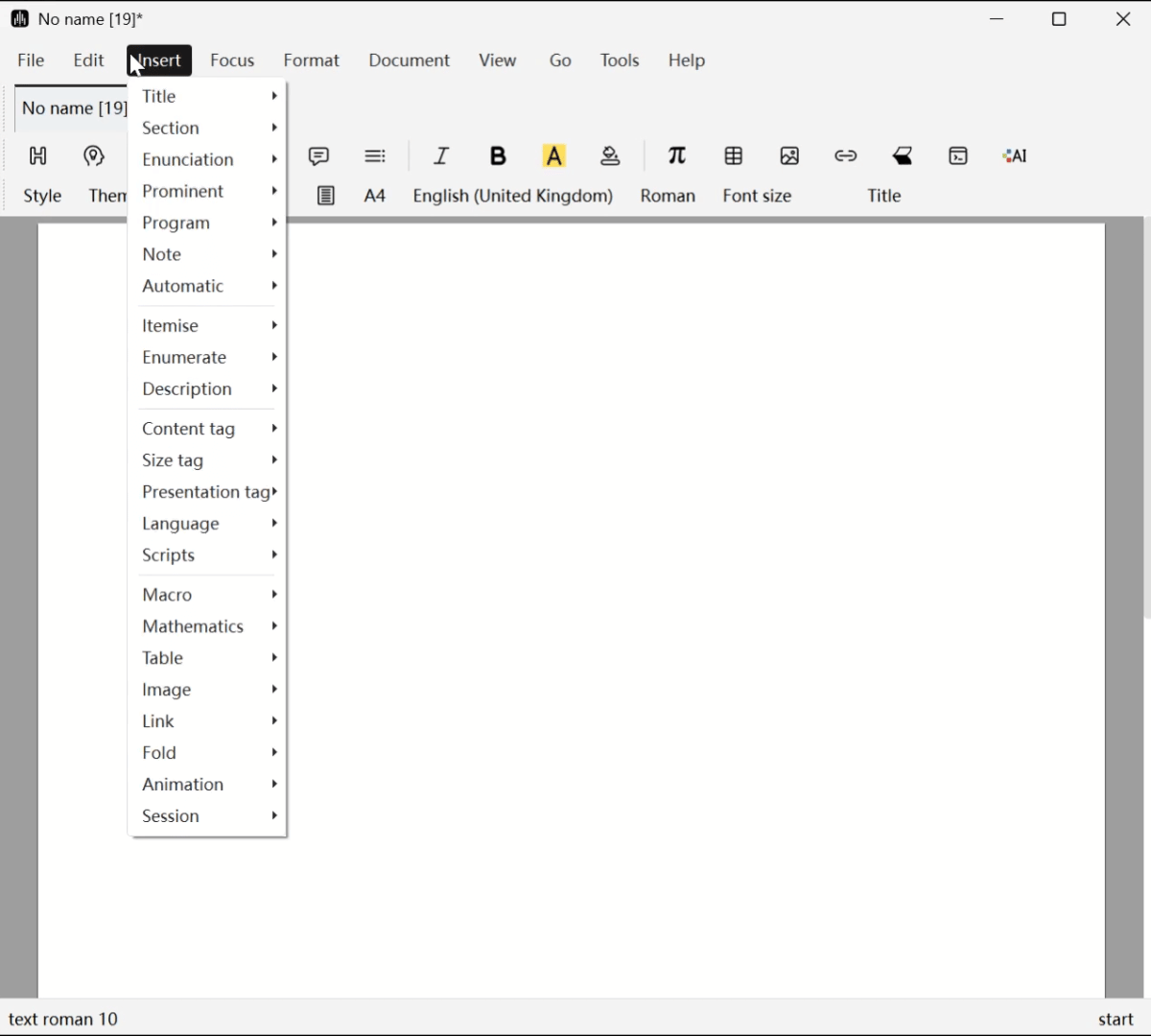
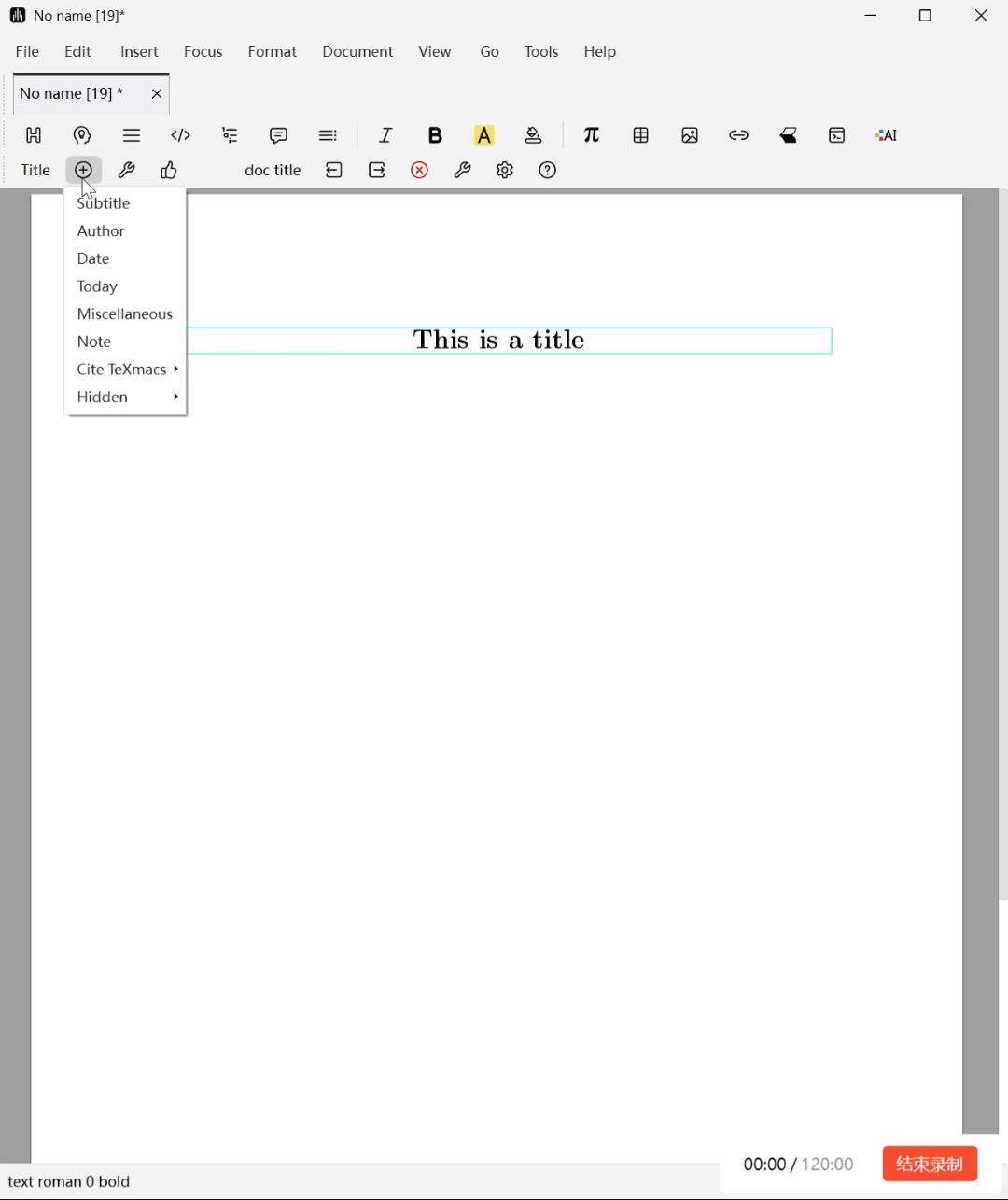
After inserting the title, you can add subtitle, author, date, and other information by using the Add Key or by right-clicking on the focus area (as shown in the right image). Similarly, you can also refer to Section 2 of the Liii STEM Quick Start Guide to insert an Abstract.
If you want to create a clear chapter structure by inserting sections and subsections, please refer to Section 3 of this document. To insert automated content such as table of contents and bibliography, please refer to Section 4 of this guide.
2. Formulas and Text
Academic writing often requires inserting formulas. Here, you can simply click Insert -> Math -> Single-line Formula to enter your formula.
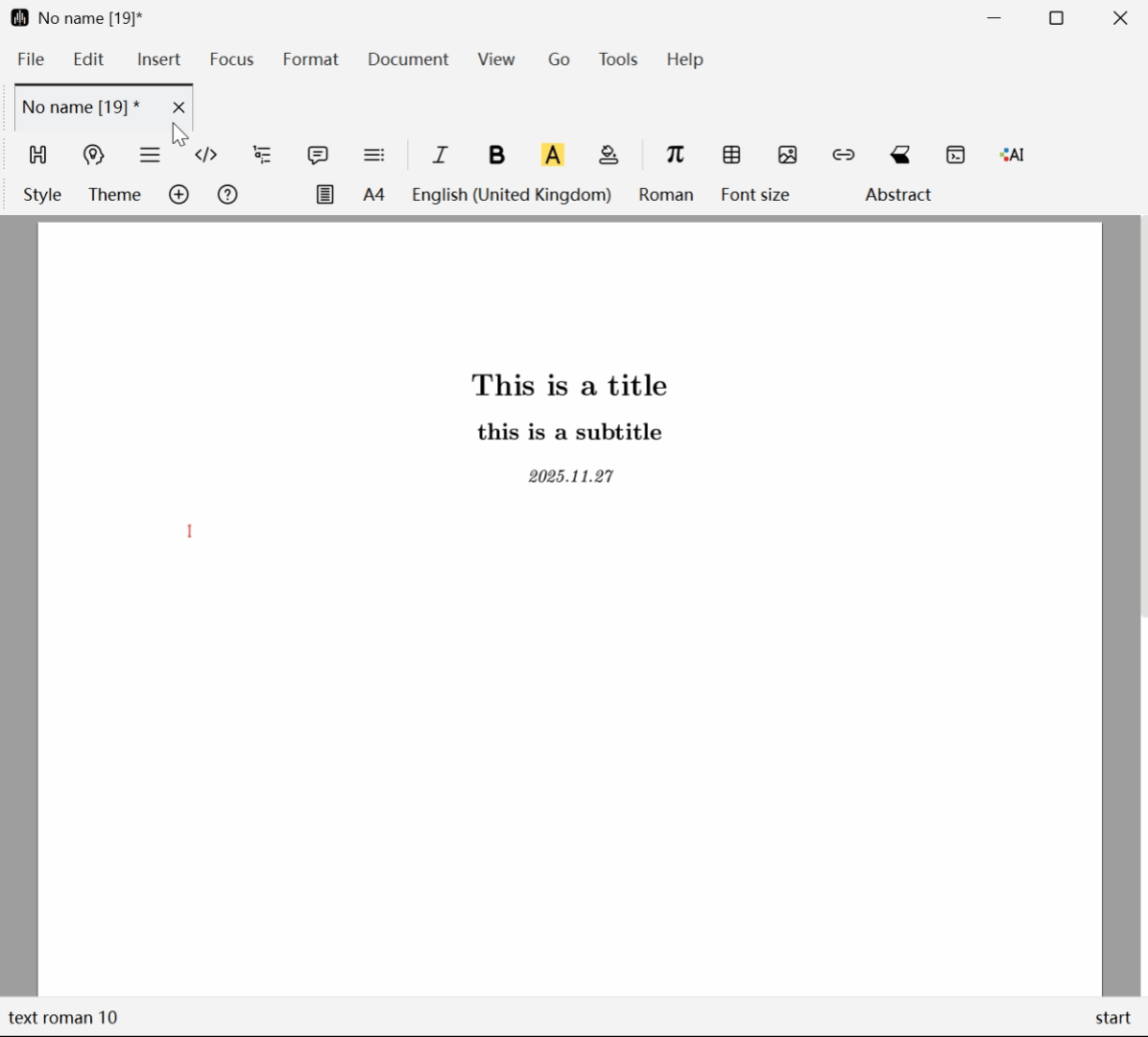
Congratulations, your document now has its first formula!
This is a simple formula, but it's an important starting point for our exploration. Next, if you want to learn more about different formula types, numbering, and keyboard shortcuts, please visit Liii STEM's Mathematical Formula Quick Editing for further learning. Besides formulas, you can also refer to Section 5 of the Liii STEM Quick Start Guide and Enunciation Environment Insertion to insert theorems, lemmas, and other enunciations. All of these can be numbered or referenced, for details please refer to Numbered Content References in Liii STEM.
Efficiency Tip: Don't want to manually type formulas? We have the Magic Paste feature! If the text you need can be copied from web pages or AI responses, you can select it and paste it directly. Even if it contains formulas, tables, or other special formats, Liii STEM will automatically recognize them. Next, we'll use a short proof as an example:
To learn more or if you encounter any issues while using this feature, please visit Section 6 of the Liii STEM Quick Start Guide and Magic Paste for detailed information about this feature.
3. Document Export and Summary
Finally, let's export the document. Simply click File -> Export and select the format you need and the location where you want to save it, and we've completed the export operation.
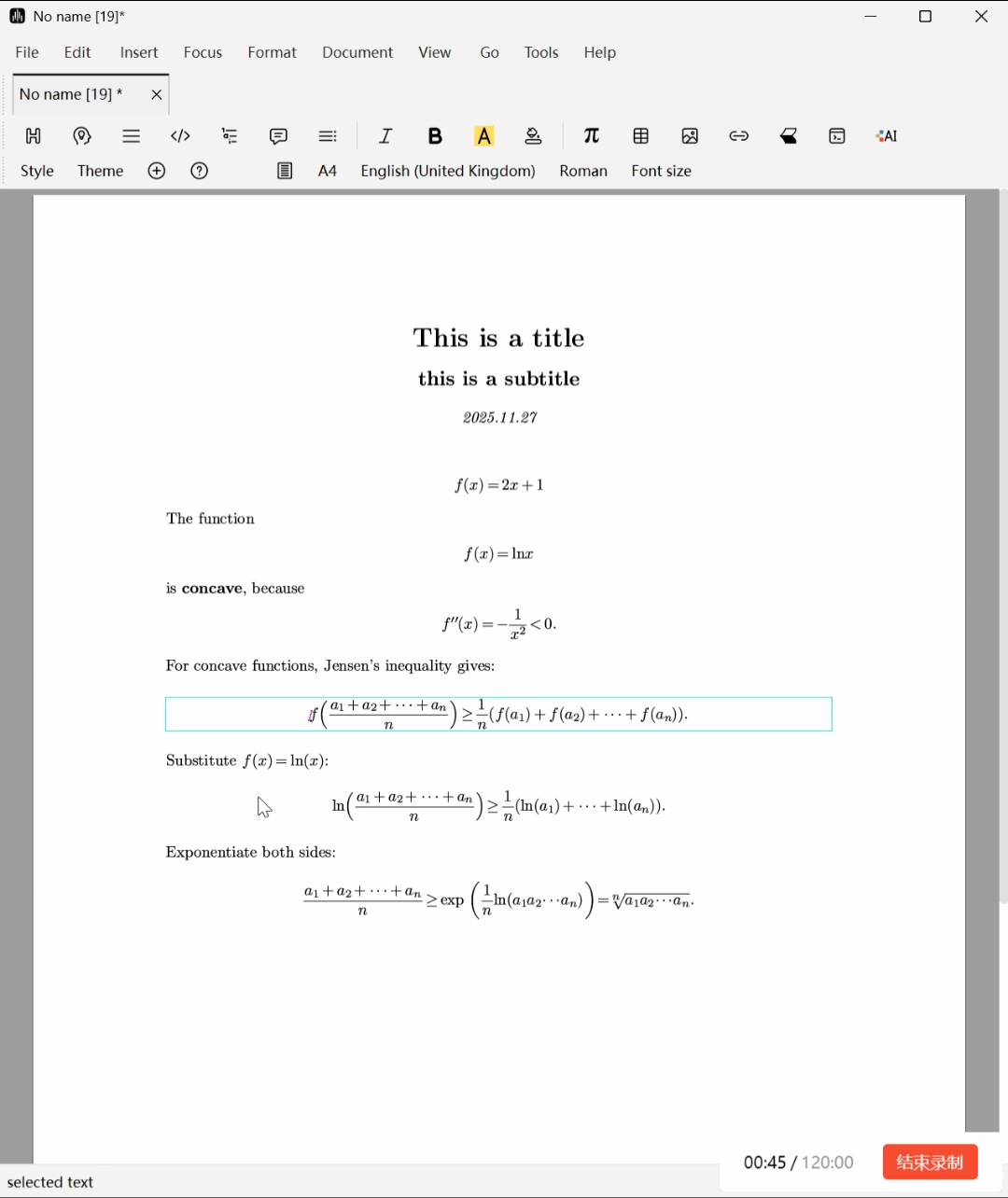
Excellent! The basic skills you've learned are now sufficient to complete simple document writing. Next, you can read the specific tutorial documents for the different features mentioned above according to your needs, or you can explore freely.
In addition to the features mentioned above, you can also learn about advanced features in the guides such as Bibliography Insertion, Liii STEM Macro Command Creation, Keyboard Shortcuts, Large Language Model Integration, and Search and Replace.